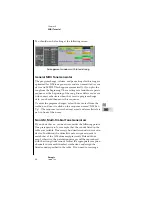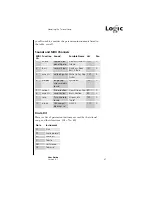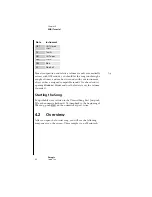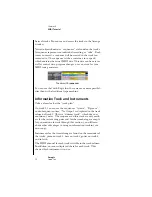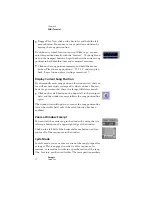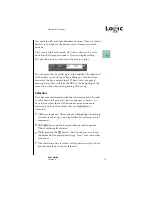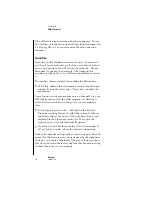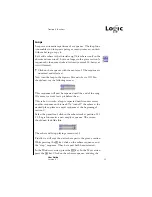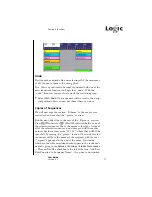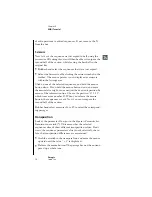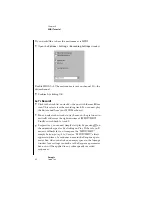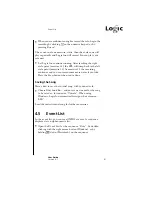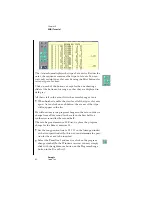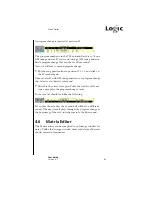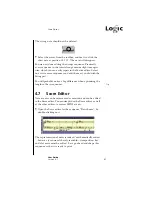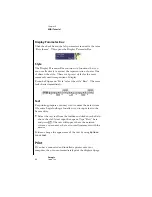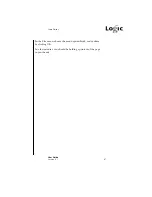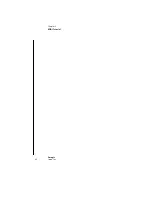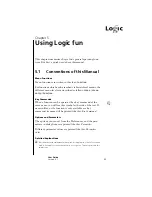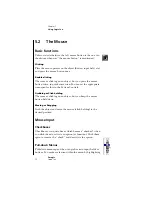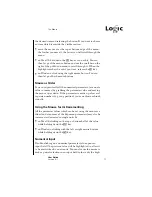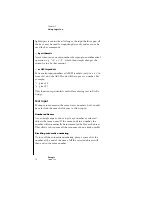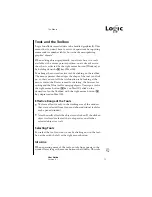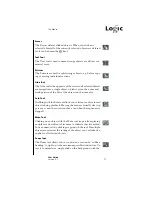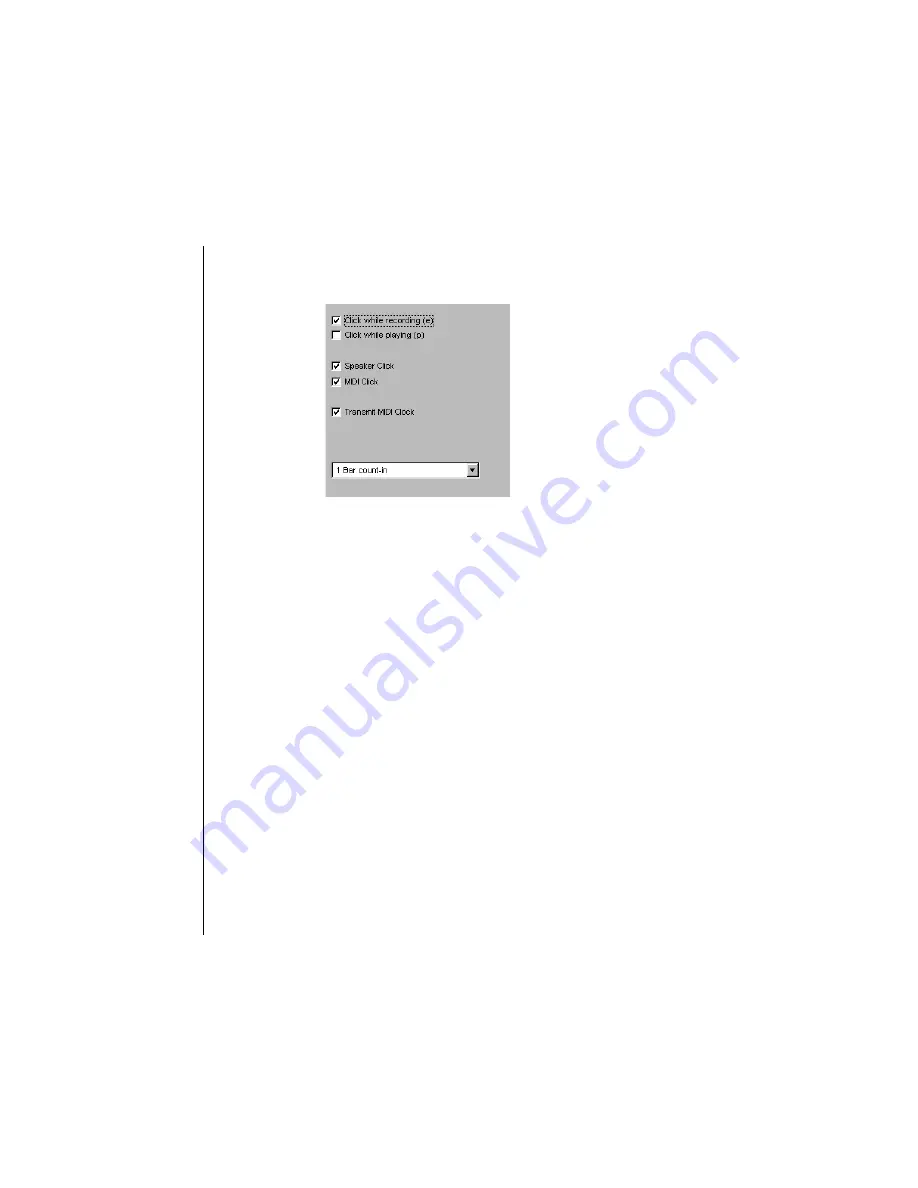
60
Chapter 4
MIDI Tutorial
Emagic
Logic fun
If you would like to hear the metronome via MIDI:
•
Open the
Options > Settings > Recording Settings
window.
Enable MIDI click. The metronome is sent on channel 10—the
drum channel.
•
Confirm by clicking OK.
Let’s Record!
•
Click in the track list on track 8—the one with the small flute
icon. This selects it as the recording track. You can now play
the flute sound from your MIDI keyboard.
•
You can select other tracks to try them out—Logic fun auto-
matically addresses the right instrument (MIDITHRU).
Finally, switch back to track 8.
•
For practice, you can now simply start play by pressing
0
on
the numeric keypad, or by clicking on Play. If the solo in E
major is difficult for you, transpose the “MIDITHRU”
simply by transposing -4 to C major. “MIDITHRU” always
appears in place of a sequence name in the Sequence para-
meter box, when you click on an empty space in the Arrange
window. Any settings you make to the Sequence parameter
box now will be applied to any subsequently recorded
sequences.
Summary of Contents for Logic fun
Page 1: ...E Sof t und Hard wa re Gmb H l User Guide for Logic fun Version 4 1 March 2000 English ...
Page 2: ......
Page 6: ......
Page 8: ...Emagic Logic fun 8 ...
Page 26: ...22 Chapter 1 Features Emagic Logic fun ...
Page 38: ...34 Chapter 2 Sound Cards and MIDI Emagic Logic fun ...
Page 48: ...44 Chapter 3 Getting Started Emagic Logic fun ...
Page 72: ...68 Chapter 4 MIDI Tutorial Emagic Logic fun ...
Page 96: ...92 Chapter 5 Using Logic fun Emagic Logic fun ...
Page 110: ...106 Chapter 6 Transport Functions Emagic Logic fun ...
Page 140: ...136 Chapter 8 Audio Basics Emagic Logic fun ...
Page 162: ...158 Chapter 10 Mixer and Effects Emagic Logic fun ...
Page 174: ...170 Chapter 11 The Event List Emagic Logic fun ...
Page 206: ...202 Chapter 13 The Score Editor Emagic Logic fun ...
Page 224: ...220 Chapter 15 Video and MIDI Files Emagic Logic fun ...
Page 240: ...236 Glossary Emagic Logic fun ...
Page 256: ...252 Index Emagic Logic fun ...