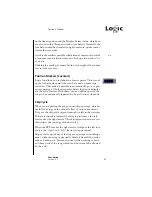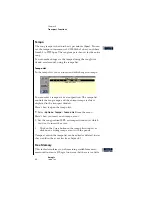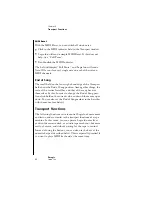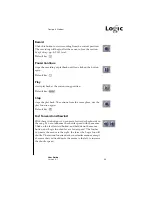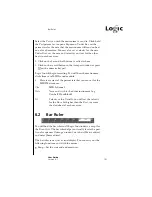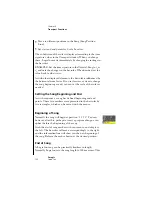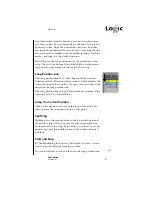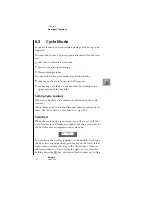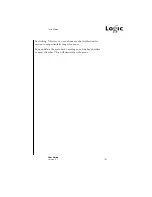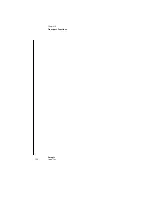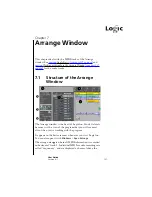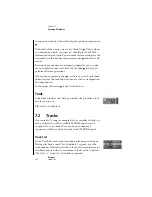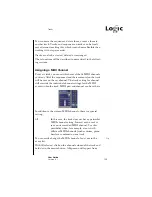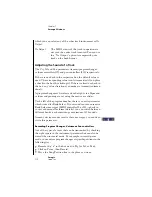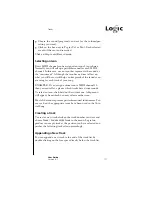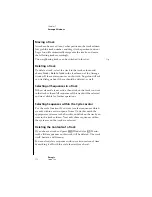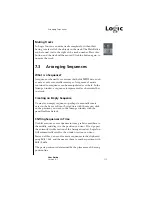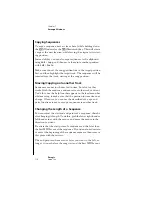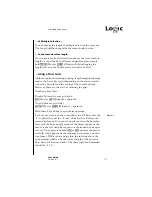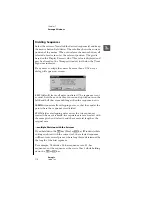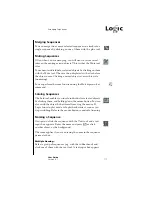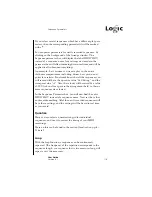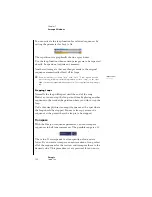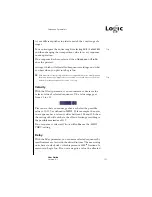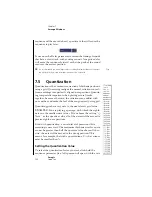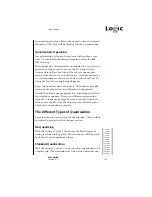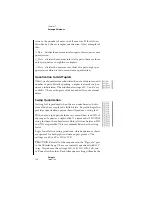Tracks
109
User Guide
Version 4.1
r
You can move the sequences, delete them, or move them to
another track. Tracks, and sequences on tracks can be freely
moved around, making this, which is much more flexible than
working with a tape recorder.
Tracks can also be created, deleted or rearranged.
These functions will be described in more detail, in the follow-
ing sections.
Assigning a MIDI Channel
For every track you can set whichever of the 16 MIDI channels
you want. All of the sequences (and their contents) on the track
will be sent on the set channel. The track setting for channel
will override the individual channel settings for the MIDI
events within the track. MIDI port and channel can be set here:
In addition to the sixteen MIDI channels, there is a special
setting:
All
In this case, the track does not have a particular
MIDI channel setting. Instead, each event is
sent on its recorded MIDI channel. Use this
possibility when, for example, events with
different MIDI channels (such as drums, piano,
bass) are combined on one track.
You can easily change the MIDI channel of an event in the
event list.
With All selected, click on the channel column of the track and
hold down the mouse button. A flip menu will appear from
Tip
Summary of Contents for Logic fun
Page 1: ...E Sof t und Hard wa re Gmb H l User Guide for Logic fun Version 4 1 March 2000 English ...
Page 2: ......
Page 6: ......
Page 8: ...Emagic Logic fun 8 ...
Page 26: ...22 Chapter 1 Features Emagic Logic fun ...
Page 38: ...34 Chapter 2 Sound Cards and MIDI Emagic Logic fun ...
Page 48: ...44 Chapter 3 Getting Started Emagic Logic fun ...
Page 72: ...68 Chapter 4 MIDI Tutorial Emagic Logic fun ...
Page 96: ...92 Chapter 5 Using Logic fun Emagic Logic fun ...
Page 110: ...106 Chapter 6 Transport Functions Emagic Logic fun ...
Page 140: ...136 Chapter 8 Audio Basics Emagic Logic fun ...
Page 162: ...158 Chapter 10 Mixer and Effects Emagic Logic fun ...
Page 174: ...170 Chapter 11 The Event List Emagic Logic fun ...
Page 206: ...202 Chapter 13 The Score Editor Emagic Logic fun ...
Page 224: ...220 Chapter 15 Video and MIDI Files Emagic Logic fun ...
Page 240: ...236 Glossary Emagic Logic fun ...
Page 256: ...252 Index Emagic Logic fun ...