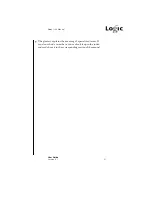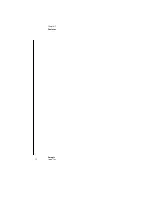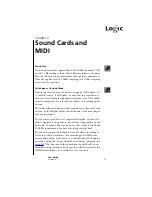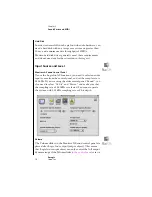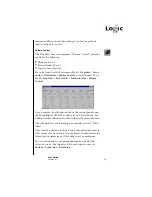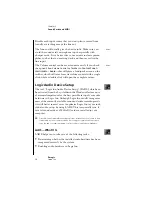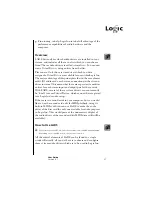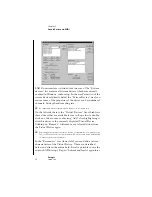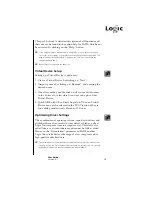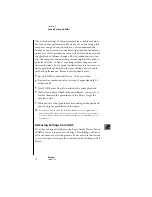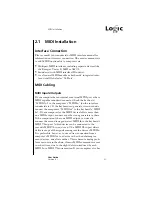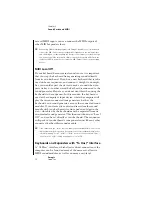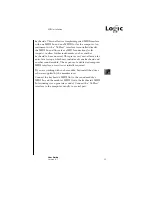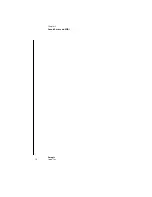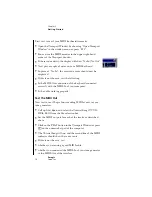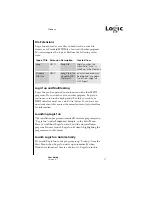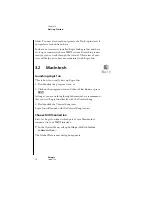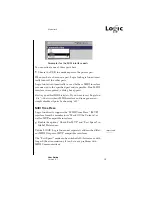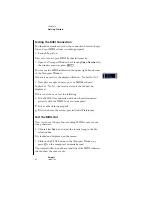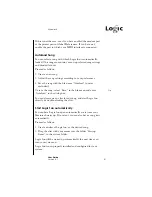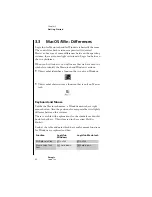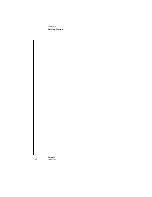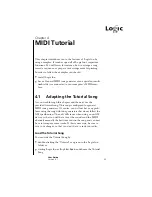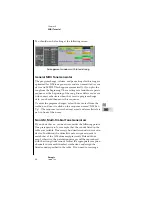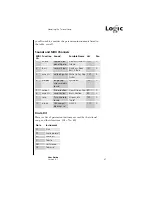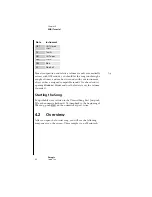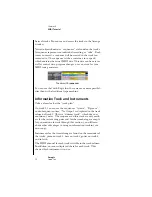35
User Guide
Version 4.1
r
Chapter 3
Getting Started
3.1
Windows
Getting Started With Logic fun
Double-click the Logic fun icon, or select Logic fun from
Start>Programs>Emagic>
Logic fun, in the Start Menu, to
launch the program. Your MIDI interfaces and your sound cards
are recognized at startup, and all internal connections and
settings are automatically established. If you have installed
several MIDI cards in your computer, you can use any of them.
Each time Logic fun starts up, it searches for installed MIDI
interfaces so that a new card is automatically available the next
time Logic fun starts up.
After a short time, you will see an empty Arrange window, and
the main menu bar.
Selecting the MIDI Out Port in the Program
You can select the MIDI port for each track separately. To do so,
select the desired track, and go to the Instrument parameter
box, located just below the Toolbox, on the left side of the
Arrange window. Click-hold in the field just below the “Chan-
nel” assignment field. You will see a flip menu listing all the
MIDI out ports available on your system. Select the one you
want, and release the mouse button.
Testing the MIDI Connection
You should then test to make sure that the connections
between Logic fun and your MIDI system are working
smoothly.
Tip
Summary of Contents for Logic fun
Page 1: ...E Sof t und Hard wa re Gmb H l User Guide for Logic fun Version 4 1 March 2000 English ...
Page 2: ......
Page 6: ......
Page 8: ...Emagic Logic fun 8 ...
Page 26: ...22 Chapter 1 Features Emagic Logic fun ...
Page 38: ...34 Chapter 2 Sound Cards and MIDI Emagic Logic fun ...
Page 48: ...44 Chapter 3 Getting Started Emagic Logic fun ...
Page 72: ...68 Chapter 4 MIDI Tutorial Emagic Logic fun ...
Page 96: ...92 Chapter 5 Using Logic fun Emagic Logic fun ...
Page 110: ...106 Chapter 6 Transport Functions Emagic Logic fun ...
Page 140: ...136 Chapter 8 Audio Basics Emagic Logic fun ...
Page 162: ...158 Chapter 10 Mixer and Effects Emagic Logic fun ...
Page 174: ...170 Chapter 11 The Event List Emagic Logic fun ...
Page 206: ...202 Chapter 13 The Score Editor Emagic Logic fun ...
Page 224: ...220 Chapter 15 Video and MIDI Files Emagic Logic fun ...
Page 240: ...236 Glossary Emagic Logic fun ...
Page 256: ...252 Index Emagic Logic fun ...