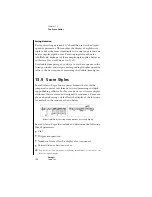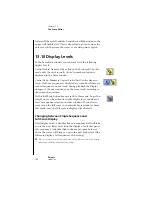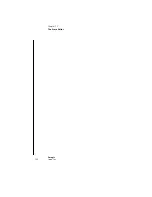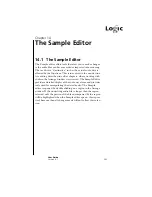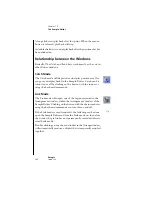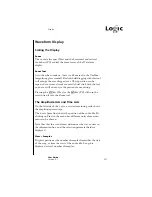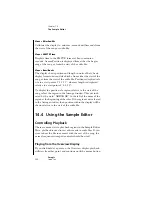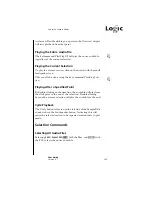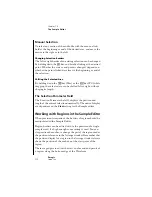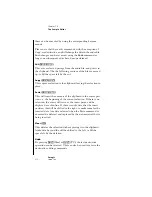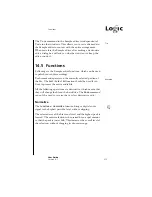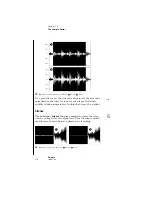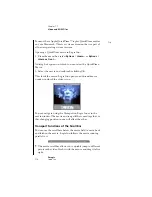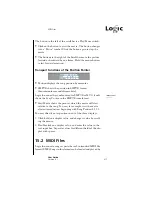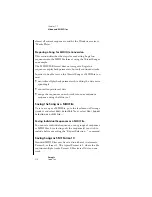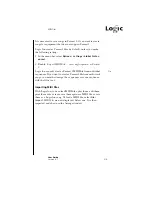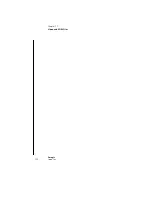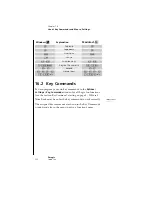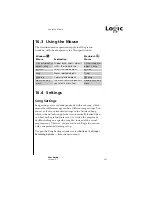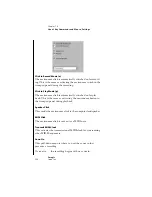Using the Sample Editor
209
User Guide
Version 4.1
r
is released. Double clicking on a point in the Overview display
will start playback from that point.
Playing the Entire Audio File
The keycommand Play/Stop All will play the entire audio file,
regardless of the current selection.
Playing the Current Selection
To play the current section, click on the button with the small
loudspeaker icon.
This can also be done using the key command Play/Stop Selec-
tion.
Playing After a Specified Point
By double clicking on the time line, the audio file will play from
the click point to the end of the selection. Double clicking
beyond the current selection will play the audio file to the end.
Cycle Playback
The Cycle button is located on the left side of the Sample Edit
window, above the loudspeaker button. Activating this will
cause the selected section to be repeated continuously in play
mode.
Selection Commands
Selecting All Audio Files
Selecting
Edit > Select All
(
Ca
with the Mac, and
ça
with
the PC), selects the entire audio file.
X
X
Summary of Contents for Logic fun
Page 1: ...E Sof t und Hard wa re Gmb H l User Guide for Logic fun Version 4 1 March 2000 English ...
Page 2: ......
Page 6: ......
Page 8: ...Emagic Logic fun 8 ...
Page 26: ...22 Chapter 1 Features Emagic Logic fun ...
Page 38: ...34 Chapter 2 Sound Cards and MIDI Emagic Logic fun ...
Page 48: ...44 Chapter 3 Getting Started Emagic Logic fun ...
Page 72: ...68 Chapter 4 MIDI Tutorial Emagic Logic fun ...
Page 96: ...92 Chapter 5 Using Logic fun Emagic Logic fun ...
Page 110: ...106 Chapter 6 Transport Functions Emagic Logic fun ...
Page 140: ...136 Chapter 8 Audio Basics Emagic Logic fun ...
Page 162: ...158 Chapter 10 Mixer and Effects Emagic Logic fun ...
Page 174: ...170 Chapter 11 The Event List Emagic Logic fun ...
Page 206: ...202 Chapter 13 The Score Editor Emagic Logic fun ...
Page 224: ...220 Chapter 15 Video and MIDI Files Emagic Logic fun ...
Page 240: ...236 Glossary Emagic Logic fun ...
Page 256: ...252 Index Emagic Logic fun ...