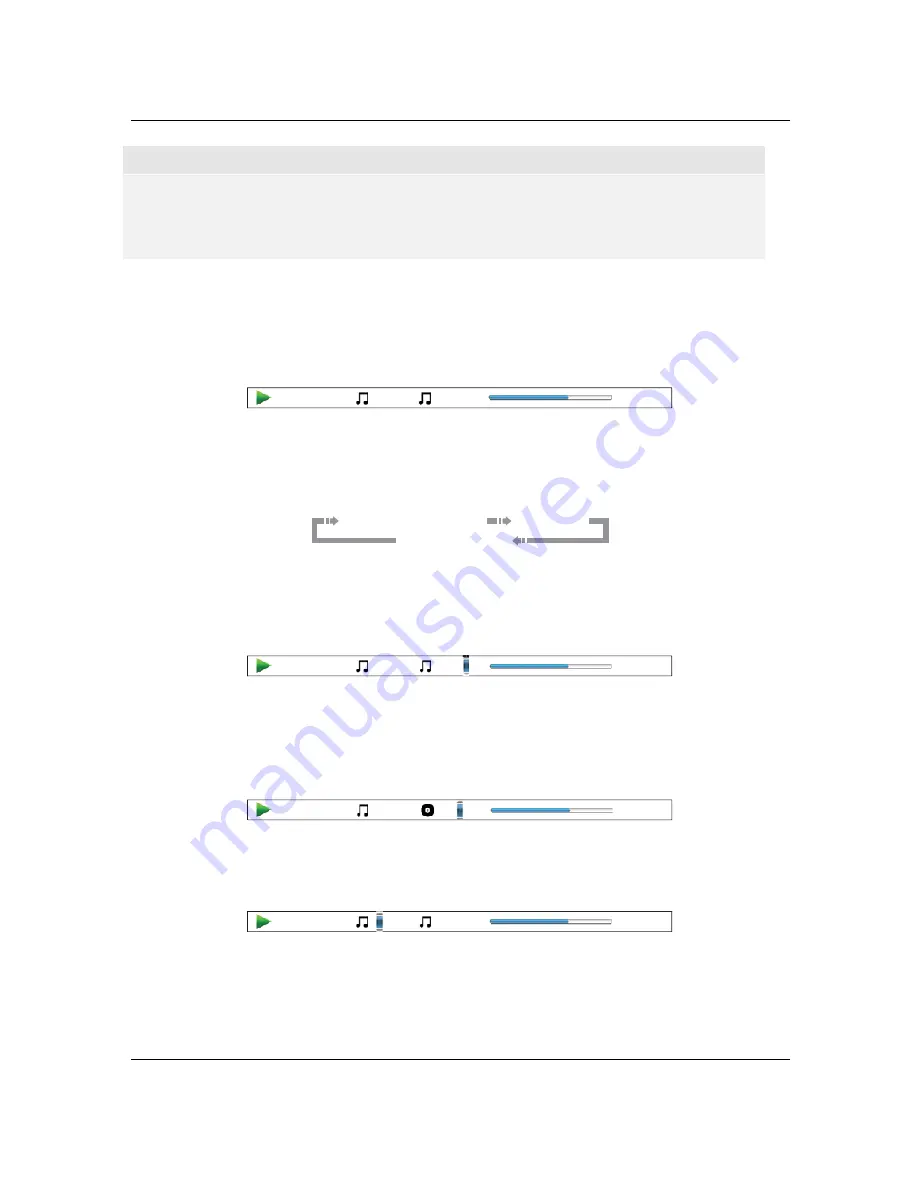
A D V A N C E D
O P E R A T I O N S
37
NOTE
x
Some discs may prohibit the search operation. You will not be able to select a search location,
or you may get an “invalid operation” icon after specifying a search location.
x
Some Blu-ray Discs feature their own search function. Follow the on-screen instructions to use
the search function provided by such discs.
CD and SACD discs
You may specify a point to start playback by entering the disc elapsed time, track elapsed time or track
number directly. When playing CDs and SACDs, the on-screen display automatically shows on the TV
screen:
1 / 8
00:08:16
00:12:33
The on-screen display has the following components (from left to right): Playing Status, Track Number,
Time Counter, Progress Indicator, and Total Time.
To specify a playback location using one of the following search modes, press the
GOTO
button. Each
press of the
GOTO
button switches the search mode in the following sequence:
(Track or Disc)Time Search
Track Search
On-screen Display
1.
Track time search.
Searches for a specific time within the currently playing track.
x
Press the
GOTO
button to place the cursor on the track Time Counter. Use the
NUMBER
or
ARROW
buttons to enter the hours, minutes and seconds for your specified search and press the
ENTER
button.
3
3
:
2
1
:
0
0
8
/
1
00:08:16
2.
Disc time search.
Navigates you to a particular timestamp.
x
While the on-screen display is shown, press the
PAGE UP
or
PAGE DOWN
button to switch the
Time Counter to Disc Time mode. Press the
GOTO
button to place the cursor at the Disc Time
Counter. Use the
NUMBER
or
ARROW
buttons to enter the hours, minutes and seconds for your
specified search and press the
ENTER
button.
3
3
:
2
0
:
1
0
8
/
5
00:40:46
3.
Select a track.
To navigate to a particular track:
x
Repeatedly press the
GOTO
button until the cursor is placed on the Track Number position. Use
the
NUMBER
or
ARROW
buttons to enter or select the track number and press the
ENTER
button.
00:12:33
00:08:16
1 / 8
















































