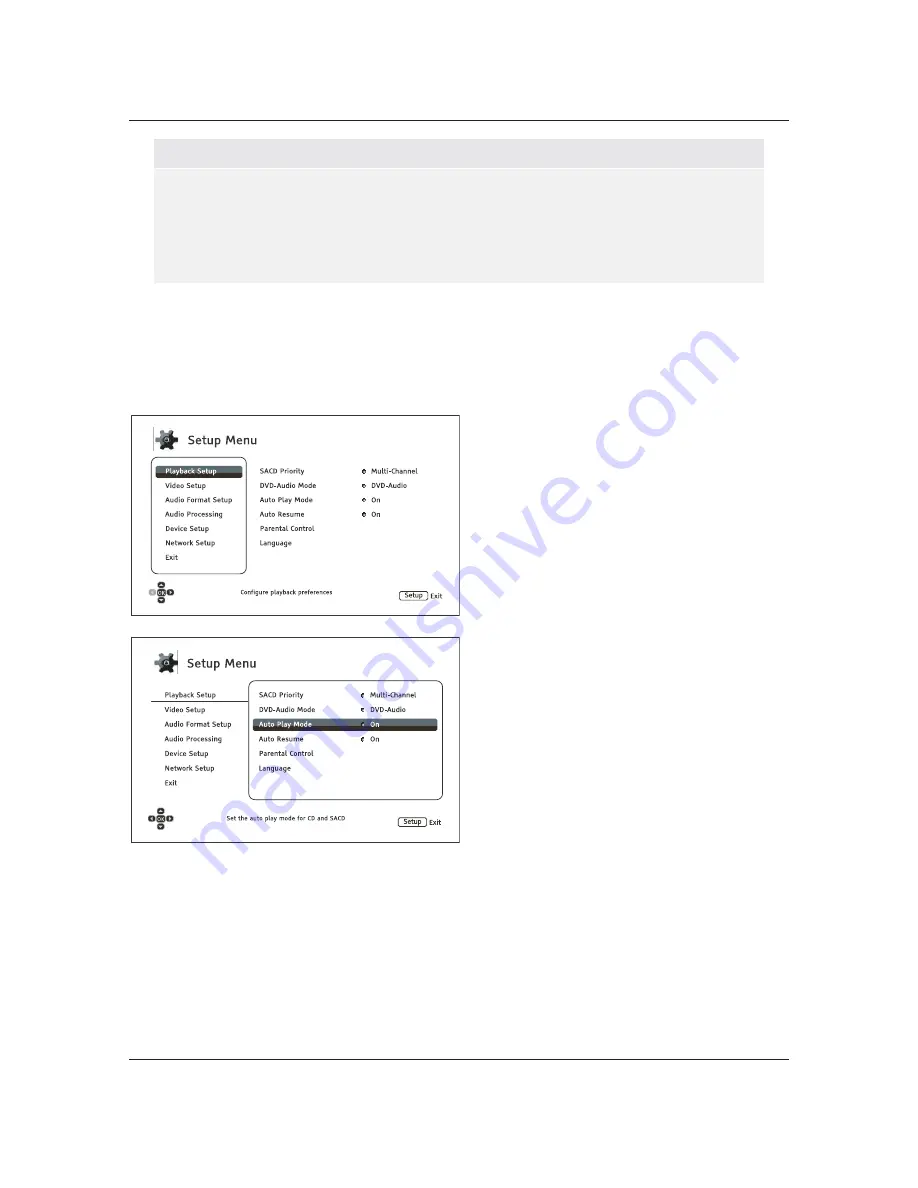
S E T U P
M E N U
O P T I O N S
49
NOTE
It is possible that some setup items may be grayed-out and inaccessible. This can be caused
by a disc being played back or having changed a prerequisite setup item. Please stop
playback or eject the disc before trying to change these setup items. If you still cannot access
the setup item, please check for configuration conflicts and consistency. For example, if
Video
Setup > 3D Output
is set to
Off
, the
3D Setting
menu item will be grayed-out. Setting
3D
Output
to
On (or Auto)
will enable the
3D Setting
menu.
To access the player’s
Setup Menu
simply press the
SETUP
button on the remote control. Since some
Setup
Menu
options can become inaccessible when a disc is being played, it is recommended that you operate the
Setup Menu
when playback is fully stopped or when there is no disc in the player.
1.
Press the
SETUP
button on the remote control, and the TV screen displays the following:
2.
Press the
UP/DOWN ARROW
buttons to
select the section. Press the
ENTER
button or the
RIGHT ARROW
button to
enter the selected section.
3.
Press the
UP/DOWN ARROW
buttons to
select the setup item to be changed, and
press the
ENTER
or
RIGHT ARROW
button to change the setting. When the
scroll icon is shown at the top or bottom of
the
Setup Menu
, it indicates that there are
more menu items that can be accessed by
scrolling with the
UP/DOWN ARROW
buttons.
For example, in the
Playback Setup
section, you may use the
UP/DOWN
ARROW
buttons to select the
Auto Play
Mode
setup item, and press the
ENTER
button to change the
Auto Play Mode
setting.
















































