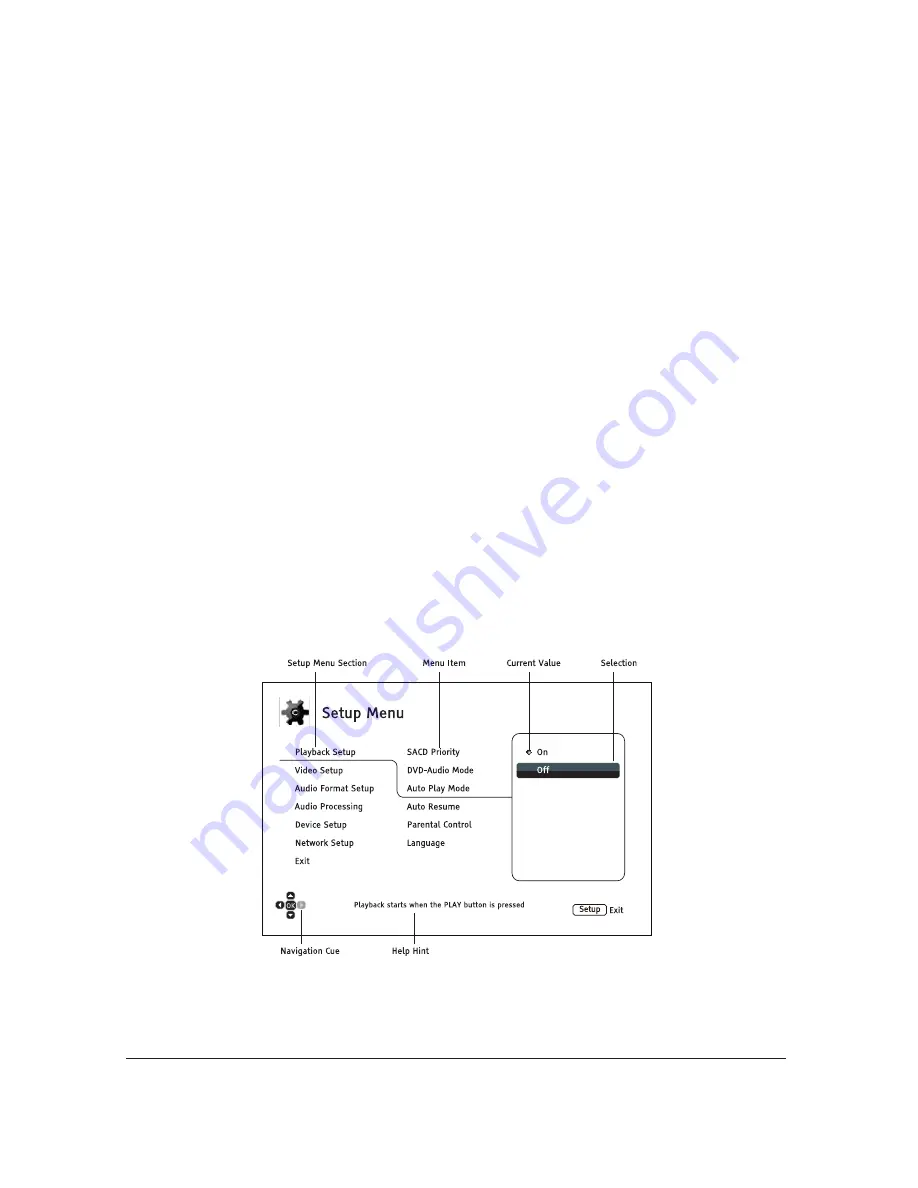
48
SETUP MENU OPTIONS
The
Setup Menu
of the
PBD 1
presents many setup and configuration options. For most users, the
default configuration will be sufficient and you will not require any changes to the settings. However, if
you need to configure the player to perfectly match your home theater setup and viewing preferences,
please refer to the following sections for details about each configuration option.
Using the Setup Menu System
Like many other sections listed in this guide, the player’s
Setup Menu
allows you to make adjustments to
match your specific audio/video configuration. When performing menu adjustments, we will use the following
terminology to indicate the location of the desired function:
Setup Menu Section > Menu Item > Selection
Setup Menu Section
is the uppermost
Setup Menu
level. Within the
PBD 1
, there are six
Setup Menu
sections listed in the left column of the
Setup Menu
:
Playback Setup, Video Setup, Audio Format Setup,
Audio Processing, Device Setup,
and
Network Setup.
Menu Item
is the parameter to be adjusted which appears in the center column of the
Setup Menu
. Once you
enter a
Setup Menu Section,
the list of
Menu Items
and their current value are displayed in a box.
Selection
is the actual numeric or descriptive element that represents the change being made to the selected
parameter. It is the item located to the right of its corresponding
Menu Item
.
A
Scroll Mark
appears at the top or bottom of the menu when there are more
Menu Items
or
Selections
than
what can fit in a screen. You may use the
UP
and
DOWN ARROW
buttons to scroll the display in order to
access additional items.
The preceding diagram should give a good description of the various elements and their context. In this screen
we could, for example, instruct you to set the
Auto Play Mode
parameter to
Off
in the
Playback Setup
section.
To indicate where we were, you would see the following:
Playback Setup > Auto Play Mode > Off
.
















































