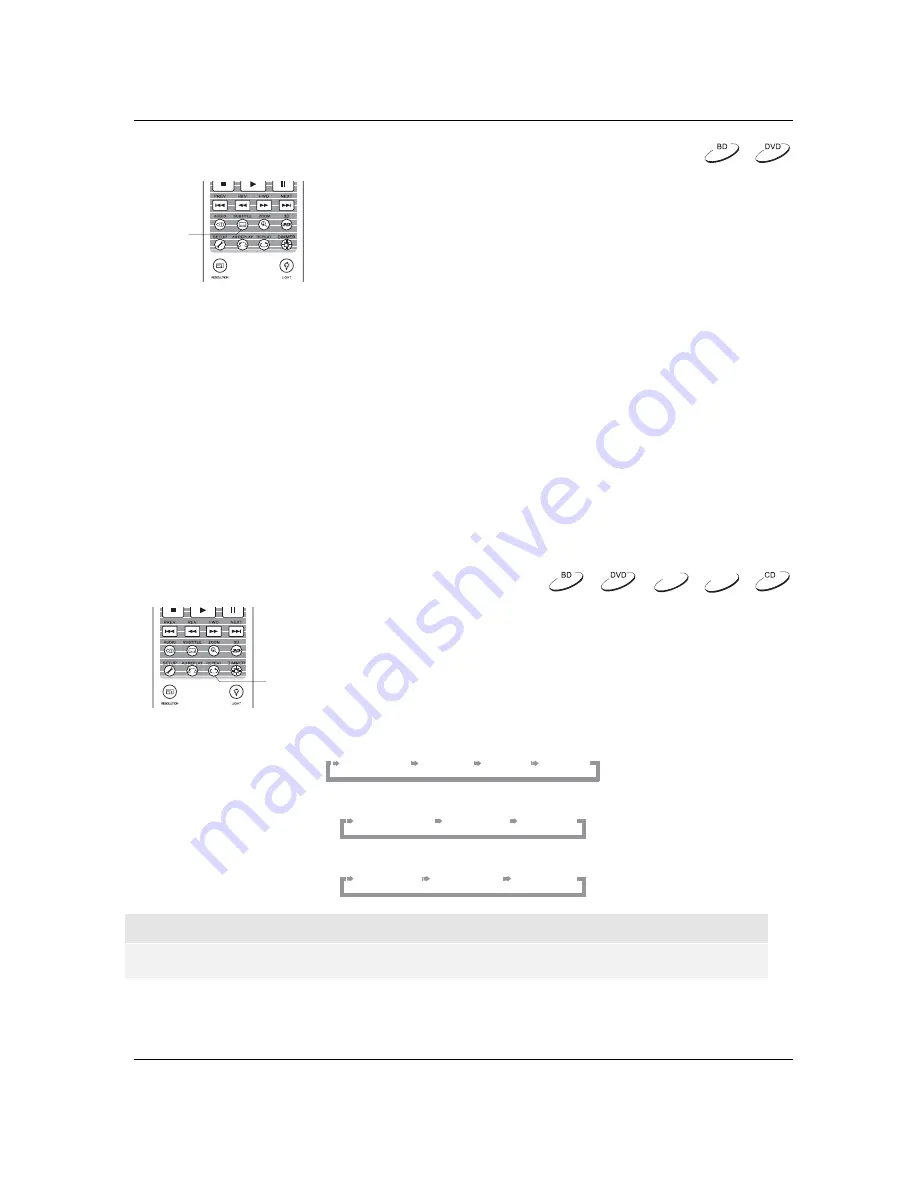
A D V A N C E D
O P E R A T I O N S
34
Subtitle Shift
SUBTITLE
For customers using a 2.35:1 “Constant Image Height” video
projection system, subtitles may get cut off because they are
positioned outside of the active video area.
The Subtitle Shift feature can be used to shift subtitles up or down so
they are displayed within the active video area.
To shift the display position of subtitles, please follow these steps:
1.
When playing a DVD, Blu-ray Disc or other video programs recorded with subtitles, select the desired
subtitle from the disc menu or by using the remote. (Refer to page 29 for more information.)
2.
Press and hold the
SUBTITLE
button on the remote control until the
Shift Subtitle Position
prompt
appears on the screen.
3.
Wait until subtitle text is shown on the screen, and then use the
UP/DOWN ARROW
buttons to move
the subtitle text to the desired position.
4.
Press the
ENTER
button to set the subtitle display position.
Once the
Subtitle Shift
position is set, it is saved by the player in the
Video Setup > Display Options >
Subtitle Shift
setup menu option. The setting will be applied to subtitles of all future DVD and Blu-ray
Discs. You can also change the setup menu item directly. Refer to the
Video Setup
section beginning on
page 53 for more information.
Repeat Playback
REPEAT
To repeat a certain chapter, title, track or disc, press the
REPEAT
button
on the remote control.
Each press of the
REPEAT
button changes the repeat mode using the
following sequence:
DVD and DVD-Audio:
Repeat Chapter
Repeat Title
Repeat Off
Repeat All
Blu-ray Disc:
Repeat Chapter
Repeat Title
Repeat Off
CD and SACD:
Repeat One
Repeat All
Repeat Off
NOTE
x
Certain Blu-ray Discs may not allow for repeating.
DVD-A
SACD
















































