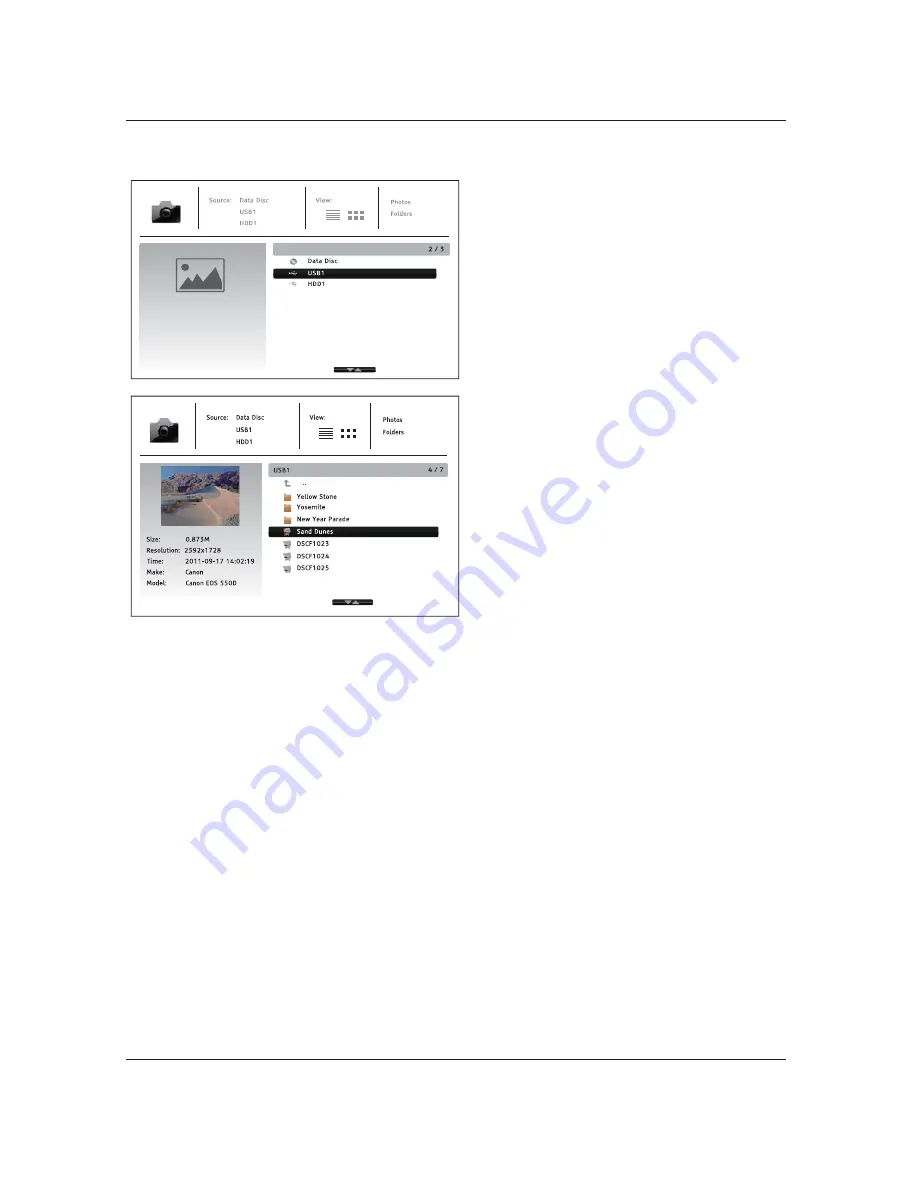
46
M E D I A
F I L E
P L A Y B A C K
Viewing Photo Files
To view digital photo files stored on an optical
disc or USB drive, select
Photo
from the
Home
Menu
. A file browser will appear to assist you in
navigate the files and folders.
The first step is to select the Data Disc or USB
device that contains the photo files. The player
will take a moment to read the media and list
the folders and photo files.
In the photo browser, you can perform the
following operations:
x
Press the
UP/DOWN ARROW
or
PAGE
UP/DOWN
buttons to move the cursor and
select photo files.
x
Press the
TOP MENU
button to move the
cursor to the category menu in the top of
the screen.
x
When a photo file is highlighted by the cursor, press the
ENTER
or
PLAY
button to play back
the photos as a full screen slideshow.
The following operations are available during the photo slideshow:
x
Display the help screen:
INFO
x
Normal playback controls:
PLAY
,
STOP
,
PAUSE
, and
PREV
/
NEXT
x
Adjust slideshow speed:
REV
and
FWD
x
Zoom:
ZOOM
. Once zoomed in, the
ARROW
buttons can be used to pan around the photo.
x
Reflect (flips the photo horizontally to make it upside-down):
UP ARROW
x
Mirror (flips the photo vertically to make it a mirror image):
DOWN ARROW
x
Rotate left (counterclockwise):
LEFT ARROW
x
Rotate right (clockwise):
RIGHT ARROW
x
Repeat:
REPEAT
x
Show EXIF information:
GREEN
color button
x
Play in random sequence:
BLUE
color button
x
Change slideshow transition effect:
YELLOW
color button.
x
Press the
OPTION
button to access to features like Image Zooming and Image Rotation.
Details can be found on page 24.






























