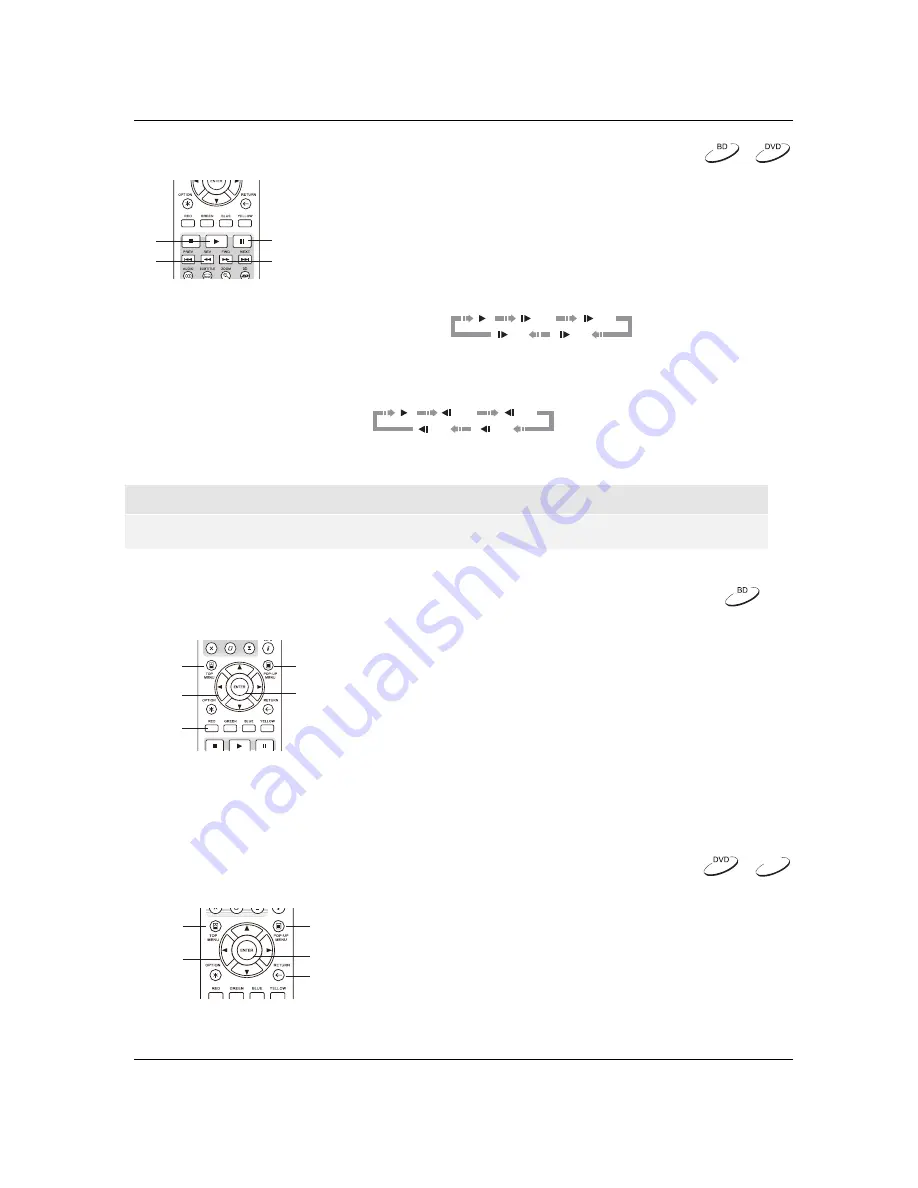
B A S I C
O P E R A T I O N S
26
Slow Playback
PLAY
PAUSE
REV
FWD
To play the video in slow-motion, follow these steps:
1.
Press the
PAUSE
button on the remote control to pause
playback.
2.
Press the
FWD
button to select a forward slow playback speed.
Each press of the
FWD
button increases the playback speed in
the following increments:
1/16
1/8
1/4
1/2
3.
Press the
REV
button to select a reverse slow playback speed. Each press of the
REV
button
reverses the playback speed in the following increments:
1/16
1/8
1/4
1/2
4.
To exit the slow playback mode, press the
PLAY
button.
NOTE
x
Certain Blu-ray Discs utilizing BD-Java technology may not support slow playback.
Blu-ray Disc Menu Playback
TOP
MENU
POP-UP
MENU
ENTER
ARROW
BUTTONS
COLOR
BUTTONS
1.
Blu-ray Discs usually contain a
Top Menu
and a
Pop-up
Menu
. The
Top Menu
normally appears at the beginning of
playback, after the previews and copyright messages. The
Pop-up Menu
can be accessed during the movie without
interrupting playback.
2.
During playback, press the
POP-UP MENU
button to
access the
Pop-up Menu
. Press the
TOP MENU
button to
access the
Top Menu
.
3.
Navigate the menu using the
ARROW
buttons, and then
press the
ENTER
button to make a selection.
4.
Some menus make use of the
COLOR
buttons. You can
select menu functions by pressing the corresponding
COLOR
button on the remote control.
DVD Menu Playback
TOP
MENU
(TITLE)
POP-UP
MENU
(MENU)
ENTER
RETURN
ARROW
BUTTONS
1.
Some DVDs contain title menu or chapter menu functions.
2.
During playback, press the
TOP MENU
button to return to
the disc title menu. Press the
POP-UP MENU
button to
display the chapter menu. Depending on the disc, one or
both menus may not exist.
3.
Navigate the menu using the
ARROW
buttons, and then
press the
ENTER
button to make the selection.
4.
Press the
RETURN
button to return to the previous menu.
The return location varies by disc.
DVD-A
















































