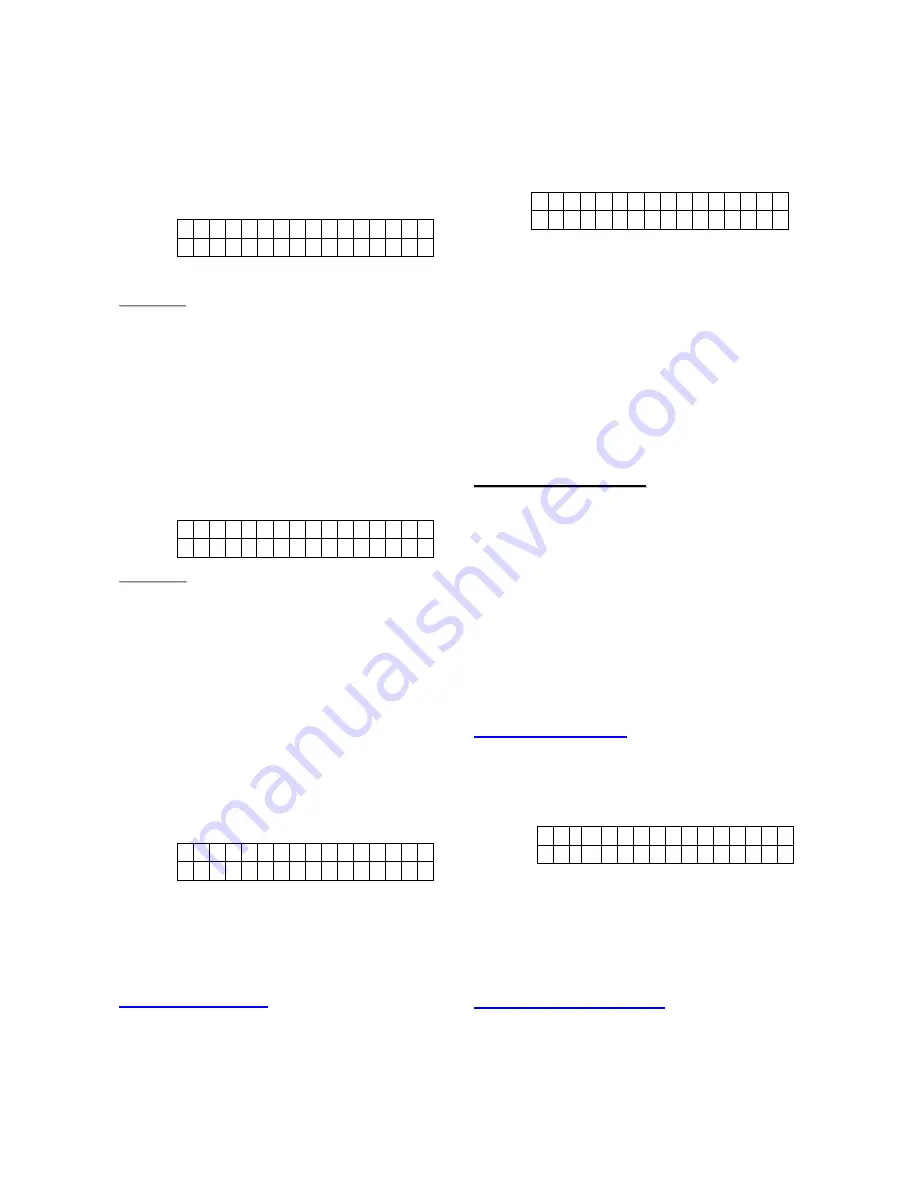
15
Device attribtue. The
Latch Selection
function must set as
Optional Latch
so that a Latch Report On/Off
selection will appear (please refer to
2.2.2 for details). Choose whether
you wish to enable or disable the
Latch option when press
OK
key.
* L a t c h . R p t . O n
L a t c h . R p t . O f F
<
<
N
N
O
O
T
T
E
E
>
>
For description of latch report option,
please refer to section 2.1.1 code
setting, step 5.
StepC9.
You are then requested to choose
whether the system can be armed /
disarmed via Remote Controller
followed by an
OK
. The following
options will be displayed only the RC
Ent E Opt is enabled (please refer to
2.2.3 for details.)
o R C E N T E O n
R C E N T E O f f
<
<
N
N
O
O
T
T
E
E
>
>
For description of Remote Controller
Entry Enable option, please refer to
section 2.2.3.
The Latch Selection and RC ENT E
(Remote Controller Entry Enable
Select) functions can be set under the
Spc. Settings menu (refer to 2.2 for
details).
StepC10.
Followed same learning produre as
described in section 2.1.6.1 Add
Device, step A8~A9 to confirm the
learning & naming device.
I n s t a l l e d : ( O K ? )
R C M R . S M I T H
Remote Keypad
A. KP-9
Step 1.
Key-in the 4 digit PIN code of KP-9
(0000 is set as factory default)
followed by the
*
key. A long beep will
be performed on KP-9 with the active
Green LED turned on.
Step 2.
Put the Control Panel in
Add Device
mode. The following screen will be
displayed
* P u s h b u t t o n o n *
D e v i c e t o a d d
Step 3.
Press
*
key followed by numeric
7
on
KP-9 to transmit learning code. A long
beep will be sounded from the KP-9 if
the transmission is successful.
Step 4.
After Control Panel receives the signal
from
KP-9,
it
will
send
a
acknowledgement back to KP-9. KP-
9 will then sound 3 beeps for
confirmation purpose of receiving the
acknowledgement.
<
<
I
I
M
M
P
P
O
O
R
R
T
T
A
A
N
N
T
T
N
N
O
O
T
T
E
E
>
>
If KP-9 does not perform 3 beeps in
step 4, please restart the learning
procdeure from step 1 again.
Step 5.
Press
OK
to confirm. Another
prompting message will be displayed
for selecting its zone number.
Step 6.
Press
OK
to confirm the zone number
and learning process.
Bell Box (BX-15)
Step 1.
Put the Control Panel into
Device +/-
menu and select the
Add Devices
sub menu. The screen on Control
Panel will show:
P u s h b u t
t o n o n
D e v i c e t o a d d
Step 2.
For learning and setting procedure,
please refer to BX-15
’s manual for
details.
Indoor Siren (SR-15)
Step 1.
Put the Control Panel into
Device +/-
menu and select the
Add Devices
sub menu. The screen on Control
Panel will show:






























