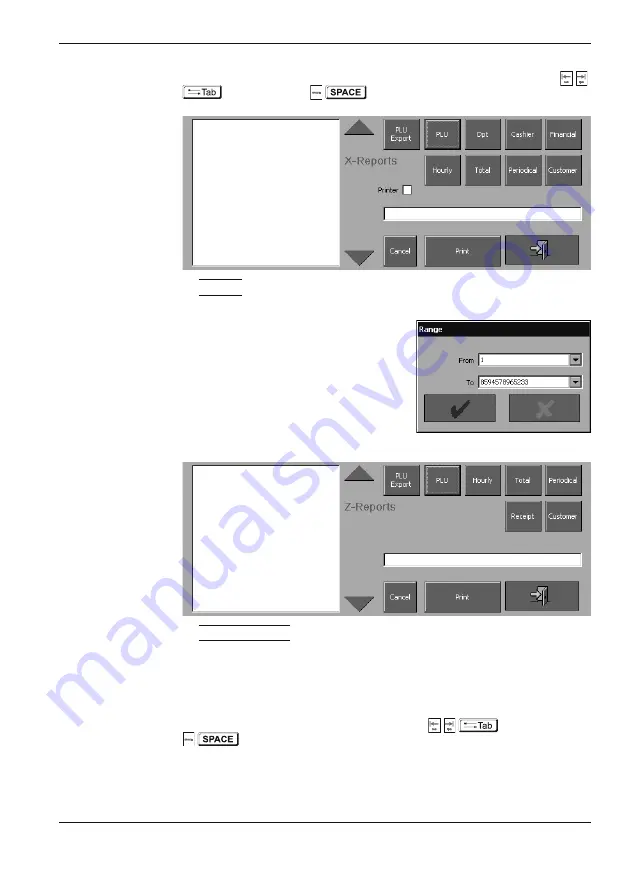
POS-3000
© Elcom, s. r. o.
54
Reports
will start the report printing) and the
Clear
button that will cancel the previous report se-
lection displayed in the row below the report buttons. The report is selected by pressing the
respective button (by tapping on the touch sensitive display or by using the
Tab
keys
/
and pressing
Space
/
). The reports that allow range selection, display the
range specification dialogue prior report execution (see figure 5.2)
Z mode
The Z report mode offers these report types: PLU,
daily, monthly, hourly, customer, and receipts. In
this mode, financial, departments, and cashiers are
parts of the daily report.
The following subchapters contain descriptions of
individual report types. The main difference betwe-
en the X and Z mode is that the reports made in the
Z mode erase the data once run.
Z mode window
In the Z mode window there is also the electronic receipt. The window also contains the
obligatory
Exit
button, then the
button (that will start the report printing) and
the
Clear
button that will cancel the previous selection displayed in the row below the
report buttons. The report is selected by pressing the respective button (by tapping on
the touch sensitive display or by using the
Tab
keys
/
and pressing
Space
/
). The reports that allow range selection, display the range specification dialogue
prior report execution (see figure 5.2).
Figure
5.1
>
X mode window.
Figure
5.2
>>
Report range specification
dialogue.
Figure
5.3
>
Z mode window.
Summary of Contents for POS-4000
Page 1: ...POS 4000 User manual application version 1 85 manual version 1 0 8...
Page 6: ...POS 4000 Elcom s r o...
Page 10: ...POS 4000 Elcom s r o...
Page 22: ...POS 4000 Elcom s r o...
Page 44: ...POS 4000 Elcom s r o...
Page 62: ...POS 3000 Elcom s r o 62 Training mode Figure 6 4 The testing window of the training mode...
Page 64: ...POS 4000 Elcom s r o...
Page 68: ...POS 3000 Elcom s r o 68...





























