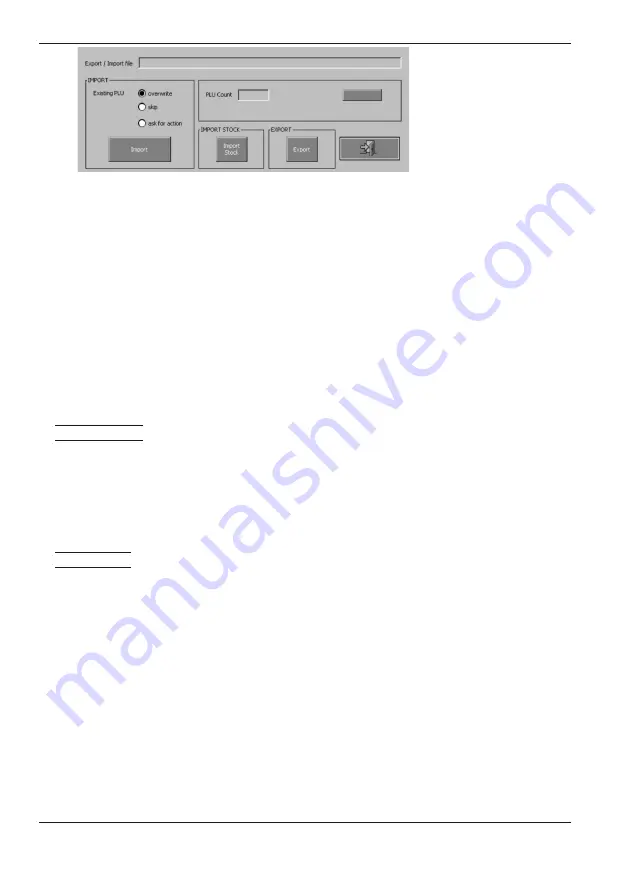
POS–4000
© Elcom, s. r. o.
43
POS programming
of the file from/to which the import/export will take
place.
• Import
– Specifies the import parameters.
Overwrite
– If imported PLU already exists, it will be overwritten
with imported value.
Skip
– If imported PLU already exists, the imported PLU
will be skipped, i.e. it won’t import.
Ask for action
– The import process will ask for action if duplicate
PLUs are found (Overwrite (all)/Keep (all)).
Import
– This button launches the import process by displaying
the File open dialogue.
• Import stock
– This button launches the PLU stock import by
opening the File open dialogue.
• Export
– The PLU export starts. File selection dialogue opens
to specify the output file.
• PLU counr
– Displays the number of exported/imported PLUs.
• Cancel
– Cancels the current process.
Turn off receipt
If you do not wish to give receipts to customers, enter Service Mode from the main function
menu. Service Mode contains all the settings for your unit and most changes should only be
made by experienced computer professionals. In the case of receipt turn off though, it is a
very simple change. After entering service mode look for the first tab headed
General
—in
the section headed
Receipt
/
Journal
is a box
Print Receipt
, if checked receipts are prin-
ted—if unchecked no receipt is printed.
Service Mode
Never change the cash register number, as this is the unique identifier.
Back office software is assigned to a specific PC, any change must be performed by an autho-
rised dealer.
If you have agreed to provide data and change from Dial up phone to broadband or vice versa,
your authorised dealer should be consulted.
If you have agreed to supply data and wish to change your mind, transmission can be halted
by entering Service Mode from the main menu and then pressing the FTP tab on the far ri-
ght. Uncheck the boxes for either
Receipts from storage card
or
Total and periodical
report
. This will stop all transmission.
< Figure
3.21
PLU export/import dia-
logue
Summary of Contents for POS-4000
Page 1: ...POS 4000 User manual application version 1 85 manual version 1 0 8...
Page 6: ...POS 4000 Elcom s r o...
Page 10: ...POS 4000 Elcom s r o...
Page 22: ...POS 4000 Elcom s r o...
Page 44: ...POS 4000 Elcom s r o...
Page 62: ...POS 3000 Elcom s r o 62 Training mode Figure 6 4 The testing window of the training mode...
Page 64: ...POS 4000 Elcom s r o...
Page 68: ...POS 3000 Elcom s r o 68...






























