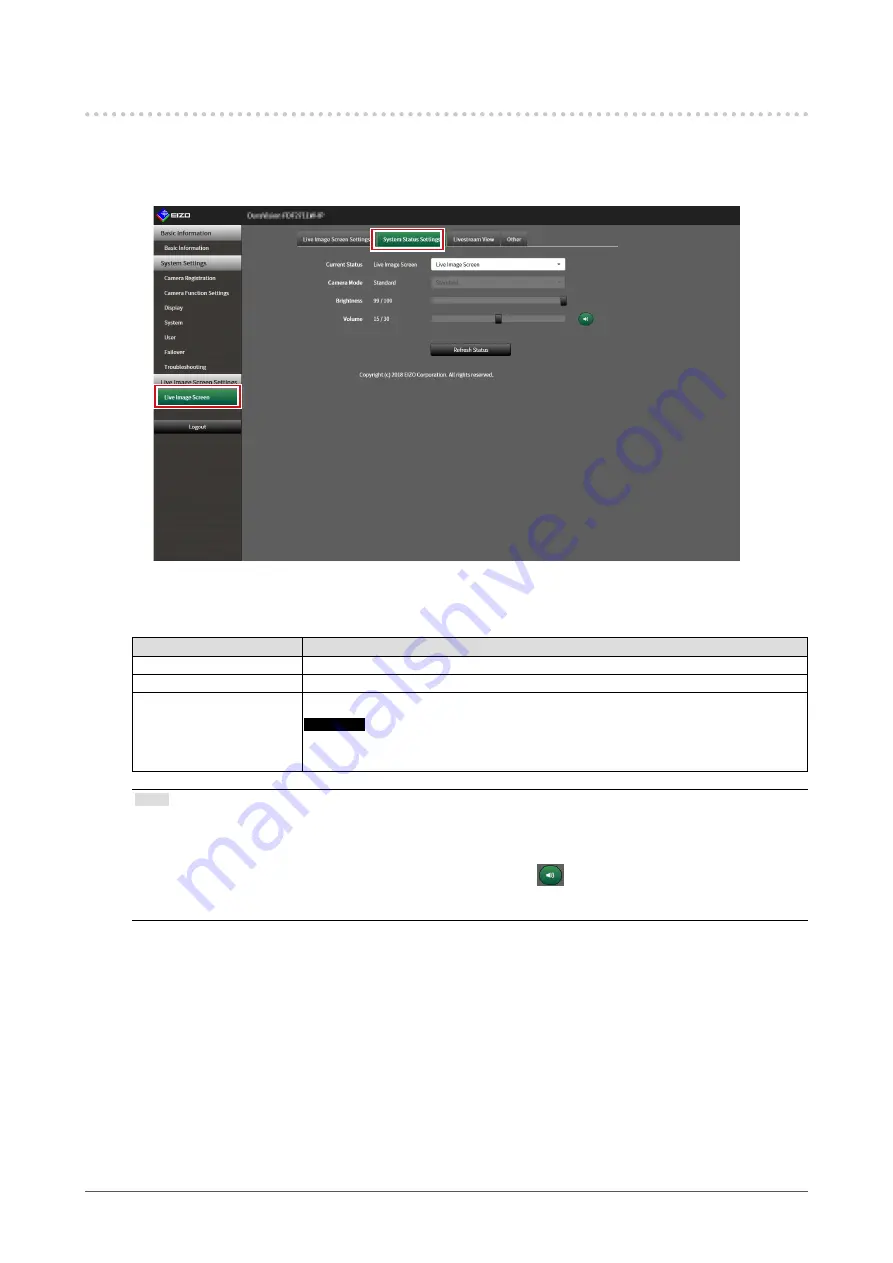
81
Chapter 5 Live Image Screen Settings
5-8. Setting Current Monitor Display Status
1.
Select “
System Status Settings
” of “L
ive Image Screen”.
The “System Status Settings” screen is displayed.
2.
Click ▼ next to “
Current Status
” to select the status from the displayed list.
Item
Detail
Live Image Screen
The monitor screen shows the Live Image Screen
Quick Shutdown
The power is off
Setting Screen
The monitor screen displays the Setting Screen
Attention
• It is not possible to change "Current Status" in the "Setting Screen". It is possible
to change to other statuses from the "Setting Screen".
Note
• The “Camera Mode” option is enabled when the failover function is enabled and Current Status is “Live
Screen”. Selecting “Failover“ allows you to display the failover network camera.
• The brightness of the application screen can be adjusted by operating the “Brightness” slider with the mouse.
• Speaker volume can be adjusted using the “Volume” slider. Click
to temporarily mute the audio.
• Click “Refresh Status” to obtain the current status of the monitor.
• Only “Refresh Status” is displayed on the application screen.






























