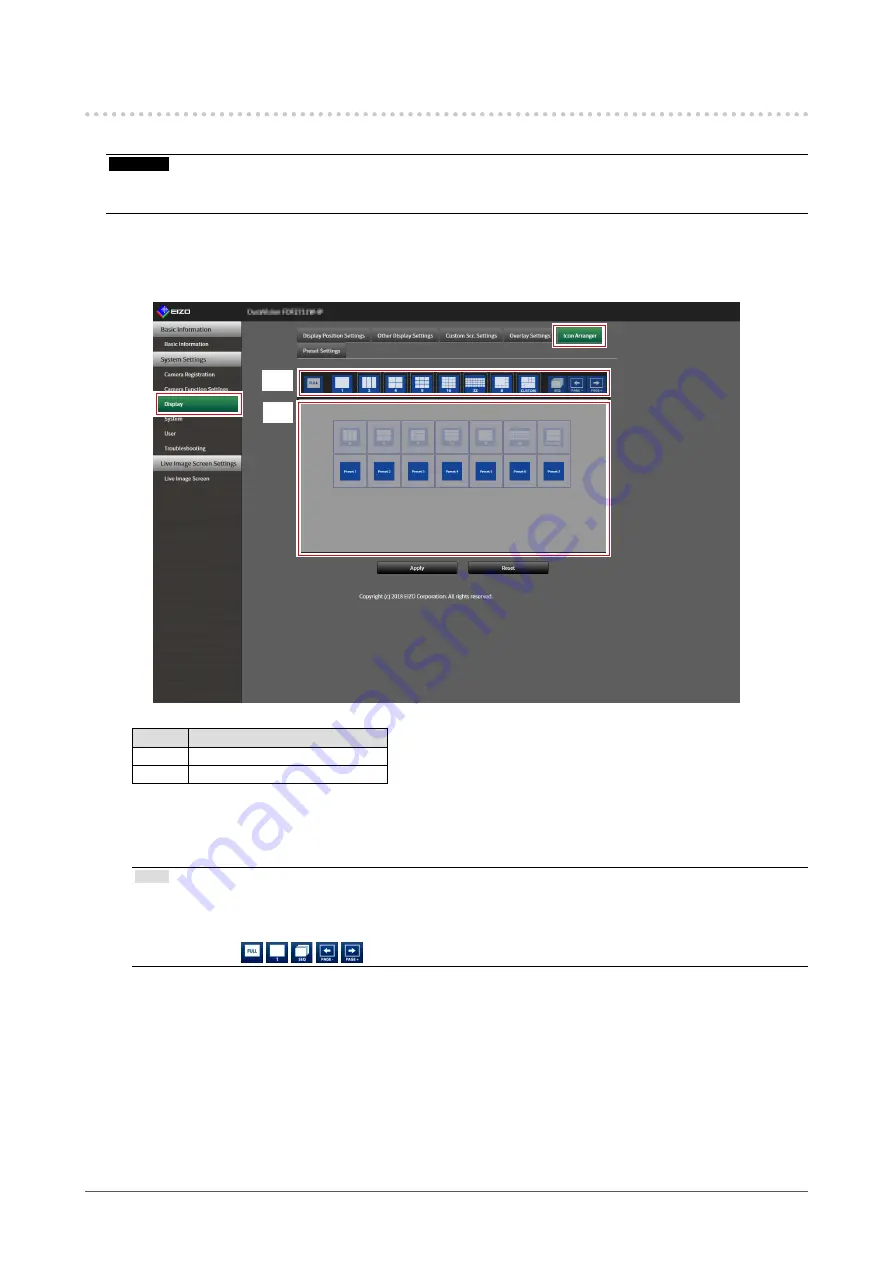
74
Chapter 5 Live Image Screen Settings
5-4. Changing the Displayed Layout Icon
You can change the icons to be displayed on the display menu on the live image screen.
Attention
• This function can only be used with the “Enterprise” software edition. For more information regarding software
editions, see
“3-10. Performing License Activation” (page 27).
1.
Select “Icon Arranger” in “Display”.
The “Icon Arranger” screen is displayed.
1
2
No.
Description
1
Icon Registration Area
2
Icon Selection Area
2.
Drag the icon you wish to change and drop it in the icon registration area
where you wish to display it.
Note
• If another icon is already registered at the destination, the position of the icons will switch.
• If you wish to delete an icon from the display menu, drag and drop the icon from the icon registration area to
the icon selection area.
• Cannot change
3.
Select “Apply”.






























