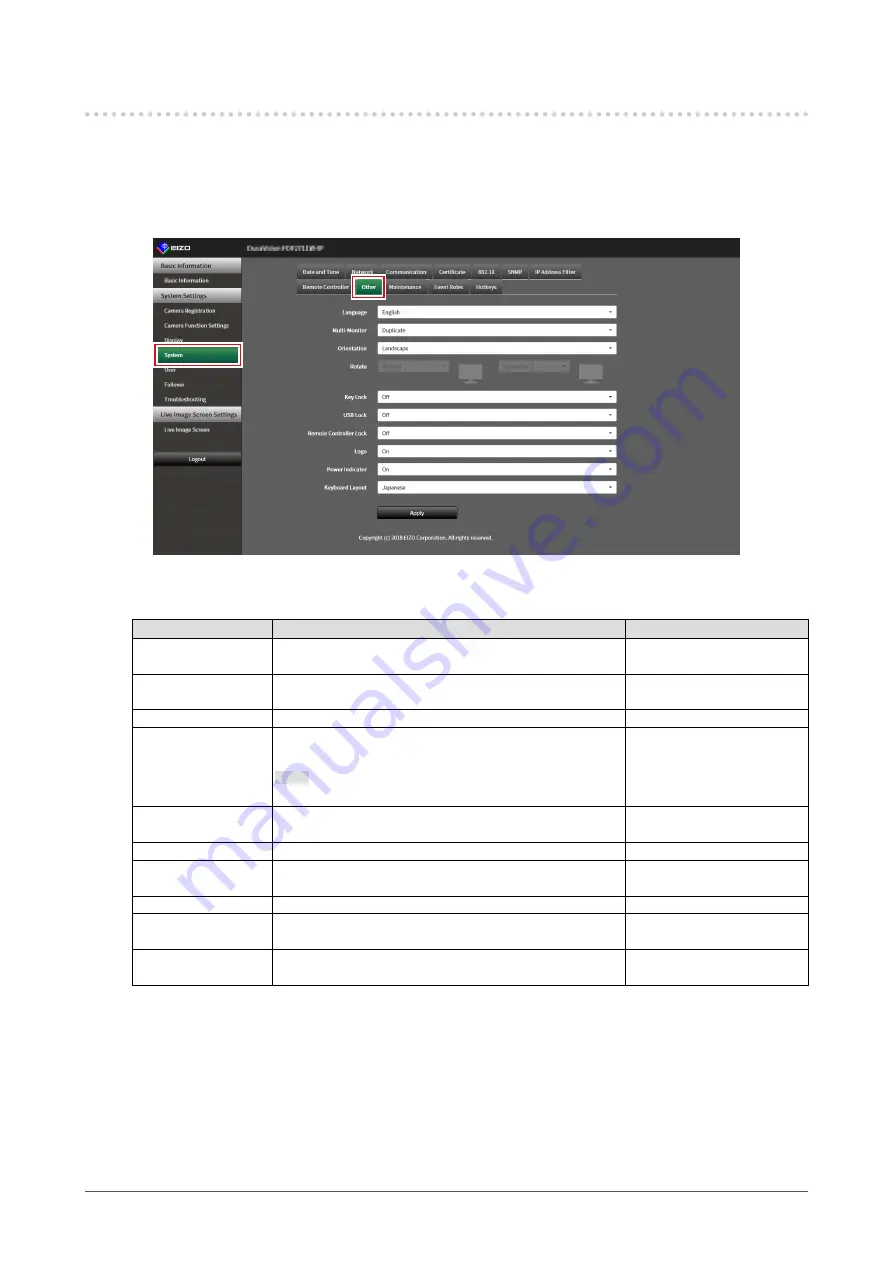
19
Chapter 3 System Settings
3-4. Other System Settings
Perform the following settings: “Language”, “Resolution”, “Multi-Monitor”, “Orientation”, “Rotate”, “Key
Lock”, “USB Lock”, “Remote Controller Lock”, “Power Indicator”, and “Keyboard Layout”.
1.
Select “Other” under “System
”.
The “Other” screen is displayed.
2.
Set the following items.
Item
Detail
Setting range
Language
Set the display language of the menu and the setting
screen.
日本語
/ English / Deutsch
Multi-Monitor
Select the method for outputting the signal from the HDMI
connector on the back of the monitor.
Single / Extended / Duplicate
Orientation
*3
Switches the display orientation of the system output video. Landscape / Portrait
Rotate
*3
Set the rotation direction for the system output video
when “Orientation” is “Portrait”.
Note
• You cannot set Rotate as “Primary”.
Left / Right
Key Lock
Locks operations by the buttons on the front of this
product.
On /
Off
USB Lock
*1, 2
Locks operations of the USB device.
On /
Off
Remote Controller
Lock
*1
Lock the operation of the remote control. (A function for
use with models equipped with a remote control)
On /
Off
Logo
Set whether or not to display the logo at startup.
On /
Off
Power Indicator
Sets whether to turn the power indicator (blue) on or off
under normal operation.
On / O
ff
Keyboard Layout
Select the keyboard arrangement.
Japanese / English(US) /
English(UK) / German
*1 This can be set only when displayed on the web browser.
*2 When the setting of “USB Lock” is changed, the product needs to be restarted.
*3 Only available for use if the edition is
“
Enterprise
”
.
3.
Select “
Apply”.
The setting complete screen is displayed.
4.
Select “OK
”.






























