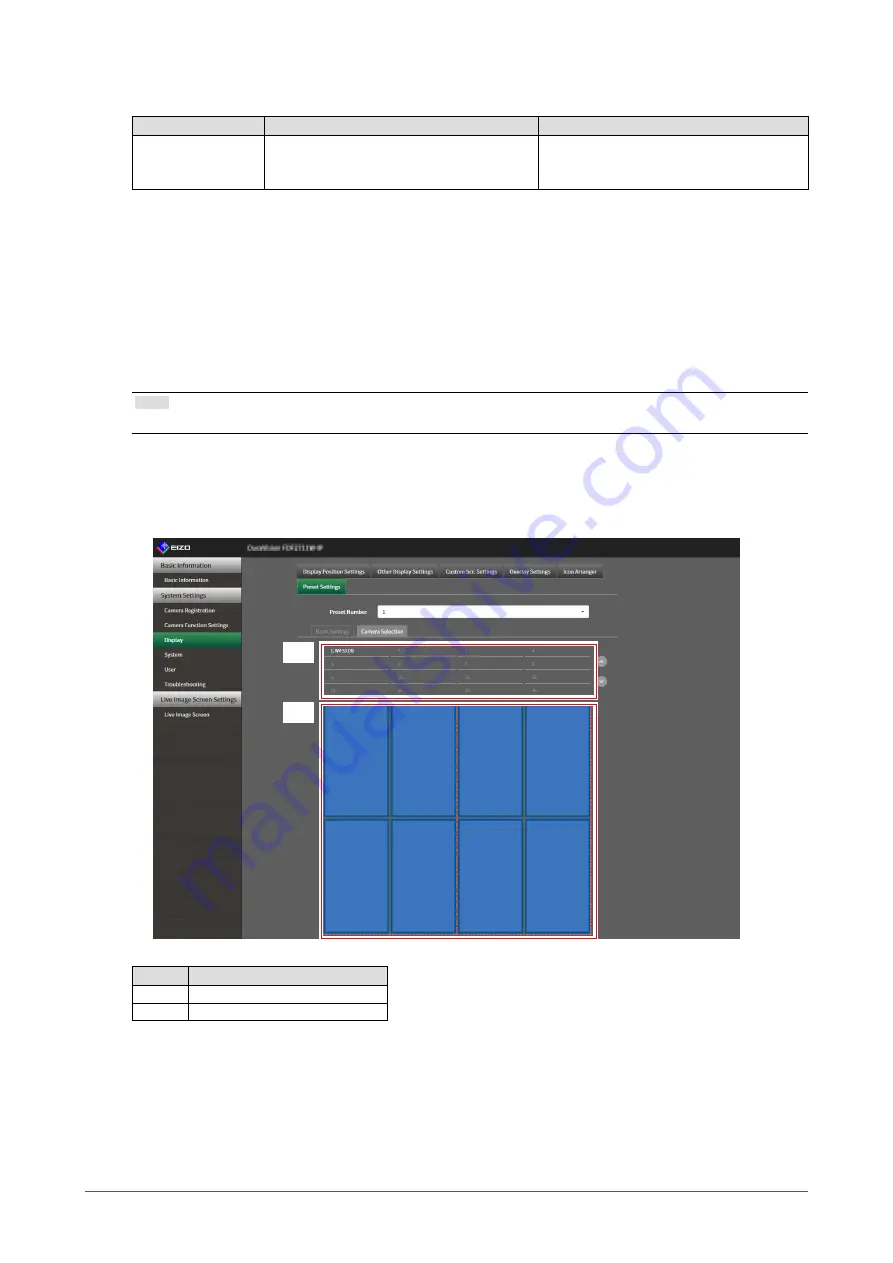
76
Chapter 5 Live Image Screen Settings
3.
Set the preset name in “Preset Name” in the “Basic Settings” tab.
Item
Description
Range
Preset name
Enter the preset name.
Alphanumeric numbers, Japanese
alphabet
*1
.Chinese characters
*1
(up to 16
characters)
*1 This can be set only when displayed on the web browser.
4.
Select the number of “Row(s)” or “Column(s)” from the list box.
The screen will change to a layout with the selected number of columns and rows.
5.
Select the camera image display position and drag and drop it on the display
position you want to couple with.
The selected display position is coupled.
Note
• Click the coupled display position to deactivate it. Or, change the row(s) and column(s) in the list box.
6.
Select “Apply”.
7.
Select the “Camera Selection” tab.
2
1
No.
Description
1
Camera Selection Area
2
Camera Location Area






























