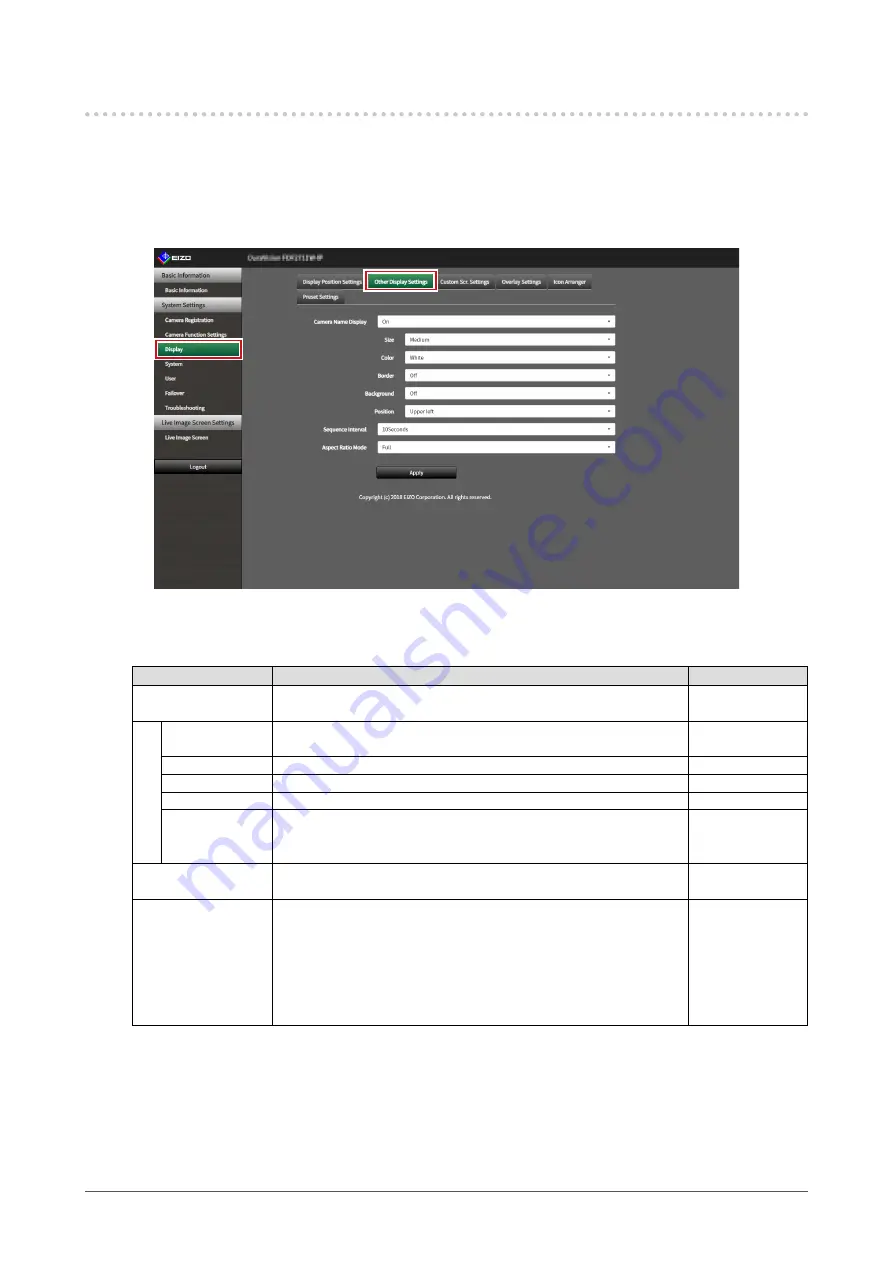
72
Chapter 5 Live Image Screen Settings
5-2. Setting Display Methods of Camera Video Images
Perform settings for whether to display or hide the camera name, specifying the screen switching interval,
and aspect ratio.
1.
Select “
Other Display Settings
” of “Display
”.
The “Other Display Settings” screen is displayed.
2.
Set the following items.
Item
Detail
Setting range
Camera Name Display Select to display or hide the registered camera name on the live
image screen.
On /
Off
Size
Set the font size.
Large / Medium /
Small
Color
Set the text color.
White / Black
Border
Set whether or not to add outlines to text.
On / Off
Background
Set whether or not to add a semi-transparent background for text.
On / Off
Position
Set the text display position.
Upper left / Upper
right / Lower left /
Lower right
Sequence Interval
Set the interval for changing over the screen during sequential
display.
5 to 60 seconds
Aspect Ratio Mode
Set which aspect ratio to apply when the aspect ratio of the video
image delivered from the network camera is different from the
aspect ratio displayed in the image display area on the monitor. If
“Aspect” is selected when “Custom Screen” is selected for “Layout”,
either “Full” or “Aspect” can be selected for each camera video
image. For details, refer to
“5-3. Setting Custom Screen Layouts”
Full / Aspect
3.
Select “
Apply”.
The setting complete screen is displayed.
4.
Select “OK
”.






























