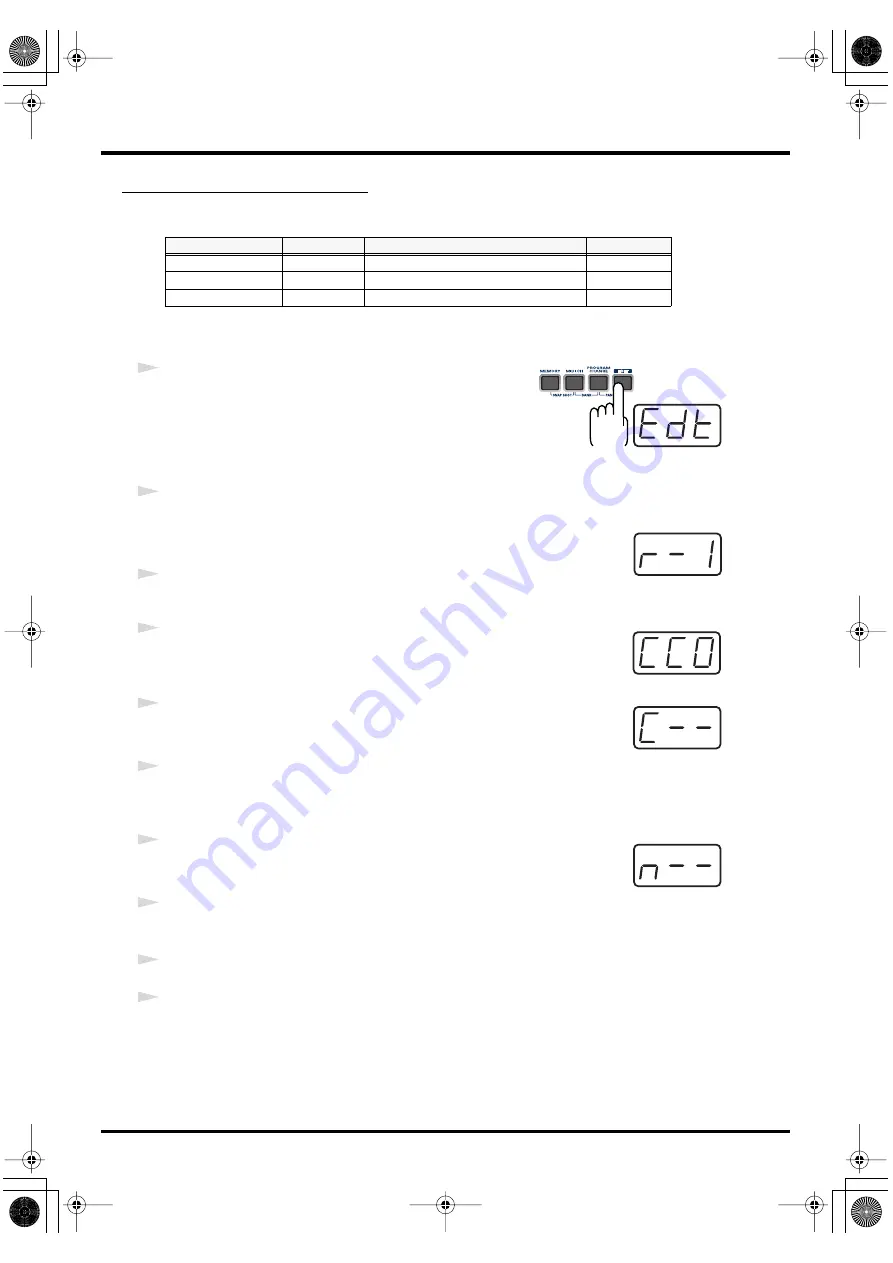
63
Use MIDI functionality
CONTROL CHANGE ASSIGN
Here’s how to assign a control change message to a controller.
■
Basic mode
fig.edt
1
Press the
[EDIT]
button.
The display will indicate “EDT.”
fig.r-1
2
Slightly move the controller to which you want to assign a Control Change
message. In the case of a button, press that button.
The display will indicate the number of the selected controller.
3
Confirm what’s indicated, and press the
[ENTER]
button.
fig.cc0
4
Press the
[CONTROL CHANGE]
key.
The display will indicate “CC0.”
fig.c
5
Confirm what’s indicated, and press the
[ENTER]
button.
The display will indicate “C–.”
6
Input the channel. Use the
[DEC][INC]
buttons or the
[0]
-
[F]
keys to specify
the channel.
fig.n
7
Press the
[ENTER]
button.
The display will indicate “N–.”
8
Use the
[DEC][INC]
buttons or the
[0]
-
[F]
keys to specify the control change
number.
9
Press the
[ENTER]
button.
10
If you are making an assignment for a button, specify the button mode.
(
➔
Mode
keyboard
Value range
Port
Basic mode
0
0-127(00-7FH)
PORT 1
Advanced mode 1
1
Upper and lower limits are assignable
Assignable
Advanced mode 2
2
Simulates a rotary encoder
Assignable
*1 Reference
*1 Reference
*1 The -- area displays the currently set value. If it has not been set, the default setting will be displayed. Even if you change the type or mode
of the MIDI message that is assigned, the default setting will be displayed. This will be lit if the value is the same as the currently set value,
or will blink if the value is different.
PCR-M30/50/80.book 63 ページ 2005年11月10日 木曜日 午後2時49分
















































