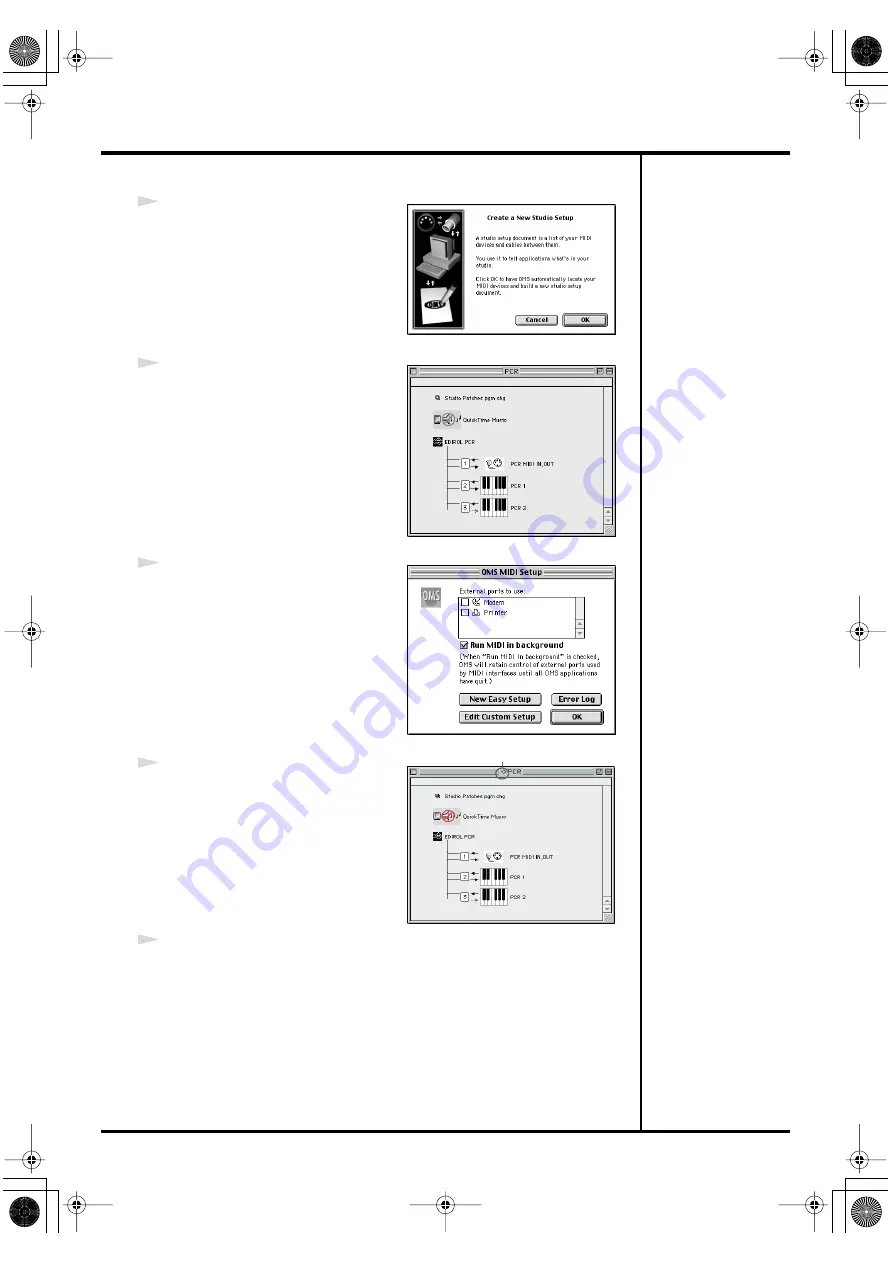
34
Getting Connected and Installing Drivers (Macintosh)
fig.3-6_35
6
The
Create a New Studio Setup
dialog box will appear. Click
[Cancel]
.
If you accidentally clicked
[OK]
, click
[Cancel]
in the next screen.
fig.3-8_35
7
Choose
“Open”
from the
File
menu.
From the
OMS Setting
folder that you
copied in
step 3
, select the
PCR
file,
and click
[Open]
.
A screen like the one shown here will
appear.
fig.3-9_35
8
From the
Edit
menu, select
OMS MIDI
Setup
.
In the
OMS MIDI Setup
dialog box that
appears, check
Run MIDI in
background
, and click
[OK]
.
fig.3-10_40
9
From the
File
menu, choose
Make
Current
.
* If you are unable to select
Make
Current
, it has already been applied,
and you may continue to the next step.
10
Verify that MIDI transmission and reception can be performed correctly.
From the
Studio
menu, choose
Test Studio
.
A diamond mark (
◊
) indicate in the settings are enabled.
PCR-M30/50/80.book 34 ページ 2005年11月10日 木曜日 午後2時49分






























