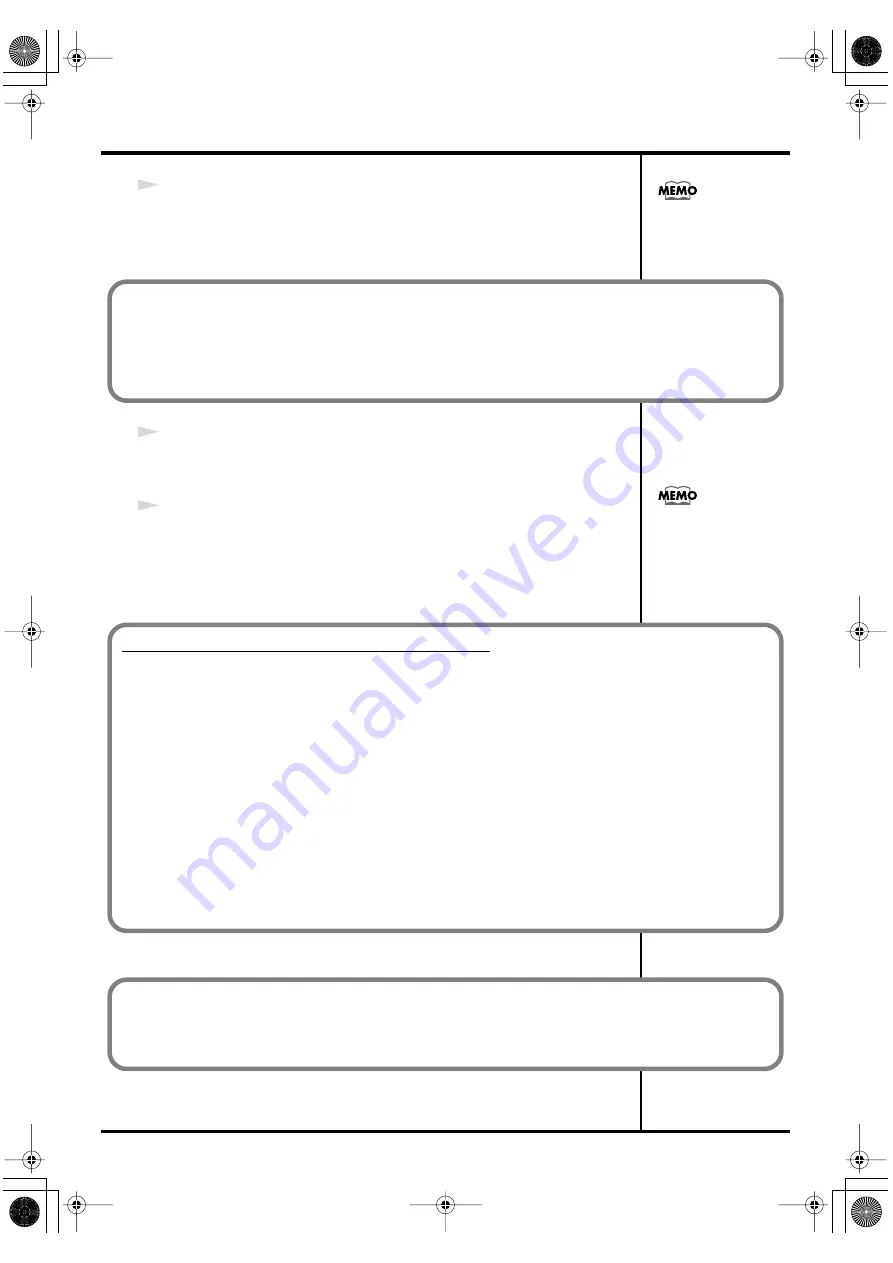
23
Getting Connected and Installing Drivers (Windows)
13
The
Files Needed
dialog box will appear.
Input the following into the
“Copy files from”
field, and click
[OK]
.
(drive name): \DRIVER\USB_XP2K
14
The screen will indicate
“Completing the Found New Hardware Wizard.”
Make sure that the
“Model”
field indicates
“EDIROL PCR,”
Click
[Finish]
.
15
The
System Settings Change
dialog box may appear.
Click
[Yes]
. Windows will restart automatically.
Specify the drive name of
your CD-ROM drive.
If the
“File signature verification”
(Step 4) setting was not set to
“Ignore,”
a
“Digital Signature Not
Found”
dialog box will appear.
1.
Click
[Yes]
.
2.
Continue the installation.
If the
System Settings
Change
dialog box does
not appear, restart
Windows from the
Start
menu.
If you changed “File signature verification”
1.
After Windows restarts, log in to Windows as a user with
administrative privileges
, (such as
Administrator
).
2.
In the Windows desktop, right-click the
My Computer
icon, and from the menu that appears,
select
Properties
. The
System Properties
dialog box will appear.
3.
Click the
Hardware
tab, and then click
[Driver Signing]
. The
Driver Signing Options
dialog box
will appear.
4.
Return the
“File signature verification”
setting to the original setting (either “Warn” or
“Block”), and click
[OK]
.
5.
Click
[OK]
. The
System Properties
dialog box will close.
This completes installation of the driver.
Next, we recommend that you give priority to background services on your computer, so MIDI
processing will be as smooth as possible.(
➔
Giving priority to background services
PCR-M30/50/80.book 23 ページ 2005年11月10日 木曜日 午後2時49分






























