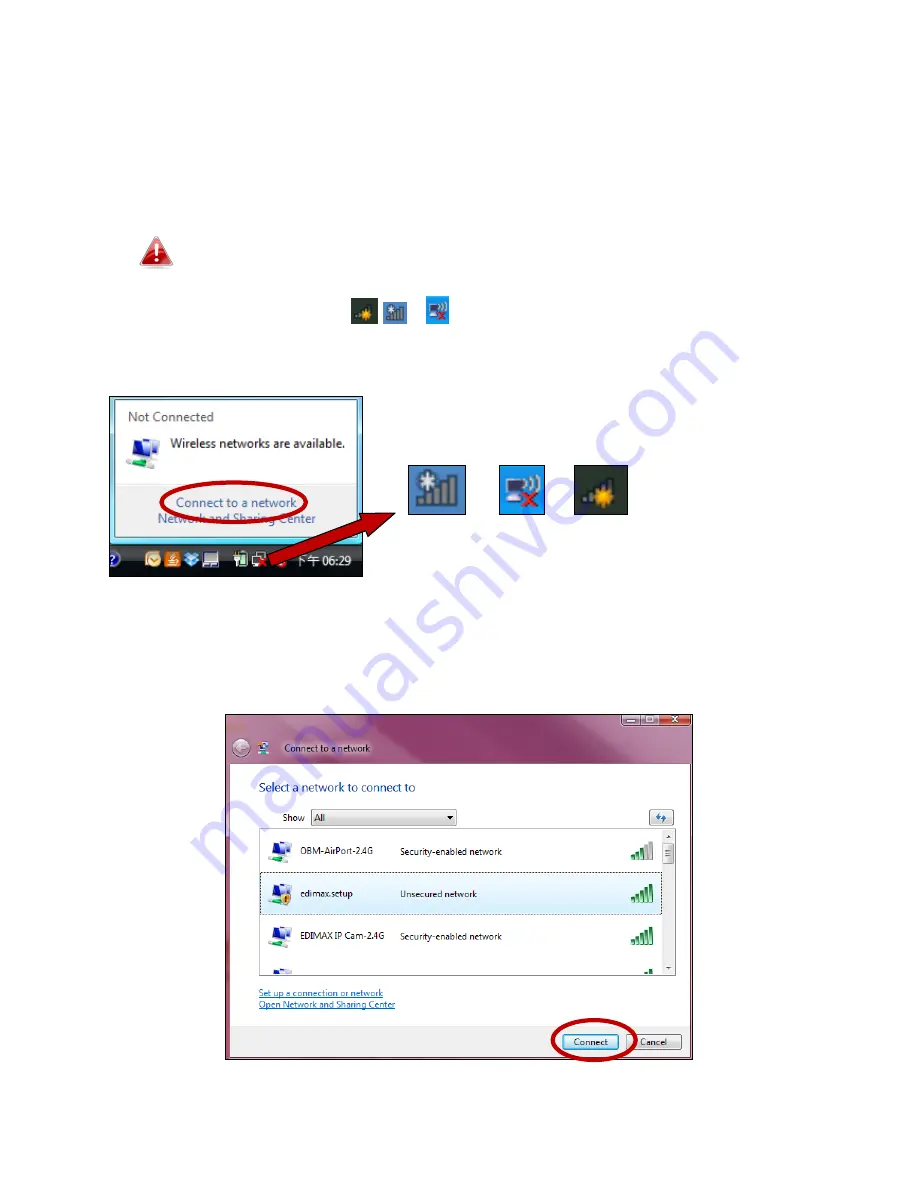
143
IV-2. Connecting to a Wi-Fi network
For help connecting to your device’s
Edimax.Setup
SSID for initial setup, or to
connect to your device’s new Wi-Fi network (SSID) after setup is complete,
follow the guide below:
Below is an example of how to connect using Windows Vista – the
process may vary slightly for other versions of Windows.
1.
Click the network icon (
,
or ) in the system tray and select
“Connect
to a network”
.
2.
Search for the SSID of your BR-6428nS V3/BR-6228nS V3 and then click
“Connect”. If you set a password for your network, you will then be
prompted to enter it.
Summary of Contents for BR-6228nS V3
Page 1: ...BR 6428nS V3 BR 6228nS V3 User Manual 08 2014 v1 0 ...
Page 7: ...3 I 3 Back Panel LAN Ports 1 4 Power Port Reset WPS Button Internet WAN Port ...
Page 42: ...38 3 You will arrive at the Status screen Use the menu down the left side to navigate ...
Page 60: ...56 NS2GO http www ns2go com NO IP http www noip com ...
Page 63: ...59 ...
Page 110: ...106 ...
Page 112: ...108 ...
Page 119: ...115 ...
Page 121: ...117 ...
Page 126: ...122 4 Click Properties ...
Page 134: ...130 6 Click Apply to save the changes ...
Page 141: ...137 3 Your router s IP address will be displayed next to Default Gateway ...
Page 143: ...139 3 A new window will open type ipconfig and press Enter ...
Page 144: ...140 4 Your router s IP address will be displayed next to Default Gateway ...
Page 146: ...142 4 Click the TCP IP tab and your router s IP address will be displayed next to Router ...
Page 160: ...156 ...














































