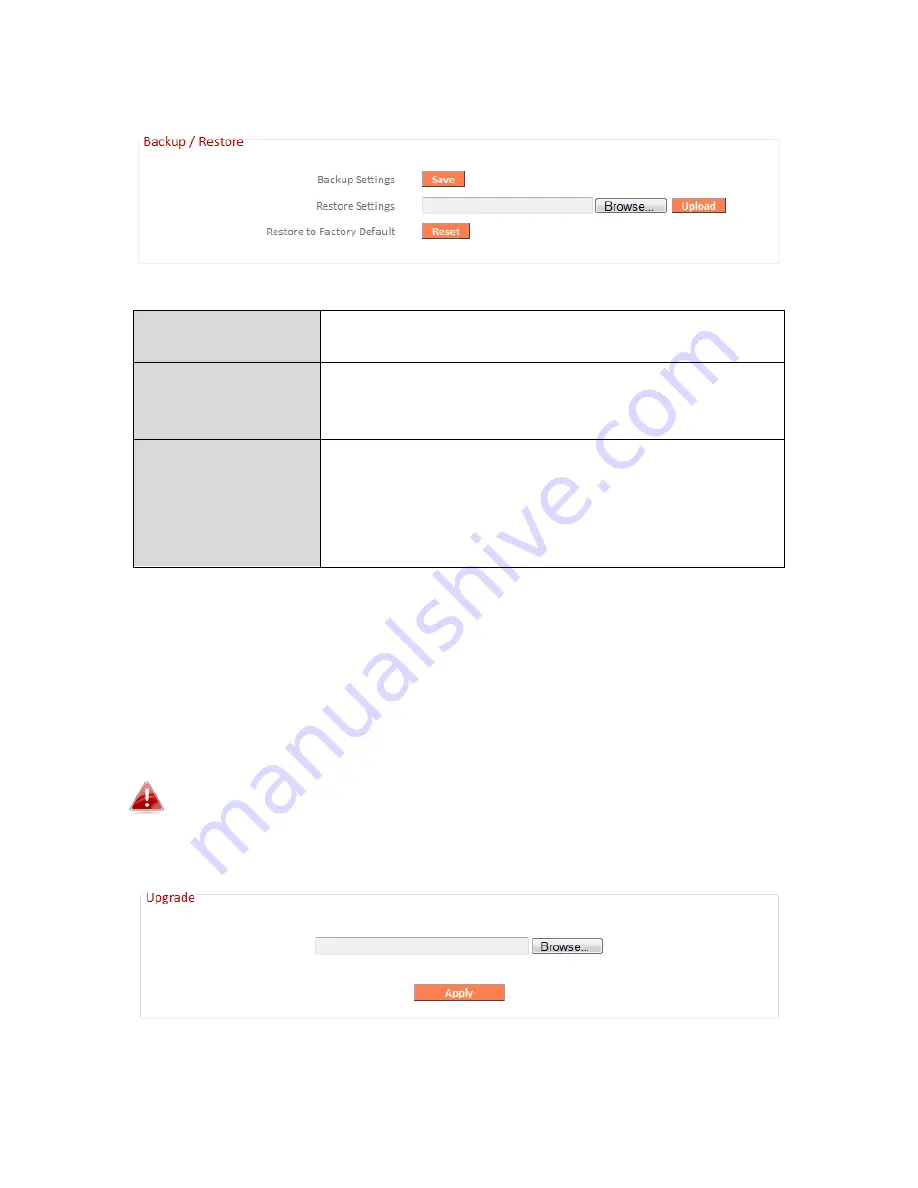
101
III-3-9-4. Backup/Restore
Backup Settings
Click “Save” to save the current settings on your
computer as config.bin file.
Restore Settings
Click “Browse” to find a previously saved
config.bin file and then click “Upload” to replace
your current settings.
Restore to
Factory Default
Click “Reset” to restore settings to the factory
default. A pop-up window will appear and ask
you to confirm and enter your log in details.
Enter your username and password and click
“Ok”. See below for more information.
III-3-9-5. Upgrade
The upgrade page allows you to upgrade the system firmware to a more
recent version. You can download the latest firmware from the Edimax
website. After the upgrade, the system will restart.
Do not switch off or disconnect the device during a firmware
upgrade, as this could damage the device. It is recommended that
you use a wired Ethernet connection for a firmware upgrade.
Summary of Contents for BR-6228nS V3
Page 1: ...BR 6428nS V3 BR 6228nS V3 User Manual 08 2014 v1 0 ...
Page 7: ...3 I 3 Back Panel LAN Ports 1 4 Power Port Reset WPS Button Internet WAN Port ...
Page 42: ...38 3 You will arrive at the Status screen Use the menu down the left side to navigate ...
Page 60: ...56 NS2GO http www ns2go com NO IP http www noip com ...
Page 63: ...59 ...
Page 110: ...106 ...
Page 112: ...108 ...
Page 119: ...115 ...
Page 121: ...117 ...
Page 126: ...122 4 Click Properties ...
Page 134: ...130 6 Click Apply to save the changes ...
Page 141: ...137 3 Your router s IP address will be displayed next to Default Gateway ...
Page 143: ...139 3 A new window will open type ipconfig and press Enter ...
Page 144: ...140 4 Your router s IP address will be displayed next to Default Gateway ...
Page 146: ...142 4 Click the TCP IP tab and your router s IP address will be displayed next to Router ...
Page 160: ...156 ...






























