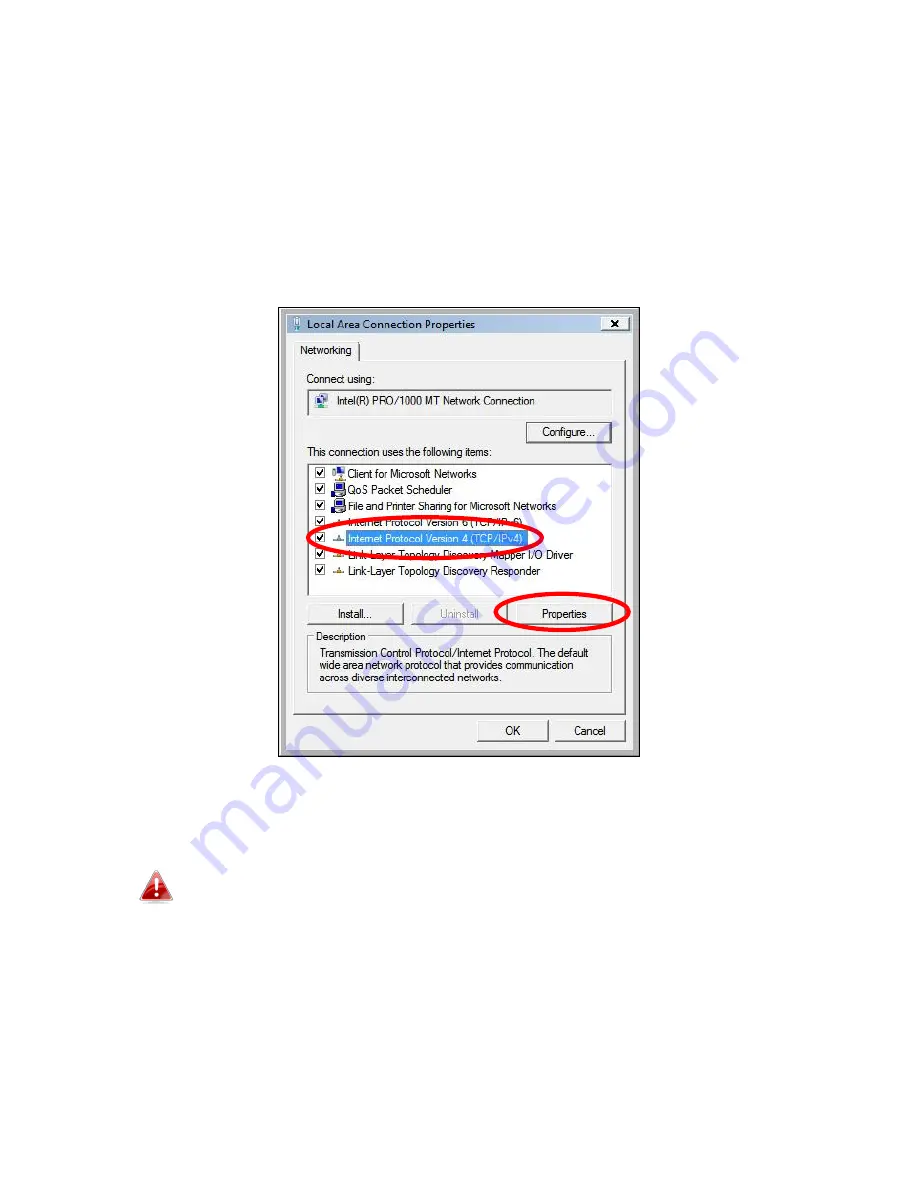
120
IV-1-2-2. Windows Vista
1.
Click the “Start” button (it should be located in the lower-left corner of
your computer), then click “Control Panel”. Click “View Network Status and
Tasks”, then click “Manage Network Connections”. Right-click “Local Area
Network”, then select “Properties”. The “Local Area Connection Properties”
window will then appear, select “Internet Protocol Version 4 (TCP / IPv4)”,
and then click “Properties”.
2.
Select “Use the following IP address” and “Use the following DNS server
addresses”, then input the following values:
Your existing static IP address will be displayed in the “IP
address” field before you replace it. Please make a note of this IP
address, subnet mask, default gateway and DNS server
addresses.
IP address
: 192.168.2.10
Subnet Mask
: 255.255.255.0
Preferred DNS Server:
192.168.2.1
Click ‘OK’ when finished.
Summary of Contents for BR-6228nS V3
Page 1: ...BR 6428nS V3 BR 6228nS V3 User Manual 08 2014 v1 0 ...
Page 7: ...3 I 3 Back Panel LAN Ports 1 4 Power Port Reset WPS Button Internet WAN Port ...
Page 42: ...38 3 You will arrive at the Status screen Use the menu down the left side to navigate ...
Page 60: ...56 NS2GO http www ns2go com NO IP http www noip com ...
Page 63: ...59 ...
Page 110: ...106 ...
Page 112: ...108 ...
Page 119: ...115 ...
Page 121: ...117 ...
Page 126: ...122 4 Click Properties ...
Page 134: ...130 6 Click Apply to save the changes ...
Page 141: ...137 3 Your router s IP address will be displayed next to Default Gateway ...
Page 143: ...139 3 A new window will open type ipconfig and press Enter ...
Page 144: ...140 4 Your router s IP address will be displayed next to Default Gateway ...
Page 146: ...142 4 Click the TCP IP tab and your router s IP address will be displayed next to Router ...
Page 160: ...156 ...
















































