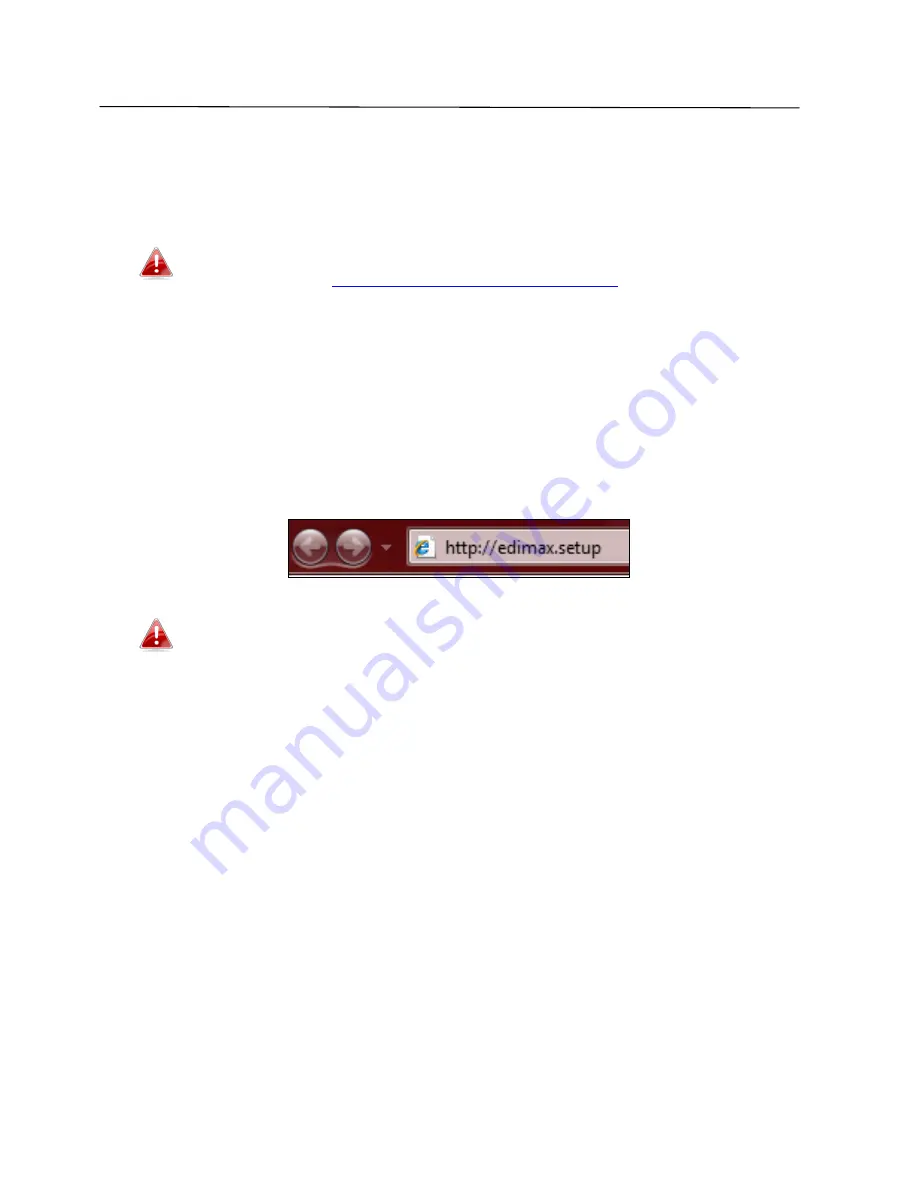
37
III.
Browser Based Configuration Interface
After you have setup the BR-6428nS V3/BR-6228nS V3 as detailed in
II.
Installation
or the included
Quick Installation Guide
, you can use the browser
based configuration interface to configure advanced settings.
Please ensure that your computer is set to use a dynamic IP
address. Refer to
IV-1. Configuring your IP address
for more
information.
III-1. Login
1.
To access the browser based configuration interface enter
http://edimax.setup
into the URL bar of a browser on a network device
connected to the same Wi-Fi network as the BR-6428nS V3/BR-6228nS V3.
If you can not access
http://edimax.setup
, connect the device to a
computer using an Ethernet cable and try again.
2.
You will be prompted for a username and password. The default
username is “admin” and the default password is “1234”.
Summary of Contents for BR-6228nS V3
Page 1: ...BR 6428nS V3 BR 6228nS V3 User Manual 08 2014 v1 0 ...
Page 7: ...3 I 3 Back Panel LAN Ports 1 4 Power Port Reset WPS Button Internet WAN Port ...
Page 42: ...38 3 You will arrive at the Status screen Use the menu down the left side to navigate ...
Page 60: ...56 NS2GO http www ns2go com NO IP http www noip com ...
Page 63: ...59 ...
Page 110: ...106 ...
Page 112: ...108 ...
Page 119: ...115 ...
Page 121: ...117 ...
Page 126: ...122 4 Click Properties ...
Page 134: ...130 6 Click Apply to save the changes ...
Page 141: ...137 3 Your router s IP address will be displayed next to Default Gateway ...
Page 143: ...139 3 A new window will open type ipconfig and press Enter ...
Page 144: ...140 4 Your router s IP address will be displayed next to Default Gateway ...
Page 146: ...142 4 Click the TCP IP tab and your router s IP address will be displayed next to Router ...
Page 160: ...156 ...






























