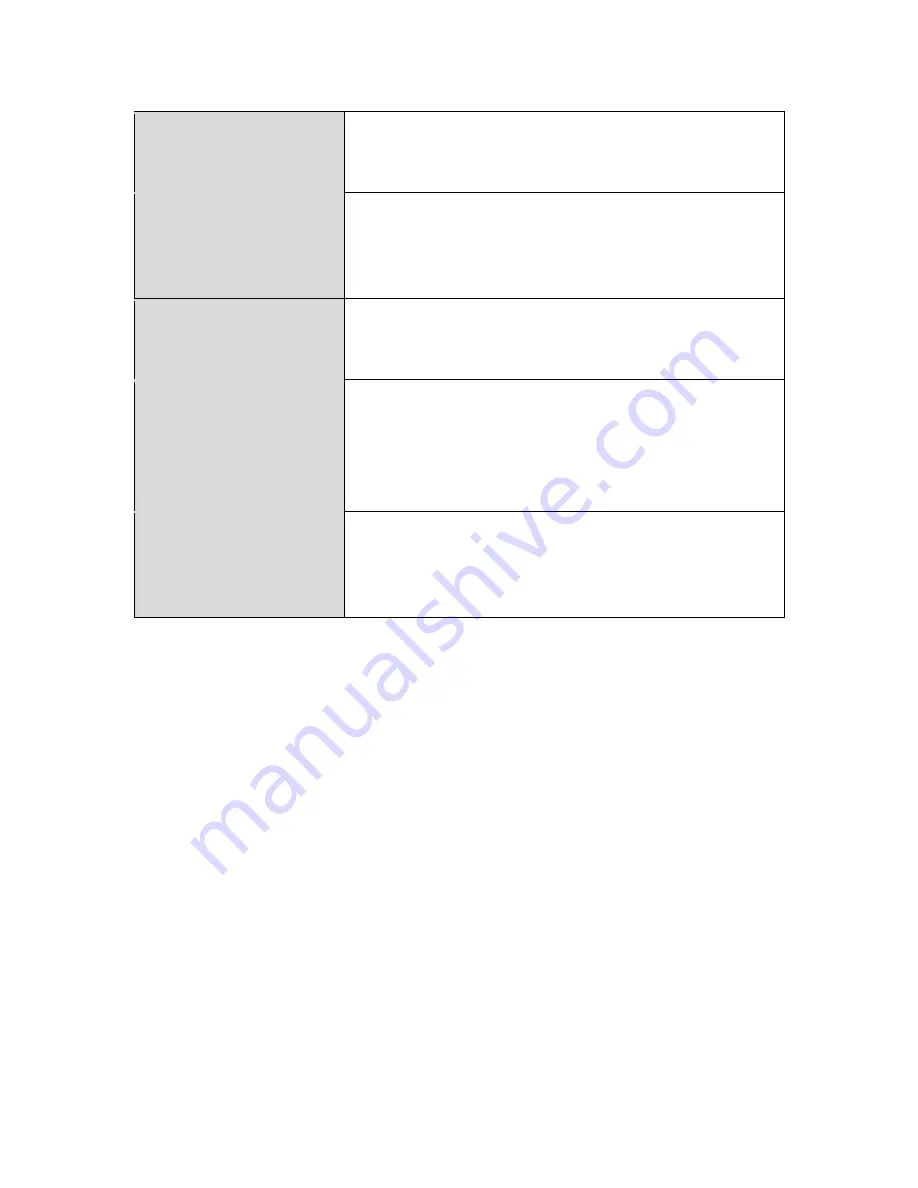
7
The device’s five available modes are outlined below:
Wi-Fi Router Mode
The device connects to your
modem
and provides
2.4GHz Internet (wireless and Ethernet) access
for your network devices.
Access Point Mode
The device connects to an existing
router
via
Ethernet cable and provides 2.4GHz Internet
(wireless and Ethernet) access for your network
devices.
Range Extender
Mode
The device connects wirelessly to your existing
2.4GHz network and repeats the wireless
signal(s).
Wireless Bridge Mode
The device connects to a network device for
example: TV, gaming console, or media player via
Ethernet cable and acts as a wireless receiver,
allowing the network device to join your Wi-Fi
network.
WISP Mode
The device connects wirelessly to your Wireless
Internet Service Provider and provides 2.4GHz
Internet (wireless and Ethernet) access for your
network devices.
Summary of Contents for BR-6228nS V3
Page 1: ...BR 6428nS V3 BR 6228nS V3 User Manual 08 2014 v1 0 ...
Page 7: ...3 I 3 Back Panel LAN Ports 1 4 Power Port Reset WPS Button Internet WAN Port ...
Page 42: ...38 3 You will arrive at the Status screen Use the menu down the left side to navigate ...
Page 60: ...56 NS2GO http www ns2go com NO IP http www noip com ...
Page 63: ...59 ...
Page 110: ...106 ...
Page 112: ...108 ...
Page 119: ...115 ...
Page 121: ...117 ...
Page 126: ...122 4 Click Properties ...
Page 134: ...130 6 Click Apply to save the changes ...
Page 141: ...137 3 Your router s IP address will be displayed next to Default Gateway ...
Page 143: ...139 3 A new window will open type ipconfig and press Enter ...
Page 144: ...140 4 Your router s IP address will be displayed next to Default Gateway ...
Page 146: ...142 4 Click the TCP IP tab and your router s IP address will be displayed next to Router ...
Page 160: ...156 ...












































