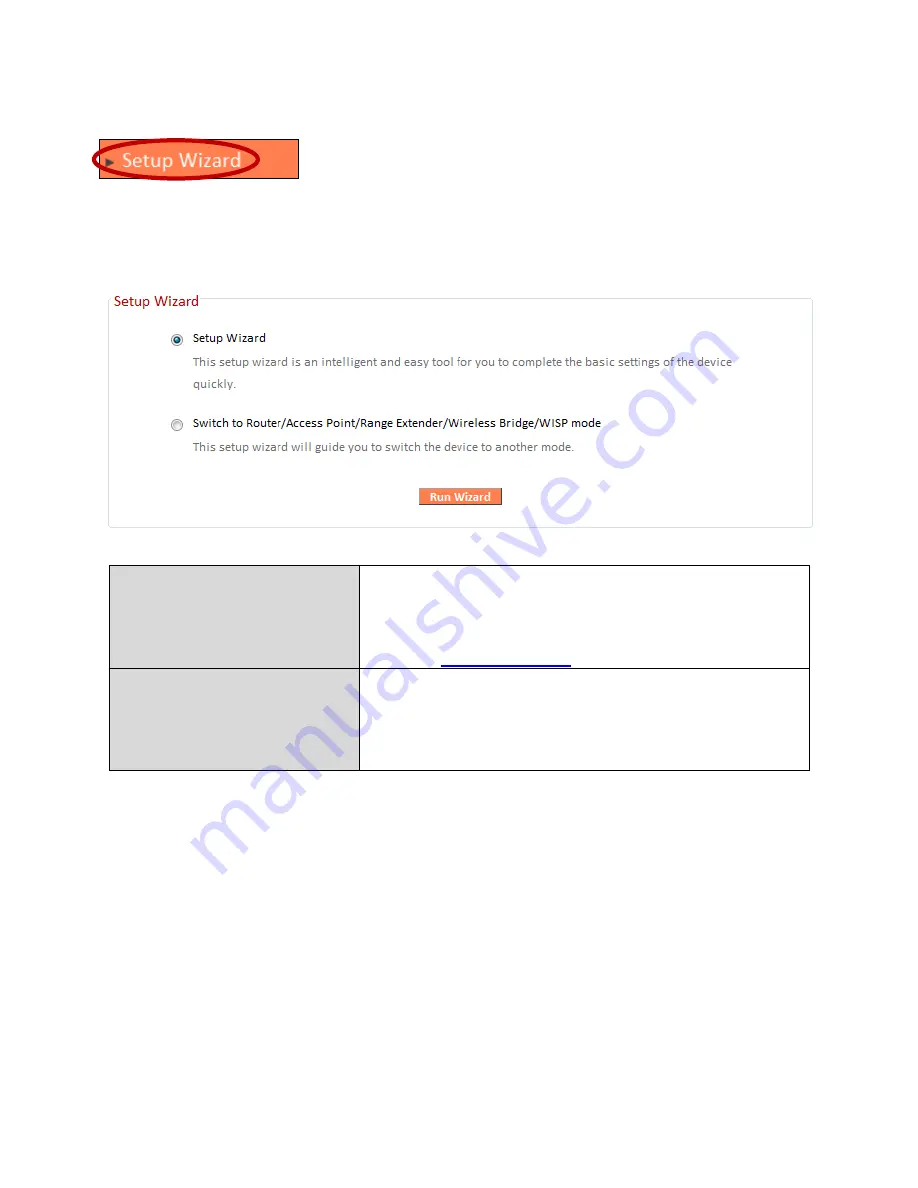
42
III-3-2. Setup Wizard
You can run the setup wizard again to reconfigure the
basic settings of the device, or you can run a wizard to
help you switch the device to a different operating mode. Select “Setup
Wizard” or “Switch to Router/AP/Range Extender/Wireless Bridge/WISP
mode” and then click “Run Wizard” to begin.
Setup Wizard
This wizard will help you to set up the basic
functions and settings of the device. For
guidance about using the setup wizard, please
refer to
II. Installation
.
Switch to Router/Access
Point/ Range Extender/
Wireless Bridge/ WISP
mode
This wizard will help you to switch the device
to a different operating mode: Wi-Fi router
mode, access point mode, range extender,
wireless bridge, or WISP mode (see below).
Switch to Router/Access Point/ Range Extender/ Wireless Bridge/ WISP
mode:
1.
Follow the on-screen instructions to back up your current settings and
then reset the device back to its factory default settings.
2.
After the device has reset you will see the screen below. Close your
browser and open it again.
Summary of Contents for BR-6228nS V3
Page 1: ...BR 6428nS V3 BR 6228nS V3 User Manual 08 2014 v1 0 ...
Page 7: ...3 I 3 Back Panel LAN Ports 1 4 Power Port Reset WPS Button Internet WAN Port ...
Page 42: ...38 3 You will arrive at the Status screen Use the menu down the left side to navigate ...
Page 60: ...56 NS2GO http www ns2go com NO IP http www noip com ...
Page 63: ...59 ...
Page 110: ...106 ...
Page 112: ...108 ...
Page 119: ...115 ...
Page 121: ...117 ...
Page 126: ...122 4 Click Properties ...
Page 134: ...130 6 Click Apply to save the changes ...
Page 141: ...137 3 Your router s IP address will be displayed next to Default Gateway ...
Page 143: ...139 3 A new window will open type ipconfig and press Enter ...
Page 144: ...140 4 Your router s IP address will be displayed next to Default Gateway ...
Page 146: ...142 4 Click the TCP IP tab and your router s IP address will be displayed next to Router ...
Page 160: ...156 ...






























