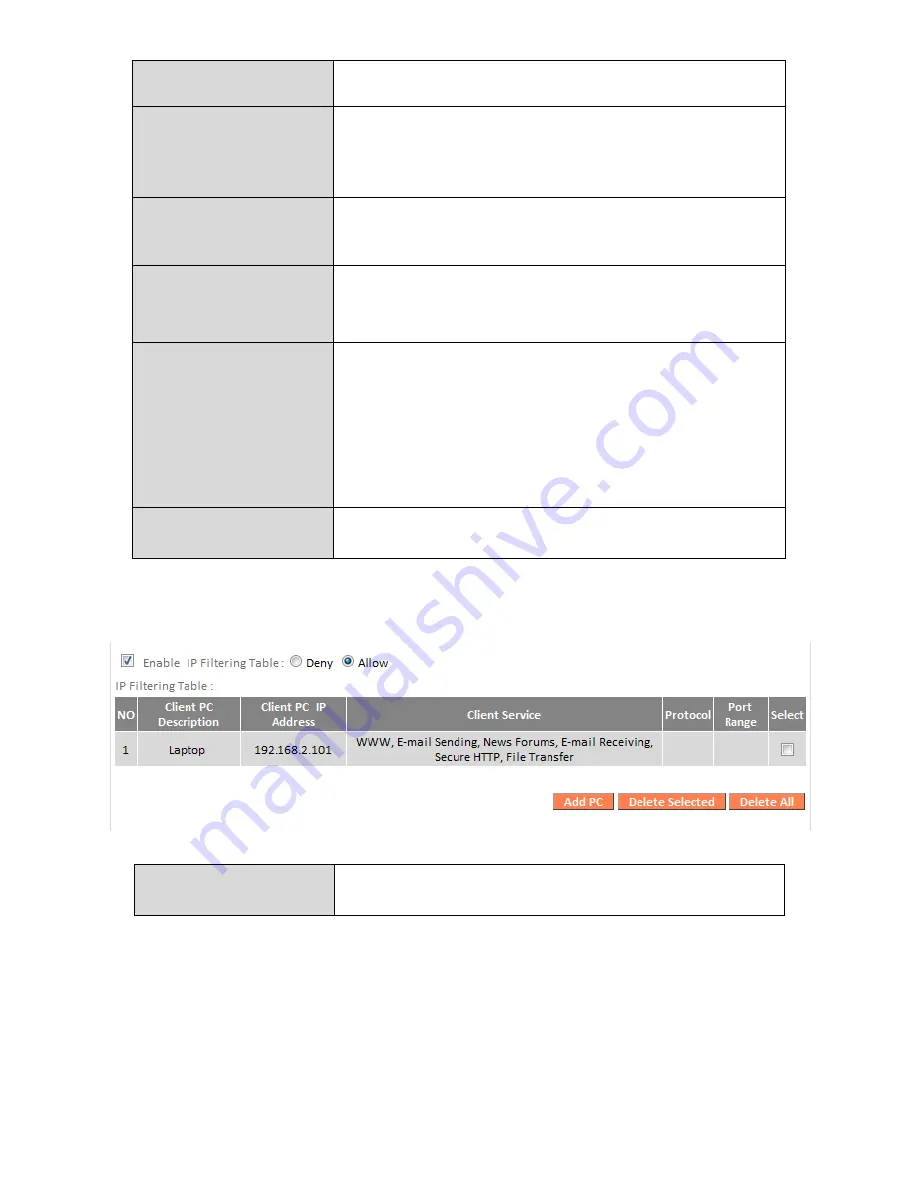
81
Client PC
Description
Enter a description for reference/identification
of up to 16 alphanumeric characters.
Client PC IP address
Enter a starting IP address in the left field and
the end IP address in the right field to define a
range of IP addresses; or enter an IP address in
the left field only to define a single IP address.
Service Name
Various services are listed here with a short
description. Check/uncheck the box for each
service you wish to select.
Protocol
Select protocol “TCP” or “UDP” or “Both” for a
service not included in the “Client PC Service”
list.
Port Range
Enter the port range for the service not
included in the “Client PC Service” list.
Enter a single port number e.g. 110, a range of
port numbers e.g. 110-120, or multiple port
numbers separated by a comma e.g.
110,115,120.
Add
Click “Add” to add selected services or a user
defined service to the IP filtering table.
IP filtering entries will be listed in the IP filtering table shown below.
Delete Selected/
Delete All
Delete selected or all entries from the table.
Summary of Contents for BR-6228nS V3
Page 1: ...BR 6428nS V3 BR 6228nS V3 User Manual 08 2014 v1 0 ...
Page 7: ...3 I 3 Back Panel LAN Ports 1 4 Power Port Reset WPS Button Internet WAN Port ...
Page 42: ...38 3 You will arrive at the Status screen Use the menu down the left side to navigate ...
Page 60: ...56 NS2GO http www ns2go com NO IP http www noip com ...
Page 63: ...59 ...
Page 110: ...106 ...
Page 112: ...108 ...
Page 119: ...115 ...
Page 121: ...117 ...
Page 126: ...122 4 Click Properties ...
Page 134: ...130 6 Click Apply to save the changes ...
Page 141: ...137 3 Your router s IP address will be displayed next to Default Gateway ...
Page 143: ...139 3 A new window will open type ipconfig and press Enter ...
Page 144: ...140 4 Your router s IP address will be displayed next to Default Gateway ...
Page 146: ...142 4 Click the TCP IP tab and your router s IP address will be displayed next to Router ...
Page 160: ...156 ...






























