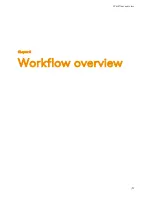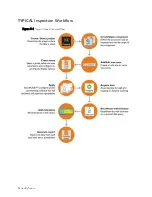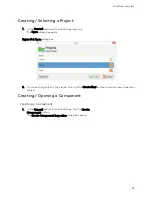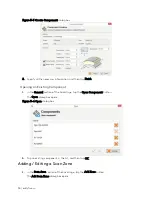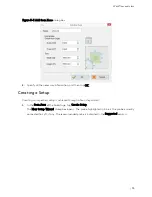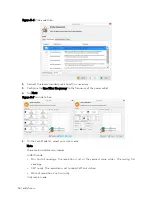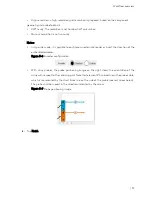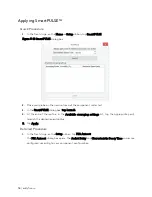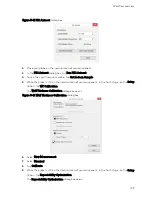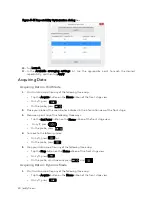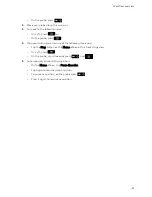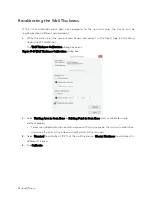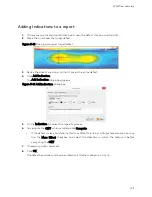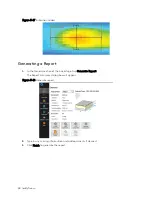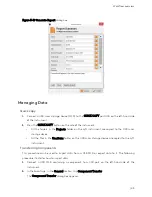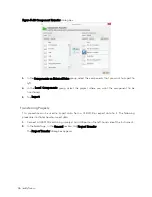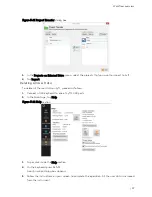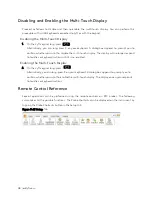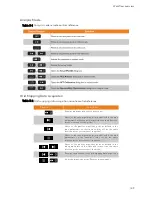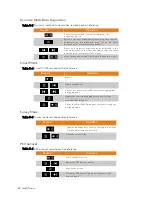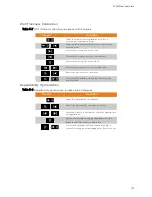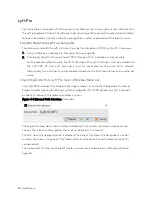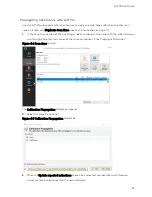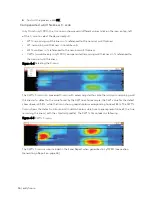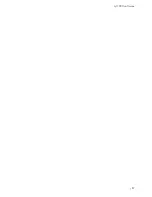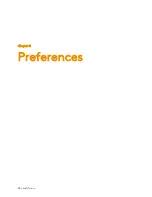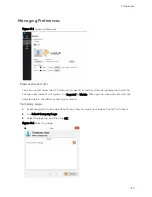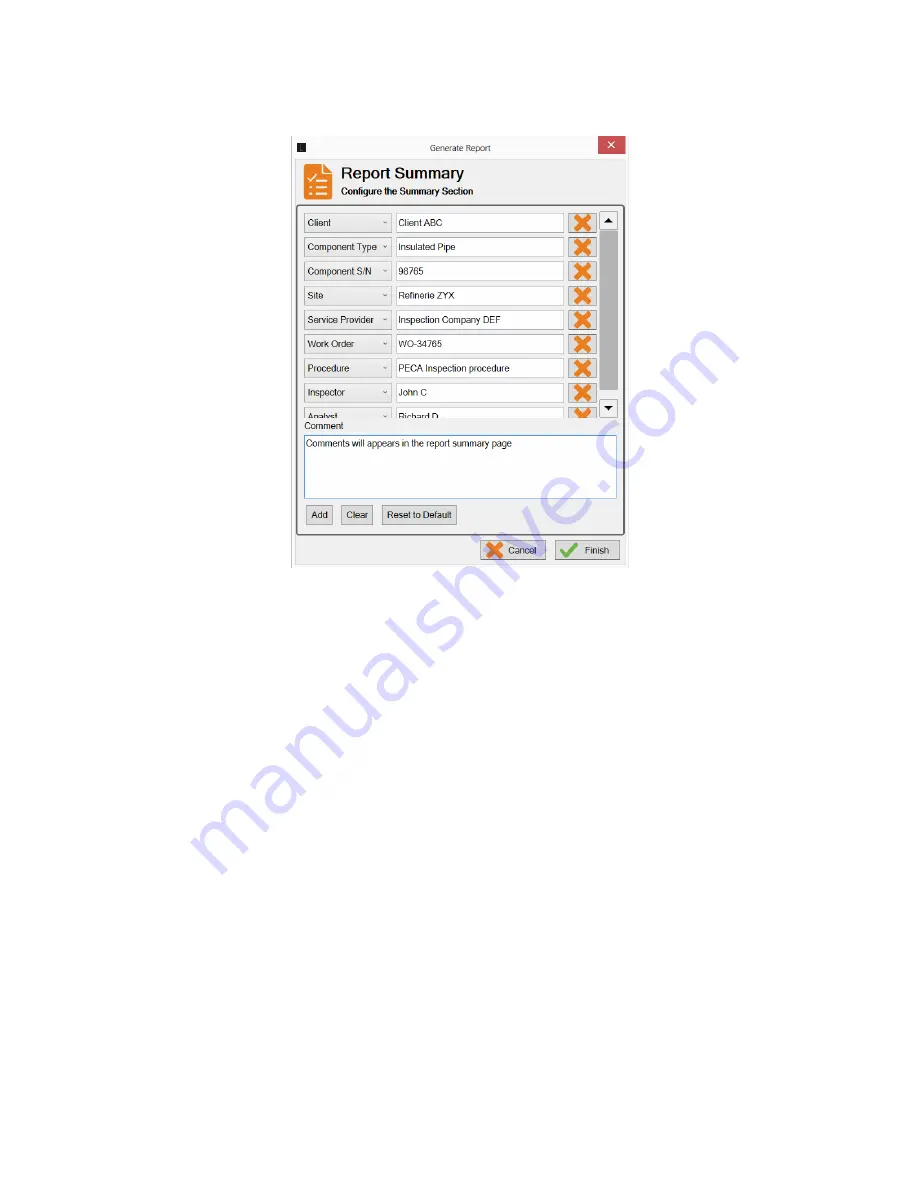
Workflow overview
| 45
Figure 3–19
Generate Report
dialog box
Managing Data
Quick copy
1.
Connect a USB mass storage device (MSD) to the
QUICK COPY
port USB on the left-hand side
of the instrument.
2.
Press the
QUICK COPY
button on the side of the instrument.
•
All the folders in the
Projects
folder on the Lyft instrument are copied to the USB mass
storage device.
•
All the files in the
UserData
folder on the USB mass storage device are copied to the Lyft
instrument.
Transferring Components
This procedure can be used to import data from a USB MSD or export data to it. The following
procedure illustrates how to import data.
1.
Connect a USB MSD containing a component to a USB port on the left-hand side of the
instrument.
2.
In the backstage, in the
General
section, tap
Component Transfer
.
The
Component Transfer
dialog box appears.
Summary of Contents for LYFT
Page 1: ...i EDDYFI LYFT Corrosion Assessment Redefined User s Manual...
Page 11: ...General Precautions and conventions xi General Precautions and conventions...
Page 17: ...Lyft System Overview 1 Chapter 1 Lyft System Overview...
Page 30: ...14 eddyfi com...
Page 31: ...Software overview 15 Chapter 2 Software overview...
Page 47: ...Workflow overview 31 Chapter 3 Workflow overview...
Page 48: ...32 eddyfi com TYPICAL Inspection Workflow Figure 3 1 Typical inspection workflow...
Page 68: ...52 eddyfi com...
Page 69: ...Lyft PRO software 53 Chapter 4 Lyft PRO software...
Page 73: ...Lyft PRO software 57...
Page 74: ...58 eddyfi com Chapter 5 Preferences...
Page 78: ...62 eddyfi com...
Page 79: ...Keypad and Keyboard Functions 63 Chapter 6 Keypad and Keyboard Functions...
Page 81: ...Maintenance and Troubleshooting 65 Chapter 7 Maintenance and Troubleshooting...
Page 90: ...74 eddyfi com...
Page 91: ...Specifications 75 Chapter 8 Specifications...
Page 94: ...78 eddyfi com...
Page 95: ...Connector reference 79 Appendix A Connector reference...
Page 99: ...Using the Optional Harness 83 Appendix B Using the Optional Harness...
Page 109: ...Setting Up the Extension Pole 93 Appendix C Setting Up the Extension Pole...
Page 113: ...Using the array probe straps 97 Appendix D Using the array probe straps...
Page 119: ...License management 103 Appendix E License management...
Page 121: ...License management 105 Today Two weeks later YourComputerID...