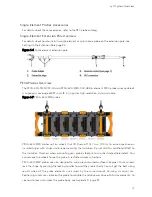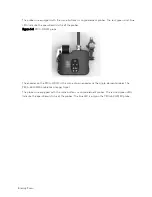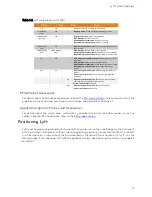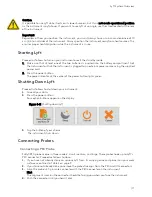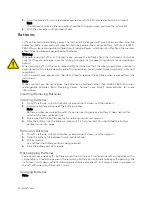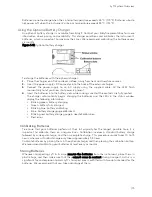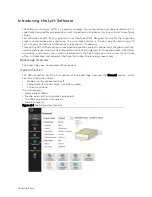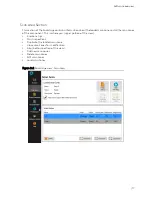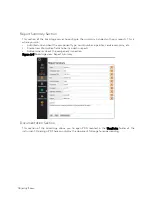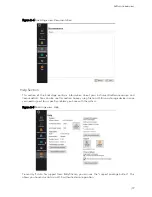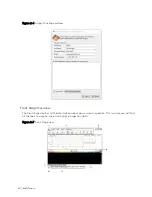Lyft System Overview
| 5
Left
Figure 1-4
Left side view
1.
Protective connector door
Protects the Lyft’s connectors from the
elements when they are not in use.
2.
Quick copy
Use the Quick copy button to transfer all
your inspection data to a USB mass
storage device.
3.
Audio connector
Use this connector to hook up a headset
to Lyft.
4.
HDMI® connector
Use this connector to hook up an
external monitor to Lyft.
5.
Network connector
Use to connect Lyft a local area network
(LAN). This connector is equipped with
two indicators with the following
behavior:
Connection indicator (upper)
•
Green: communication established
between Lyft and the network
•
Blinking green: activity between Lyft
and the network
•
Unlit: no link to network
Connection speed indicator (lower)
•
Amber: operating as a gigabit connection
(1 Gbps)
•
Green: operating as a 100 Mbps
connection
•
Off: operating as a 10 Mbps connection
6.
USB 2.0 connectors
Use these connectors to hook up USB devices
to Lyft such as a mouse or external disk drive.
7.
Power connector
Use the supplied power cord to operate Lyft
and recharge the batteries.
8.
Battery compartments
Insert the supplied batteries into the
appropriate battery compartment. For details
about batteries, see page 12.
9.
Protective battery compartment door
Protects the battery compartments from the
elements.
Summary of Contents for LYFT
Page 1: ...i EDDYFI LYFT Corrosion Assessment Redefined User s Manual...
Page 11: ...General Precautions and conventions xi General Precautions and conventions...
Page 17: ...Lyft System Overview 1 Chapter 1 Lyft System Overview...
Page 30: ...14 eddyfi com...
Page 31: ...Software overview 15 Chapter 2 Software overview...
Page 47: ...Workflow overview 31 Chapter 3 Workflow overview...
Page 48: ...32 eddyfi com TYPICAL Inspection Workflow Figure 3 1 Typical inspection workflow...
Page 68: ...52 eddyfi com...
Page 69: ...Lyft PRO software 53 Chapter 4 Lyft PRO software...
Page 73: ...Lyft PRO software 57...
Page 74: ...58 eddyfi com Chapter 5 Preferences...
Page 78: ...62 eddyfi com...
Page 79: ...Keypad and Keyboard Functions 63 Chapter 6 Keypad and Keyboard Functions...
Page 81: ...Maintenance and Troubleshooting 65 Chapter 7 Maintenance and Troubleshooting...
Page 90: ...74 eddyfi com...
Page 91: ...Specifications 75 Chapter 8 Specifications...
Page 94: ...78 eddyfi com...
Page 95: ...Connector reference 79 Appendix A Connector reference...
Page 99: ...Using the Optional Harness 83 Appendix B Using the Optional Harness...
Page 109: ...Setting Up the Extension Pole 93 Appendix C Setting Up the Extension Pole...
Page 113: ...Using the array probe straps 97 Appendix D Using the array probe straps...
Page 119: ...License management 103 Appendix E License management...
Page 121: ...License management 105 Today Two weeks later YourComputerID...