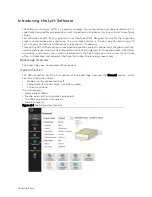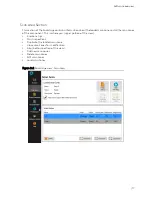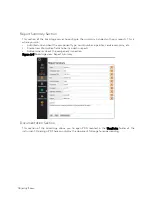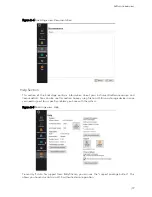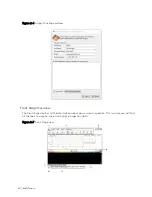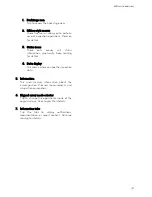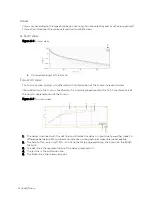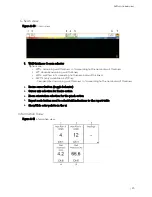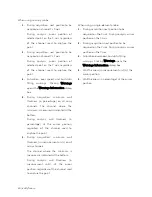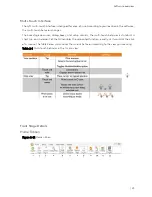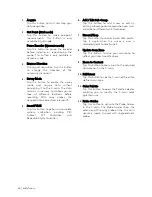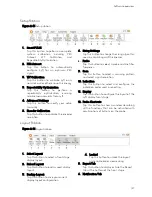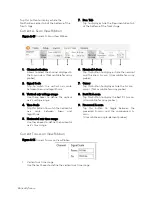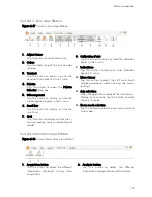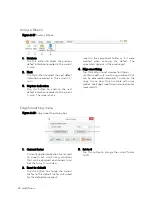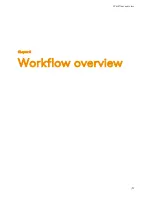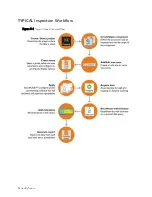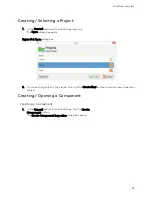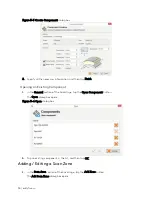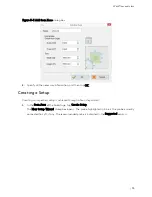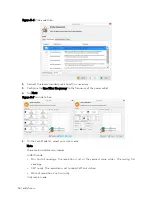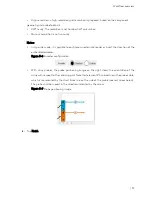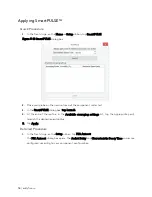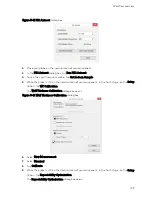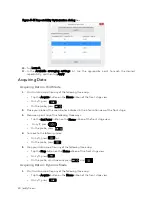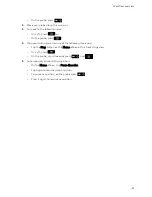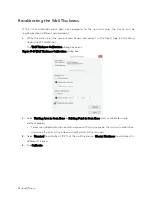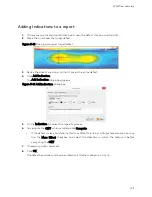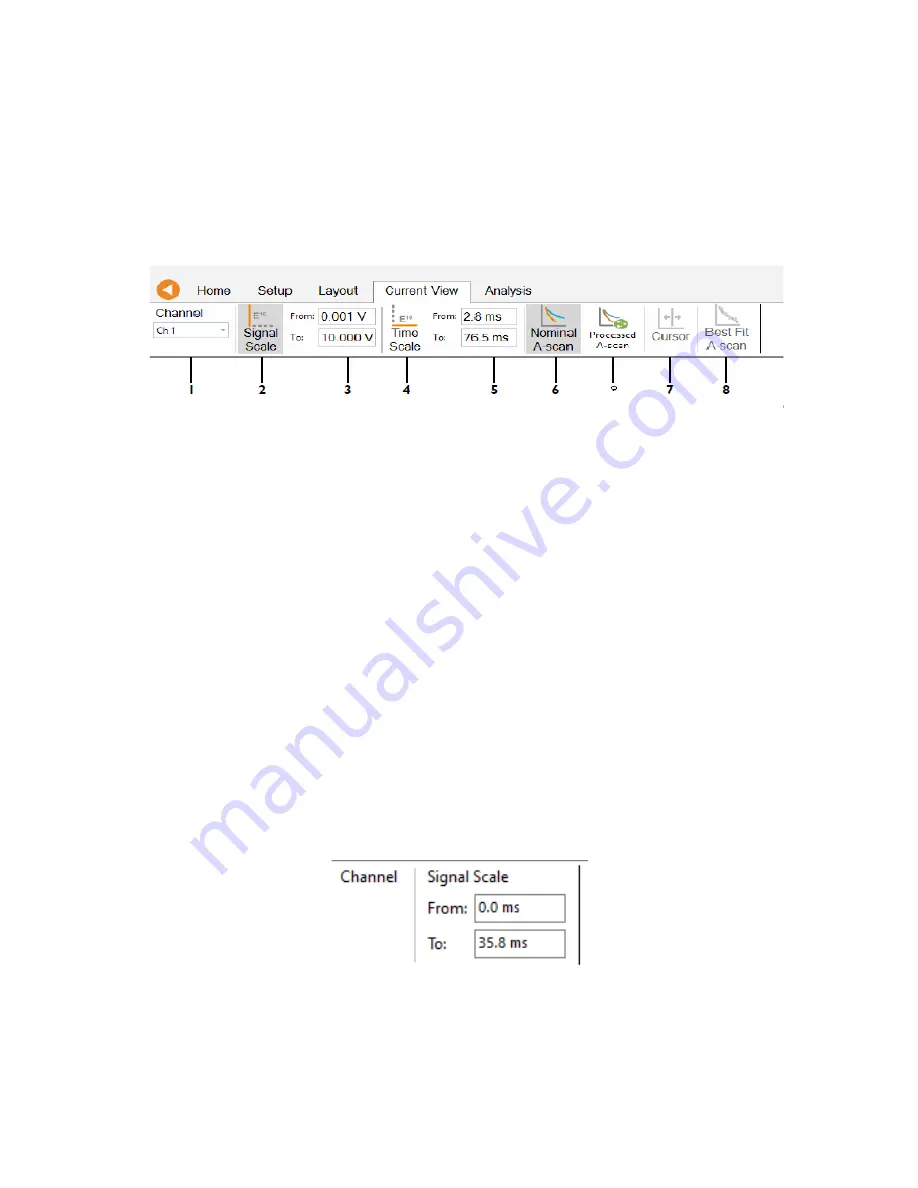
28 | eddyfi.com
Tap this button to display or hide the
Notification center tab at the bottom of the
front stage.
7.
Doc. Tab
Tap to display or hide the Documentation tab
at the bottom of the front stage.
Current A-Scan View Ribbon
Figure 2–15
Current A-Scan View Ribbon
1.
Channel selection
Allows to select the channel displayed in
the A-scan view. (Not available for array
probes)
2.
Signal Scale
Tap to switch the vertical axis scale
between linear and logarithmic.
3.
Vertical axis voltage range
Use these boxes to define the vertical
axis’s voltage range.
4.
Time Scale
Tap this button to switch the horizontal
axis
scale
between
linear
and
logarithmic.
5.
Horizontal axis time range
Use these boxes to define the horizontal
axis’s time range.
6.
Nominal A-Scan
Tap this button to display or hide the nominal
wall thickness A-scan (Unavailable for array
probes).
7.
Cursor
Tap this button to display or hide the A-scan
cursor. (Not available for array probes).
8.
Best Fit A-scan
Tap this button to display the Best Fit A-scan.
(Unavailable for array probes).
9.
Processed A-scan
Tap this button to toggle between the
processed A-scan and the unprocessed A-
scan.
(Unavailable on single-element probes)
Current Tau-scan View Ribbon
Figure 2-16
Current Tau-scan View Ribbon
1.
Vertical axis time range
Use the text boxes to define the vertical axis time range.
Summary of Contents for LYFT
Page 1: ...i EDDYFI LYFT Corrosion Assessment Redefined User s Manual...
Page 11: ...General Precautions and conventions xi General Precautions and conventions...
Page 17: ...Lyft System Overview 1 Chapter 1 Lyft System Overview...
Page 30: ...14 eddyfi com...
Page 31: ...Software overview 15 Chapter 2 Software overview...
Page 47: ...Workflow overview 31 Chapter 3 Workflow overview...
Page 48: ...32 eddyfi com TYPICAL Inspection Workflow Figure 3 1 Typical inspection workflow...
Page 68: ...52 eddyfi com...
Page 69: ...Lyft PRO software 53 Chapter 4 Lyft PRO software...
Page 73: ...Lyft PRO software 57...
Page 74: ...58 eddyfi com Chapter 5 Preferences...
Page 78: ...62 eddyfi com...
Page 79: ...Keypad and Keyboard Functions 63 Chapter 6 Keypad and Keyboard Functions...
Page 81: ...Maintenance and Troubleshooting 65 Chapter 7 Maintenance and Troubleshooting...
Page 90: ...74 eddyfi com...
Page 91: ...Specifications 75 Chapter 8 Specifications...
Page 94: ...78 eddyfi com...
Page 95: ...Connector reference 79 Appendix A Connector reference...
Page 99: ...Using the Optional Harness 83 Appendix B Using the Optional Harness...
Page 109: ...Setting Up the Extension Pole 93 Appendix C Setting Up the Extension Pole...
Page 113: ...Using the array probe straps 97 Appendix D Using the array probe straps...
Page 119: ...License management 103 Appendix E License management...
Page 121: ...License management 105 Today Two weeks later YourComputerID...