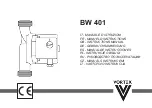Chapter 3
Page 118
Using the System
Point Dish and Check Switch
The
Point Dish
and
Check Switch
screens are helpful to the Customer Service
Representatives. You may be asked to display these screens when you call DISH
Network.
1. Press
MENU-6-1-1
to open the
Point Dish
screen. This screen shows you
information to help maximize your satellite signal. The bar at the bottom of
the screen tells you the signal strength. Green is a good signal, while red
indicates the signal is not acceptable or is from the wrong satellite.
2. Select
Check Switch
to display the
Installation Summary
screen. The
Installation Summary screen tells you if you are receiver signals from the
satellites and which multi-dish switches you have installed, if any.
3. Select
Test
only if directed by the Customer Service Representative.
4. Select
Done
.
Do not change any settings on the Check Switch screen
unless specifically directed to by a Customer Service
Representative.