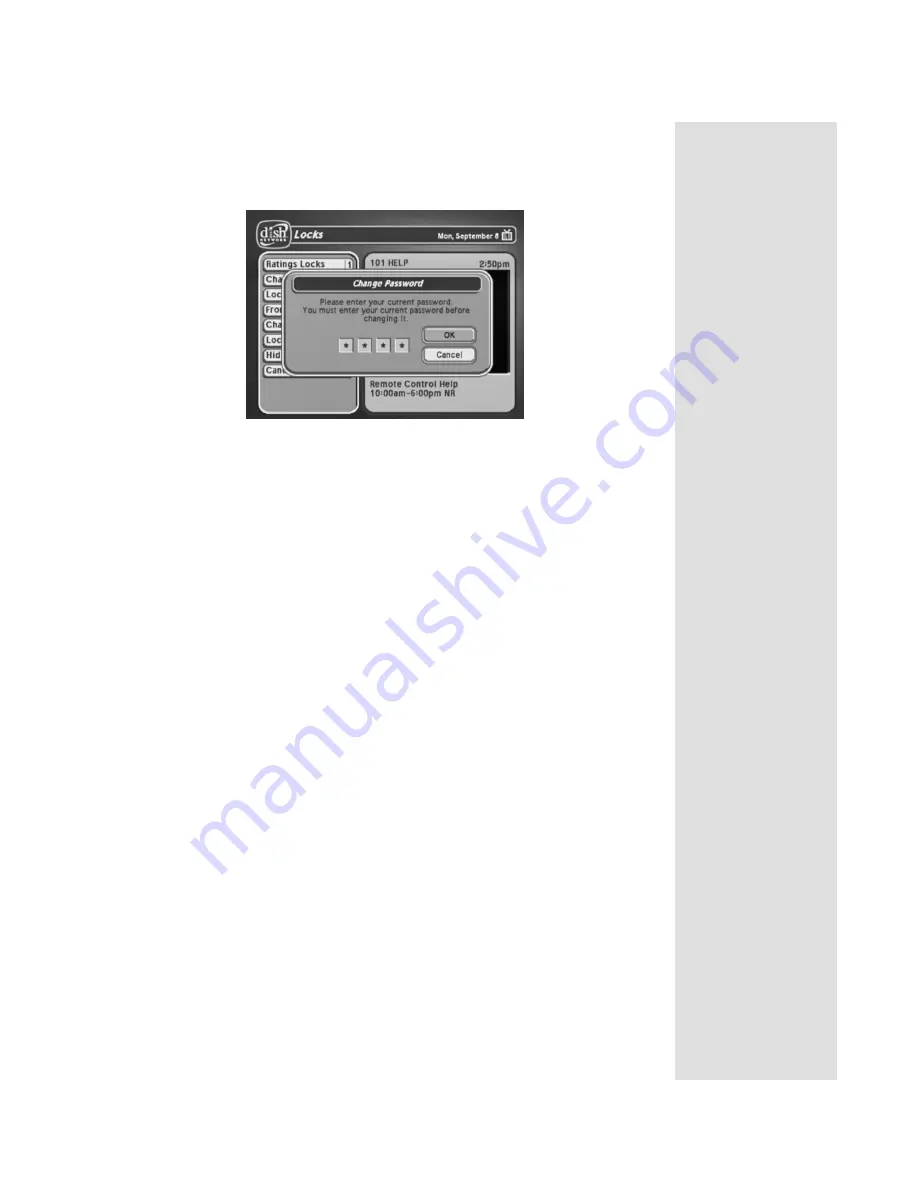
Page 99
Using Locks
highlights the
OK
option.
3. Press the
SELECT
button.
4. Select the
Change Password
option.
5. Enter the current password using the number pad buttons. As soon as you
enter the fourth digit of the password, the receiver highlights the
OK
option.
6. Press the
SELECT
button.