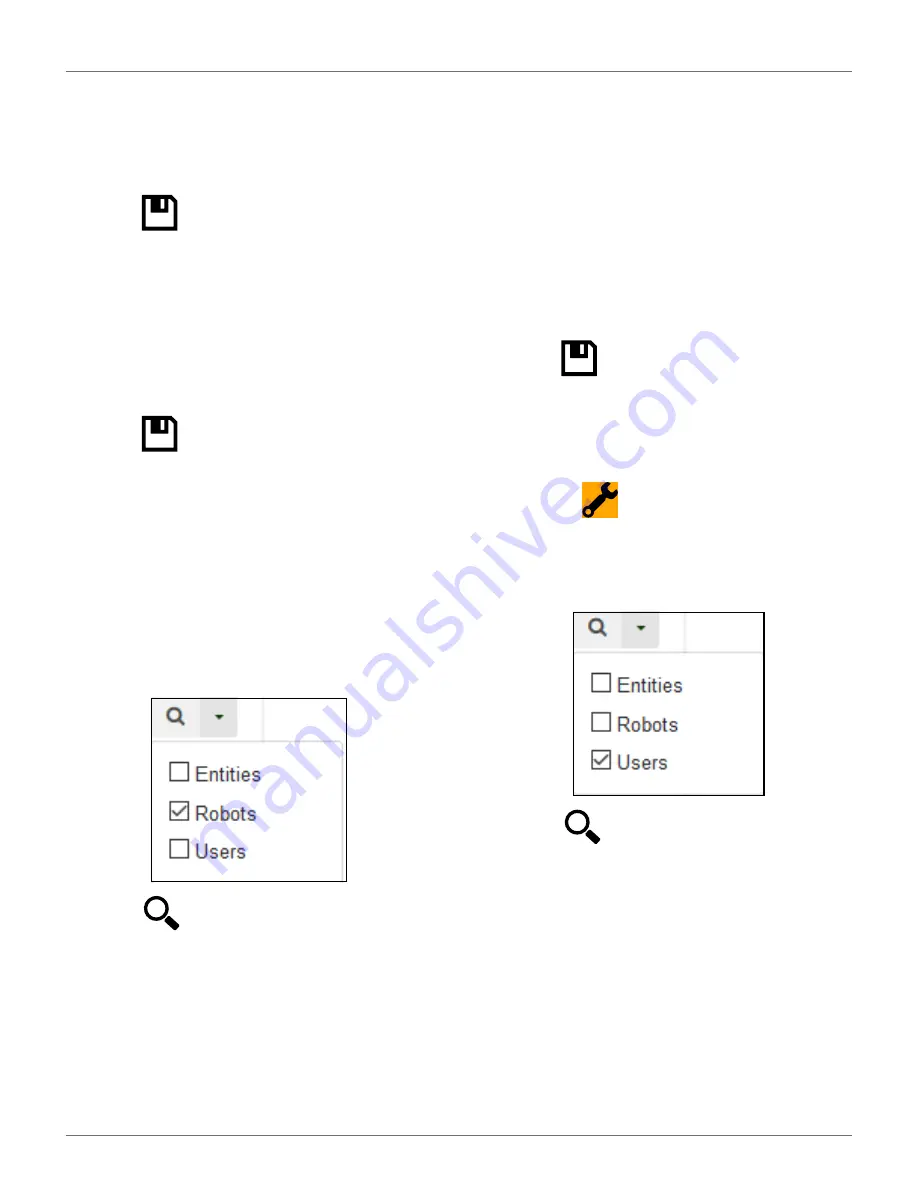
U
SING THE
R
OBOT
C
ONNECTING TO
R
OBOTS
51
To Change the Properties of an Entity
1)
Search for the entity.
2)
Click on it in the list.
3)
Modify the required information.
4)
Click
(located
on
the
far
right-hand
side
of
the screen).
To Change the Parent Entity
1)
Search for the entity.
2)
Click on it in the list.
3)
Click [Change parent entity]
4)
Select the new parent entity.
5)
Click
(located
on
the
far
right-hand
side
of
the screen).
Managing Robots
NOTE: The information given here, refers to the opera-
tions available from the Management section of the
web-server.
To View the Robots in an Entity
1)
Enter the name (or part of the name) in the
search field. Enter * to search for all robots.‘
2)
Set the filter to Robots.
3)
Click
. The list of robots and their parent
entity will be displayed.
To View the Properties of a Robot
1)
Click on the robot in the list. The properties of the
robot will be displayed.
To Move a Robot to Another Entity
1)
Click on the robot in the list.
2)
Click [Change parent entity]. A pop-up window
will appear.
3)
Enter the name of the new parent entity, or
choose one from the list. The pop-up window
closes.
4)
Click
(located
on
the
right
hand
side
of
the
screen).
Managing Users
To View the Users in an Entity:
1)
Click on
.
2)
Enter the name (or part of the name) in the
search field. Enter * to search for all users.
3)
Set the filter to Users.
4)
Click
. The list of users and their parent
entity will be displayed.
To View the Properties of a User
1)
Click on the user in the list. The properties of the
user will be displayed.
NOTE: The properties of a user can not be modified
here. This must be done by the user adapting his
profile.
To Create a New User:
1)
Select the parent entity to which the user is to be
added.
2)
Click [Create user].
DRAFT
05-23-2019






























