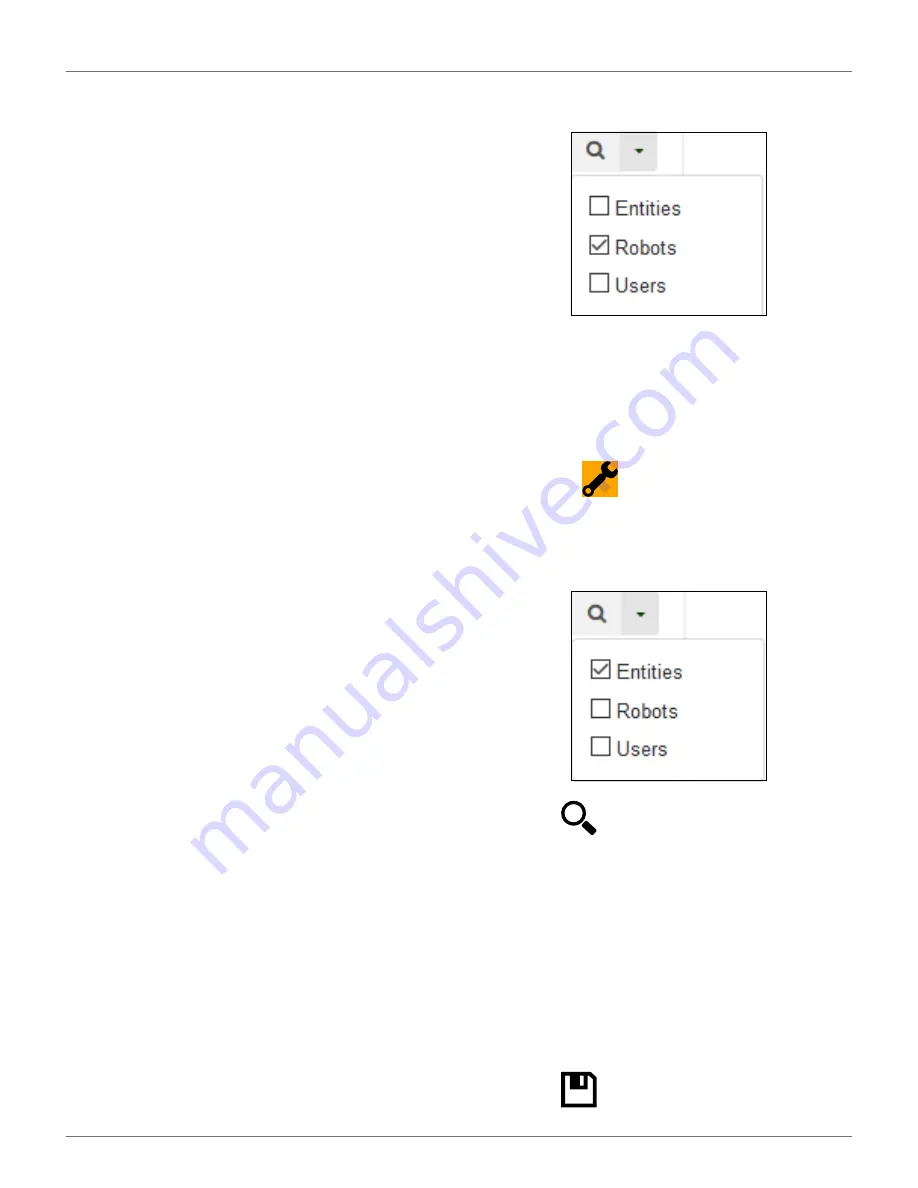
50
U
SING THE
R
OBOT
C
ONNECTING TO
R
OBOTS
5)
Click [Send].
You can now login to the web server using your email
address and the password that you defined above.
To Initiate an Account Activation
If you did not receive the activation email, or you did
not respond rapidly enough to it, you can follow the
procedure below to gain access to your account.
1)
Go to https://myrobot.echorobotics.com
2)
Enter the email address used when the account
was created.
3)
Enter the password defined in the creation of the
account.
4)
Click [Login].
You will be able to request an activation email to be
sent to your address. You can then follow the instruc-
tions given above to activate the account.
7.9.5 Management
This section allows users to search for and manage Enti-
ties, Robots, and Users.
Manage Entities
This enables the user to:
•
view information about your entity and its child
entities
•
create a new entity
•
change the properties of an entity
•
change the parent entity
Manage Robots
This enables the user to:
•
view the robots in an entity
•
view the properties of a robot
•
move a robot to another entity
Manage Users
This enables the user to:
•
view the users in an entity
•
view the properties of a user
•
create a new user
On this page you can search for entities, users and
robots. To search for particular items use the filter list.
Managing Entities
When you login, your account is associated with your
parent entity.
To View Information About Your Entity and its Child
Entities
1)
Click on
.
2)
Enter the name of the entity or part of it in the
search field (enter * to search for all entities).
3)
Set the filter to Entities:
4)
Click .
5)
Click on an entity to see the details.
The breadcrumb above the list is adapted. Clicking on
any entry will take you to that level.
To Create a New Entity
1)
Select the parent of the new entity in the Entities
list.
2)
Click on [Create entity].
3)
Fill in all the details required.
4)
Click .
DRAFT
05-23-2019






























