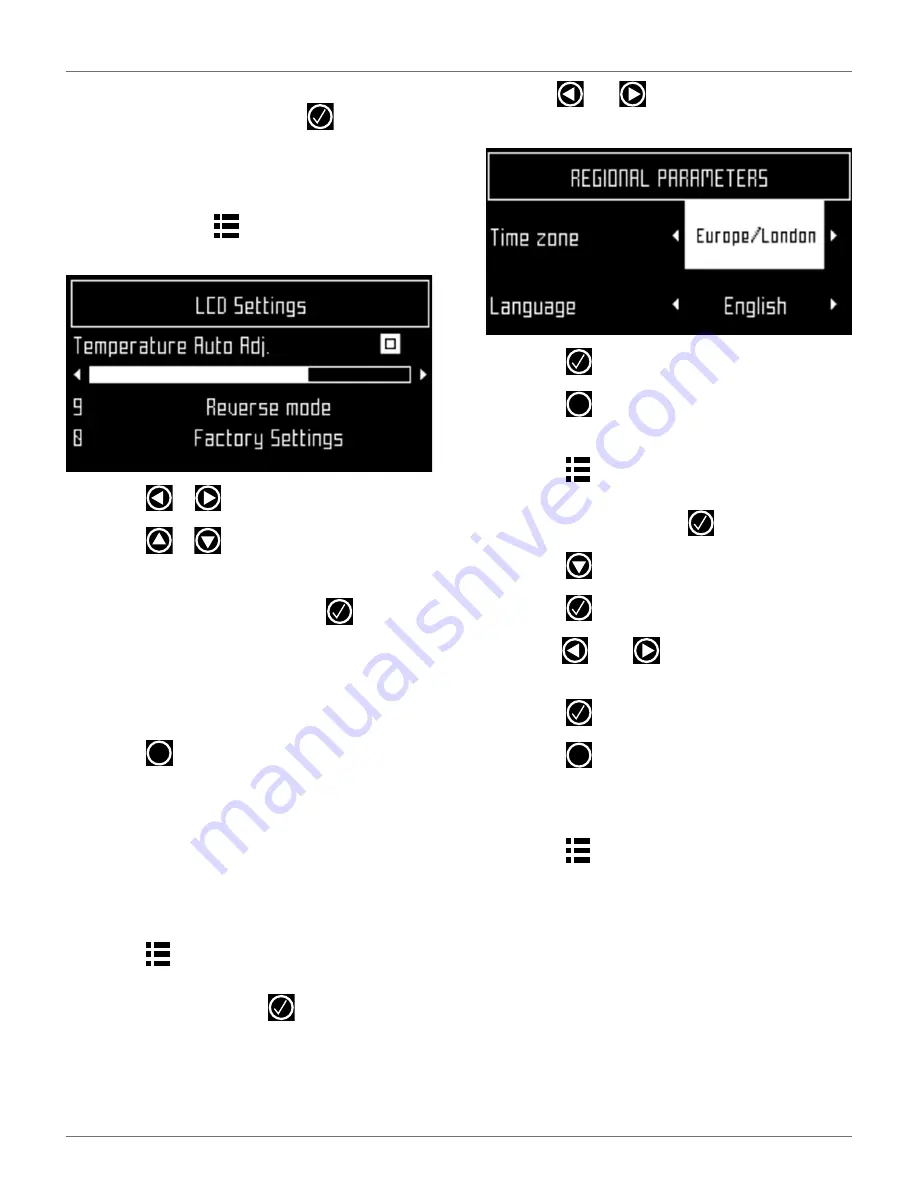
30
U
SING THE
R
OBOT
S
ERVICE
M
ENU
To unlock the system:
1)
Enter the PIN code, then press
. The robot will
wait for a new command to be issued.
7.4.5 LCD Settings
To modify the LCD settings:
1)
Press and hold
for three seconds. The LCD
Setting screen will appear.
2)
Press
or
to change the contrast.
3)
Press
or
to highlight
Temperature Auto
Adj.
When this option is checked ON, the LCD
contrast is automatically adjusted according to
the ambient temperature. Press
to check or
uncheck this option.
4)
Press the
9
key to invert the black and white
colors.
5)
Press the
0
key to revert to the factory settings.
6)
Press
to exit the menu.
7.5 Service Menu
7.5.1 Regional Parameters
Use this menu to set the robot time zone and the
language.
To set the time zone:
1)
Press .
2)
Press the arrow keys to highlight
Regional
parameters
, then press
.
3)
Use
and
to scroll to the required time
zone.
4)
Press
to accept the time zone.
5)
Press
to exit the menu.
To set the language:
1)
Press .
2)
Press the arrow keys to highlight
Regional
parameters
, then press
.
3)
Press
to highlight
Language
.
4)
Press .
5)
Use
and
to highlight the required
language.
6)
Press
to accept the language.
7)
Press
to exit the menu.
7.5.2 Connections
To display the connections screen:
1)
Press .
2)
The Connections screen will display. Use the
arrow keypad to select an option.
IP address
Select to display the current IP address of the robot,
depending on the mode on which it is operating.
Modes can be mobile, vpn, or WiFi.
Mode
Select to set the mode in which the robot is to operate.
Mode selections are:
X
X
X
DRAFT
05-23-2019






























