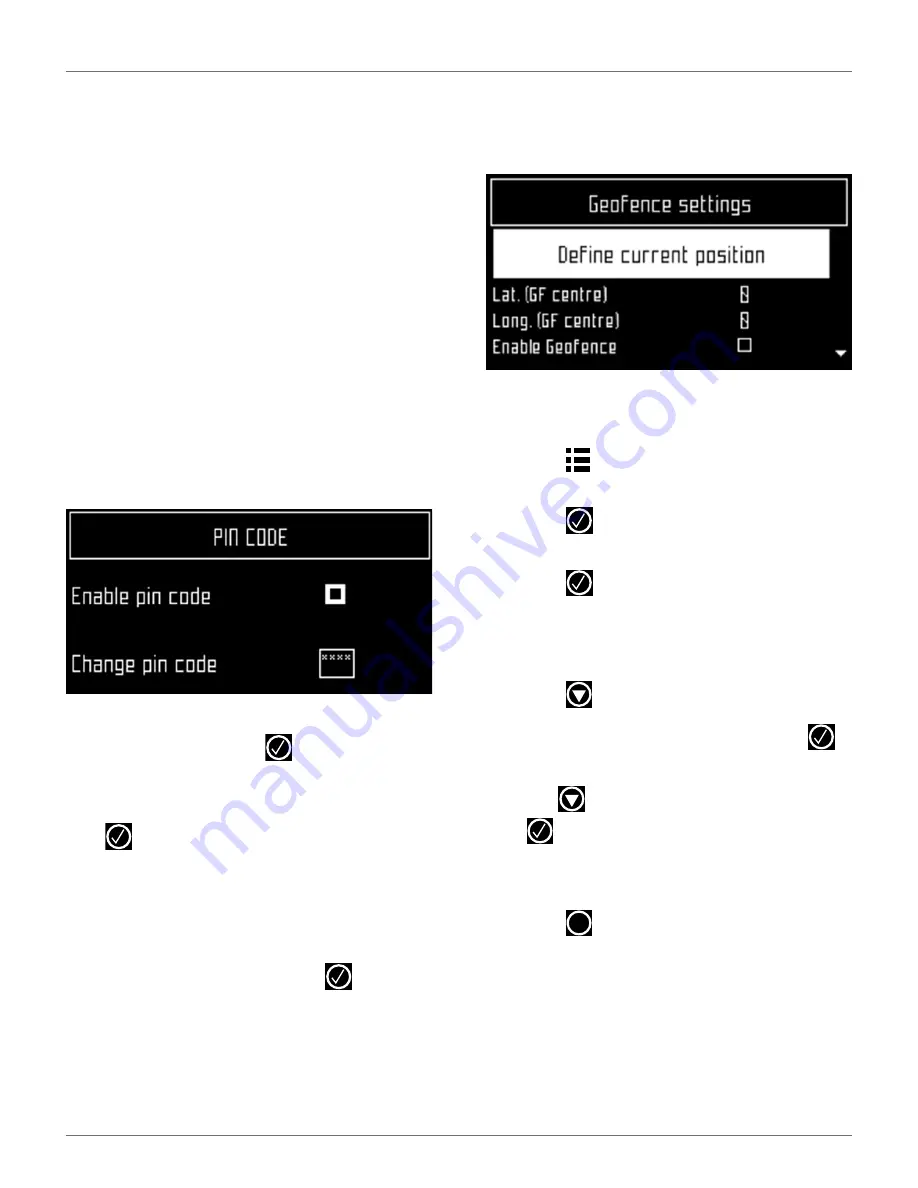
U
SING THE
R
OBOT
S
ERVICE
M
ENU
33
Version
Current software version.
Brain version
Current AI version.
System version
Current version of the system software.
Software version
Current version of the application software.
Bootloader ver.
Current bootloader version.
7.5.8 Security
Use this menu to enable or disable the use of a PIN
code and to define a security area in which the robot is
allowed to operate.
NOTE: By default the pin code is 0000. To obtain the Pin
Code menu, enter 0000.
Enable pin code
Highlight the check box. Press
to toggle the setting.
Enable PIN code OFF
Enable PIN code ON
Press
to accept the new setting.
From now on certain commands will require the PIN
code to be entered before they can be executed.
Change pin code
Use to change the pin code.
Enter the required numbers and press
.
7.5.9 Geofence
This option is not available in North America.
A Geofence is a circular security zone in which the
robot is allowed to operate. If the robot moves out of
this area, a security notification will be issued. The
circular area is defined by its center and a radius.
The current location of the center point can be viewed
in the device settings menu.
To define and implement a security zone:
1)
Move the robot to the required center of the
security zone.
2)
Press .
3)
Press the arrow keys to highlight
Security
, then
press .
4)
Press the arrow keys to highlight
Geofence
and
press .
5)
Highlight
Define current position
. The latitude
and longitude of the current position is
displayed.
6)
Press
to highlight
Enable Geofence
.
7)
Make sure this option is checked on. Press
to
toggle the setting.
8)
Use
to
highlight
Radius value
, then press
.
9)
Use the numeric keypad to enter the required
value.
10)
Press
to return to the main menu.
X
DRAFT
05-23-2019






























