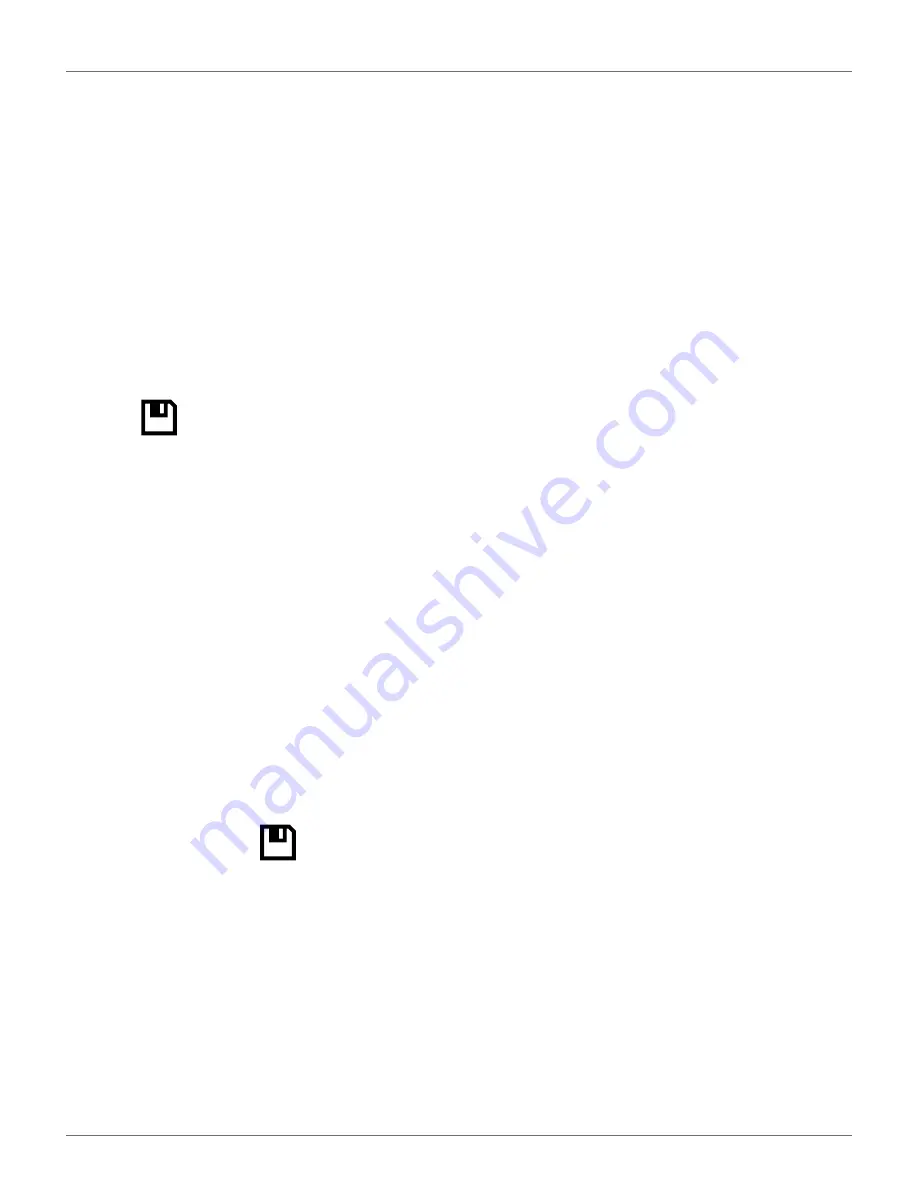
U
SING THE
R
OBOT
C
ONNECTING TO
R
OBOTS
49
Stage 2: The parent entity creates a user account for
the new entity manager
Once the new entity has been created, a user account
for the manager of this entity can be created.
For this procedure the email address of the manager is
required.
1)
Click on the newly created entity in the "Entities"
list ("New distributor" following the example
above). This will be reflected in the hierarchy at
the top of the page.
2)
Click on [Create user].
3)
Enter the details of the new entity manager.
NOTE: The fields "First name", "Last name" and
"E-mail address" are required.
4)
Click .
The new user will receive an email from the web server
to activate the account.
Stage 3: The robot is transferred to the new entity
This step is performed by the representative from the
original parent entity.
1)
On the web server click on Management.
2)
Search for robots.
3)
Click on the "Robots" tab.
4)
Select the robot to be transferred.
5)
Click on [Change Parent Entity].
6)
Search for the entity to which the robot is to be
transferred.
7)
Click on the entity.
The robot will be transferred and the information
updated on the screen. Click
.
Creation of an Account by an End-user
The procedure is for a user who has purchased a robot
from ECHO Incorporated. It requires information on
the registration card that was delivered with the robot
which contains the serial number and the activation
code for the robot.
To Open an Account
1)
Go to https://myrobot.echorobotics.com an click
on
2)
Enter all the details required. All fields are
required.
3)
Click [Confirmation].
At this point, the account will be created and an email
sent to the email address supplied. Follow the proce-
dure to add the robot to your account.
NOTE: If you do not receive the email, or you do not
respond rapidly enough, follow the procedure to
initiate an account activation.
To Add the Robot to Your Account
1)
Copy the link in the email into the address bar of
your browser and press the <Enter> key.
2)
On the Home page click on "Add 1st Robot".
3)
Enter the Serial number for the robot (see the
registration card).
4)
Enter the validation code (see the registration
card).
5)
Enter a name for the robot.
6)
Enter the number of the charging station to be
used with the robot.
7)
Click "Validate".
The robot will be added to your user account and you
can now use the web server to access information
about the robot.
Account Activation
An account must be activated before full access to the
web server can be made. An account is created by your
dealer. Following the creation of the account, an email
is sent to the account holder enabling the account to
the activated. Activate the account within 24 hours of
receiving the email.
If you did not receive the email, or you did not respond
rapidly enough, follow the procedure to initiate an acti-
vation.
To Activate an Account
1)
Open the "Account validation" email received
from ECHO Robotics.
2)
Copy the link in the email into the address bar of
a browser.
3)
Enter the password you wish to use. There are no
restrictions on the password. Use a strong pass-
word that has at least 12 characters and which
includes numbers, symbols, and a mixture of
upper and lower case letters. You can change the
password later by modifying your profile.
4)
Re-enter the same password.
DRAFT
05-23-2019






























