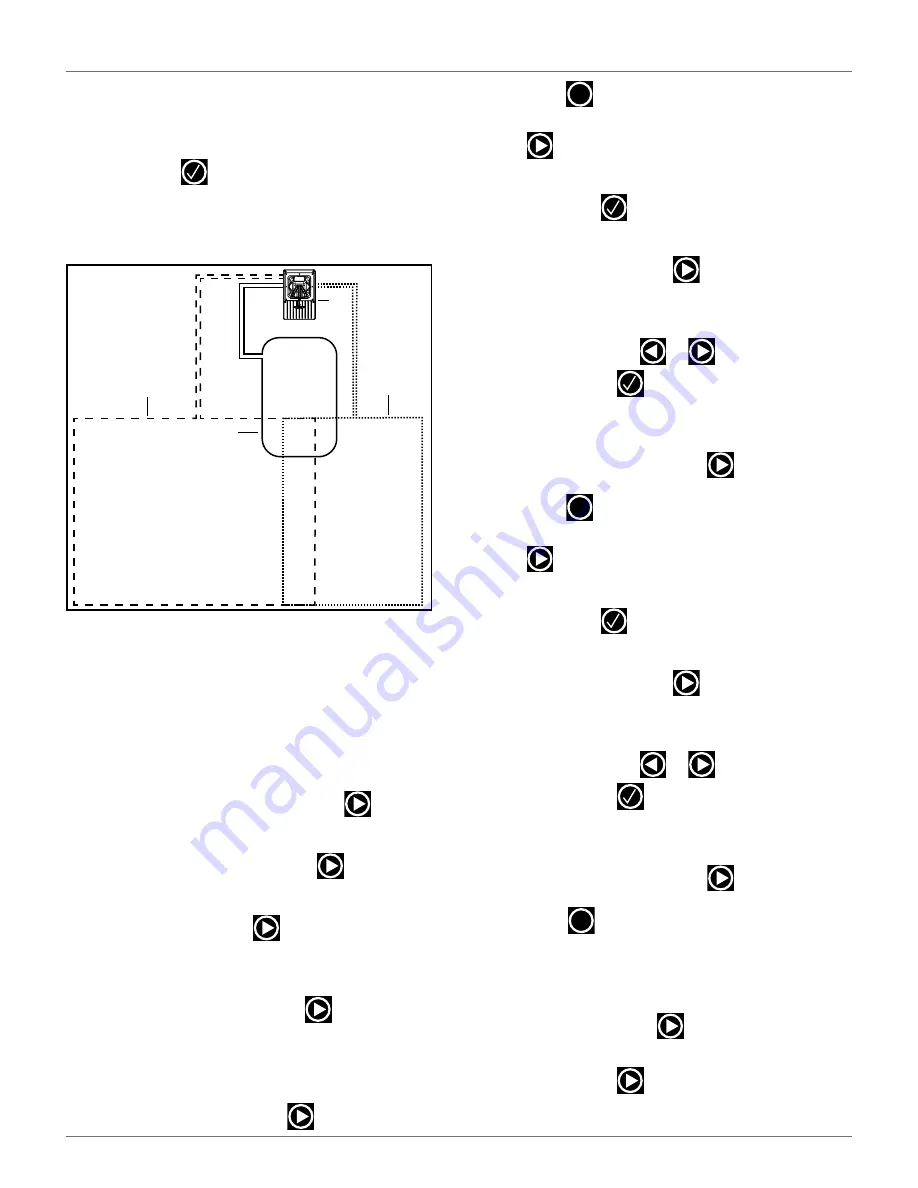
22
I
NSTALLATION
C
ONFIGURATION
E
XAMPLES
13)
The
PARCELS PERCENTAGE
screen will display.
Select the numeric option next to
LOOP
, set the
number to
O
. Select the numeric option next to
FIELD
, set the number to100. Select
CONFIRM
,
then press
.
6.14.2 Wire Configuration - Two Zone
Installation
Peripheral Wire Configuration
1)
Press and hold
9
on the numeric keypad until the
technician’s menu appears.
2)
The
TECHNICIAN SETTING
menu will display.
Select
1. Infrastructure
, then press
.
3)
The
INFRASTRUCTURE
menu will display. Select
1. Peripheral wires
, then press
.
4)
The
WIRES SETTINGS
menu will display. Select
1.
Wire CH0
, then press
.
5)
The
WIRE CH0: NO SIGNAL
menu will display.
Select the numeric option next to
Signal channel,
set the value to
0
, then press
.
NOTE
:
The station loop wire will always be set to
0.
6)
Check the value shown at the top of the screen.
The value should be positive, if it is not, select
Reverse phase
, then press
.
7)
Press
once,
the
WIRES SETTINGS
menu will
display. Select
9. Create new wire
, then press
.
8)
The
VALIDATE
screen will display. Select
OK
,
then press
.
9)
The
WIRES SETTINGS
menu will display. Select
Wire CH5
, then press
.
10)
The
Wire CH5: No Signal
screen will display.
Select the numeric option next to
SIGNAL
CHANNEL
, press
or
and set the value to
1
, then press
.
11)
Check the value shown at the top of the screen.
The value should be positive, if it is not, select
Reverse phase
, then press
.
12)
Press
once,
the
WIRES SETTINGS
menu will
display. Select
9. Create new wire
, then press
13)
The
VALIDATE
screen will display. Select
OK
,
then press
.
14)
The
WIRES SETTINGS
menu will display. Select
Wire CH5
, then press
.
15)
The
Wire CH5: No Signal
screen will display.
Select the numeric option next to
SIGNAL
CHANNEL
, press
or
and set the value to
2
, then press
.
16)
Check the value shown at the top of the screen.
The value should be positive, if it is not, select
Reverse phase
, then press
17)
Press
twice to return to the
INFRASTRUC-
TURE
screen.
Parcels Configuration
1)
From the
INFRASTRUCTURE
screen, select
Parcels
, then press
.
2)
The
PARCELS
menu will display. Select
1. Parcel
1
, then press
.
1 – Charging station
2 – Station loop wire
3 – Field Zone 1 peripheral wire
4 – Field Zone 2 peripheral wire
2
3
4
1
X
X
X
DRAFT
05-23-2019






























