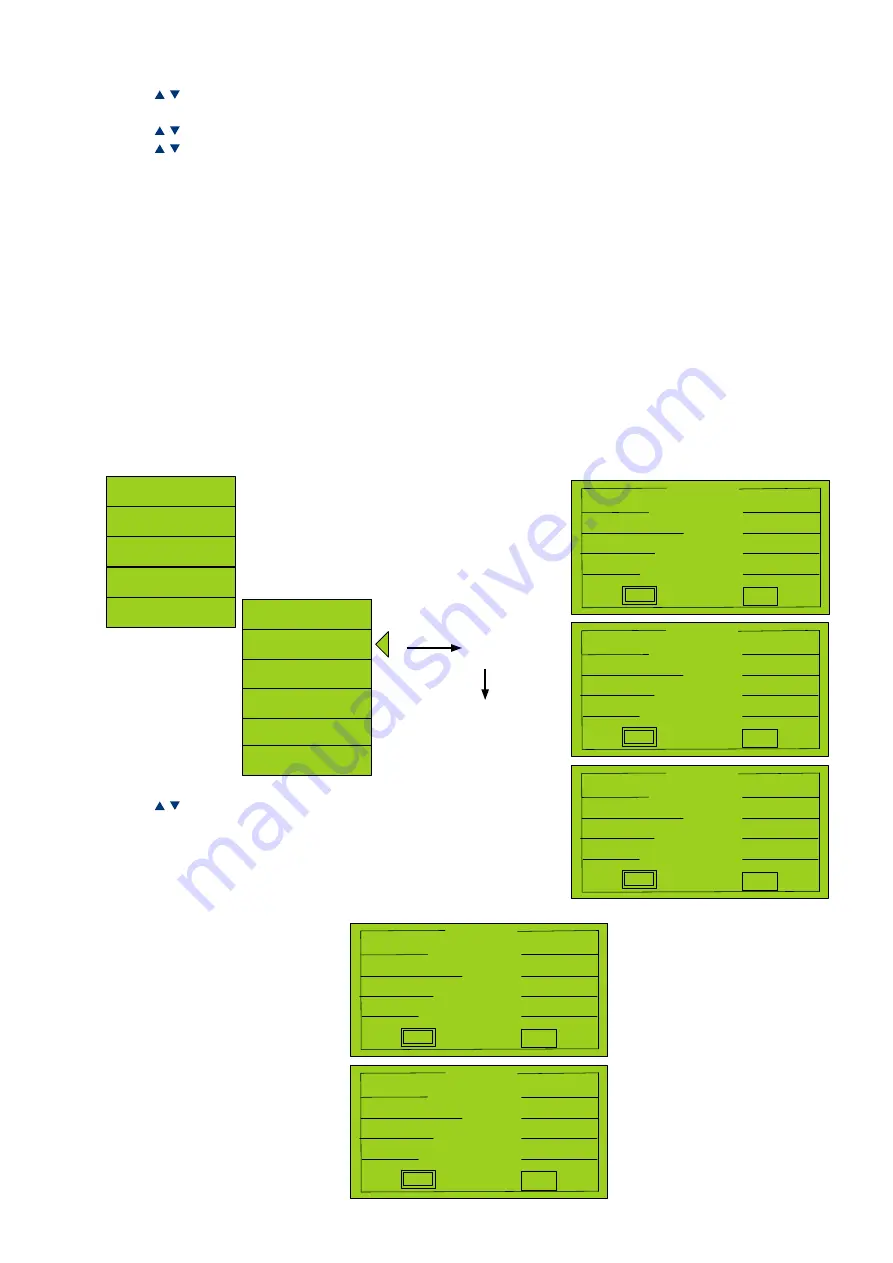
81
Version 1.0 - 2012
Manual XrGi 20G-To
Use the
keys to move the cursor to the time you want to change then press
OK
. The cursor now flashes on the hours
figure.
Use the
keys to change the hours and press
OK
. The cursor now moves to the minutes figure.
Use the
keys to change the minutes and press
OK
to complete.
Use the
ESC
key to go back from minutes to hours.
Use the same procedure to change all times that need to be changed.
Move cursor to Save and press
OK
to save.
Changes will take effect a few seconds after they are entered. Settings can be changed at any time, even in automatic
operation.
The built-in modem connection is used to send service and operating data to EC POWER A/S and/or the relevant partner
company at regular intervals (e.g. twice a day). You can access this information using you customer login if this has been
agreed with your specialist dealer.
It is possible to make modem calls manually to test the line or update the database:
4.1.11. Modem calls
Press
OK
Use the
keys to move the cursor to Send, then press
OK
to call and send. The communications unit is initia-
lised.
The connection is established.
The data is sent.
The call is disconnected.
In progress
MODEM CALL
Init. Modem:
Establish connection:
Sending data:
Disconect:
Send
Menu
Waiting
Waiting
Waiting
OK
MODEM CALL
Init. Modem:
Establish connection:
Sending data:
Disconect:
Send
Menu
In progress
Waiting
Waiting
OK
MODEM CALL
Init. Modem:
Establish connection:
Sending data:
Disconect:
Send
Menu
OK
In progress
Waiting
Storage
Status
Info.
Service
Power
Production
Power
Consumption
Modem call
Heat & Tariff
Power Sales
Start/Stop
Power load profile
Technician
OK
MODEM CALL
Init. Modem:
Establish connection:
Sending data:
Disconect:
Send
Menu
OK
OK
OK
OK
MODEM CALL
Init. Modem:
Establish connection:
Sending data:
Disconect:
Send
Menu
OK
OK
In progress
Summary of Contents for XRGI 20G-TO
Page 1: ...System components Installation INSTRUCTIONS...
Page 2: ...2 Version 1 0 2012 Manual XRGI 20G TO...
Page 98: ...98 Version 1 0 2012 Manual XRGI 20G TO...
Page 131: ...131 Version 1 0 2012 Manual XRGI 20G TO...
Page 152: ...152 Version 1 0 2012 Manual XRGI 20G TO...
Page 153: ...153 Version 1 0 2012 Manual XRGI 20G TO...
Page 154: ...154 Version 1 0 2012 Manual XRGI 20G TO...
Page 155: ...155 Version 1 0 2012 Manual XRGI 20G TO...
Page 156: ...156 Version 1 0 2012 Manual XRGI 20G TO...
Page 157: ...157 Version 1 0 2012 Manual XRGI 20G TO...
Page 158: ...158 Version 1 0 2012 Manual XRGI 20G TO...
Page 159: ...159 Version 1 0 2012 Manual XRGI 20G TO...
Page 160: ...160 Version 1 0 2012 Manual XRGI 20G TO...
Page 161: ...161 Version 1 0 2012 Manual XRGI 20G TO...
Page 162: ...162 Version 1 0 2012 Manual XRGI 20G TO...
Page 166: ...166 Version 1 0 2012 Manual XRGI 20G TO Notes...
Page 167: ...167 Version 1 0 2012 Manual XRGI 20G TO...
Page 168: ......






























