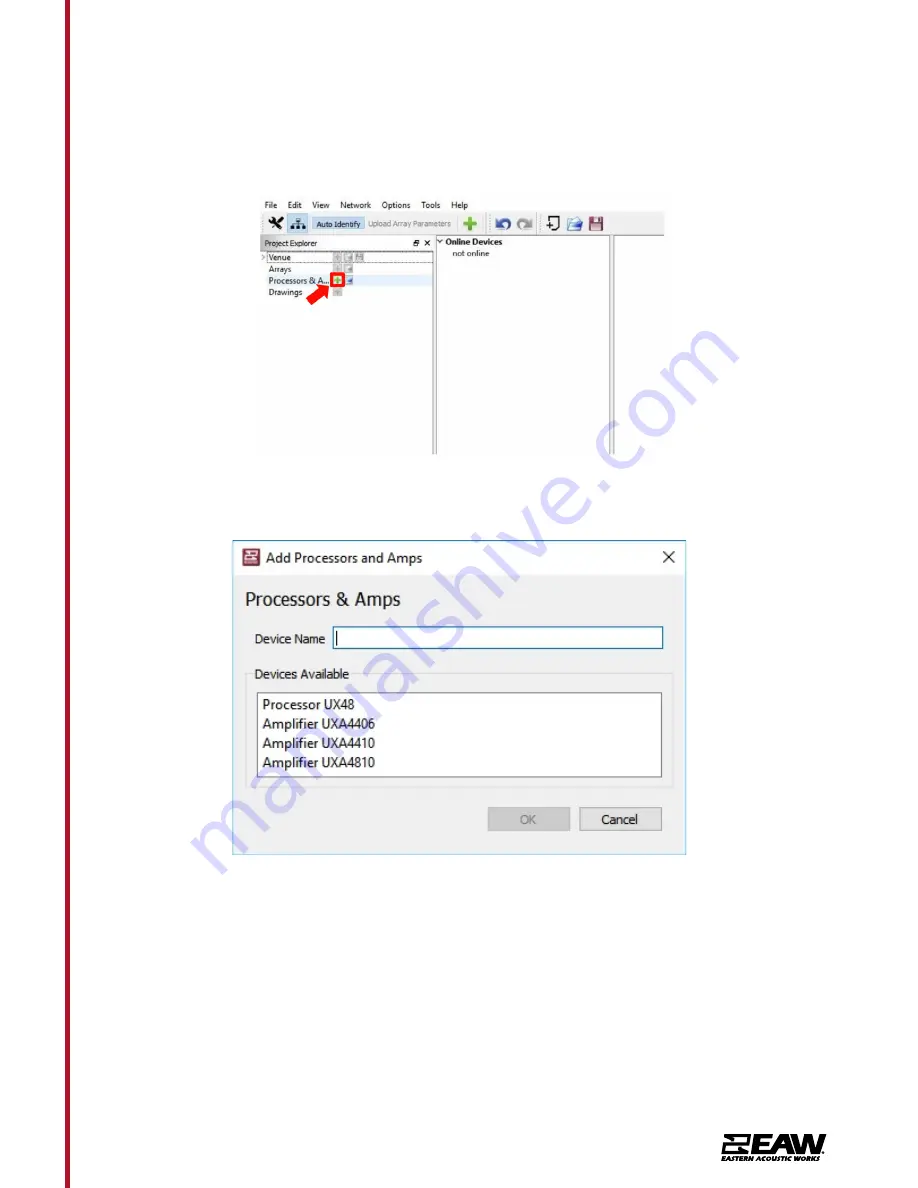
Tel 800 992 5013 / +1 508 234 6158
|
www.eaw.com
19
Passive Point Source
Application Guide
To add a processor or amplifier to the system, click on the “+” symbol next to Processors &
Amplifiers in the Project Explorer window.
Upon being prompted, choose a name and a product from the devices available. Click “OK”
once complete.
















































