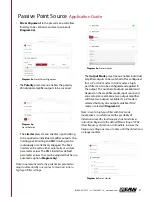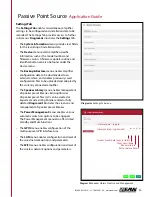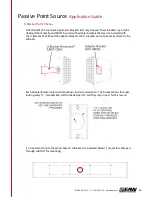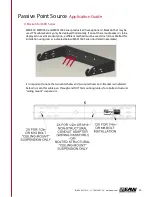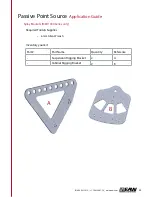Reviews:
No comments
Related manuals for QX Series

Evoke H3
Brand: PURE Pages: 148

X-Array Xw12
Brand: Electro-Voice Pages: 6

LS-B200SW
Brand: Teac Pages: 6

RKIO-P650PBT
Brand: Rave Pages: 4

AH10
Brand: Cambridge Audio Pages: 26

LDEB15HP
Brand: LD Pages: 74

FWIP-108
Brand: Clas Ohlson Pages: 2

Auro X12D
Brand: Samson Pages: 72

CB2591
Brand: EAW Pages: 2

V-1063A
Brand: Valcom Pages: 2

ProVenue 12
Brand: Alesis Pages: 3

Everest Sled
Brand: Fame Audio Pages: 39

MW-1481
Brand: Maniway Pages: 13

ASB-0417
Brand: Bauhn Pages: 2

Beoremote Halo
Brand: Bang & Olufsen Pages: 34

AMM108
Brand: Bose Pages: 37

TPS215NEO MKII
Brand: Topp Music Gear Pages: 6

SMS-SURF4
Brand: Soft dB Pages: 8