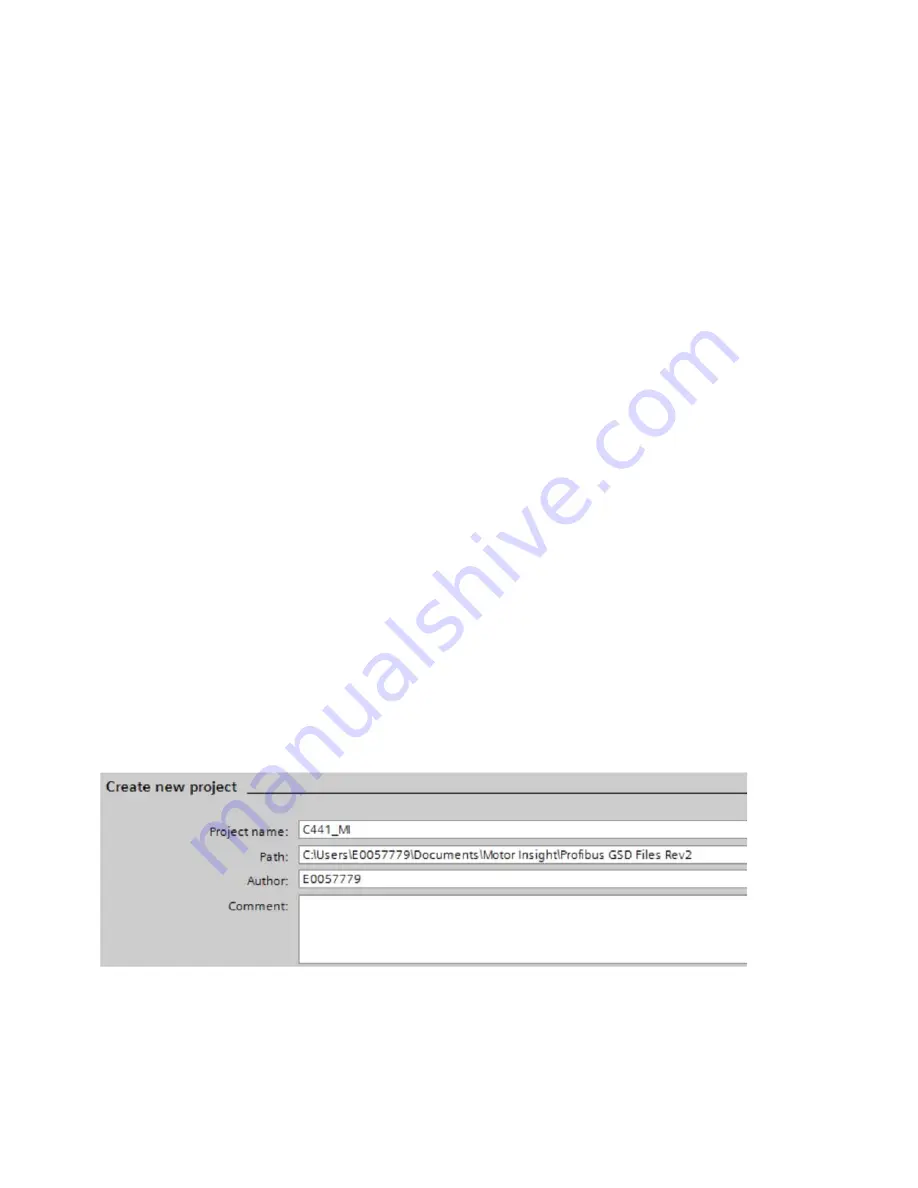
Application Example: Operating a C441 Motor Insight with a Siemens PLC on PROFIBUS-DP
C441 PROFIBUS Module User Manual
MN042002EN—July 2015
www.eaton.com
45
Application Example: Operating a C441 Motor Insight with
a Siemens PLC on PROFIBUS-DP
Introduction
The purpose of this application note is to demonstrate how to operate and monitor a C441 Motor
Insight Overload Protection Relay via a PROFIBUS DP network and a Siemens Simatic PLC with a
PROFIBUS master module. The C441Q or the C441S PROFIBUS modules are used to interface the
Motor Insight to the PROFIBUS network. The only difference between the two modules is that the
C441Q has 24 Vdc inputs and the C441S has 120 Vac inputs.
A GSD file is available for the Motor Insight and it may be downloaded from the Eaton website.
The PROFIBUS address is configured using the DIP switches on the C441Q/S modules.
While this application example uses a Siemens Simatic S7-1200 controller with a PROFIBUS DP
master module to control and monitor the Motor Insight, any PROFIBUS master may be used for
this purpose. Siemens Simatic Step 7 Basic, V13 programming software was used for this
application example. The Simatic S7 PLC will be configured to poll the Motor Insight to operate and
monitor the overload protection relay.
The C441Q/S modules support PROFIBUS DPV0. This document will demonstrate how to configure
the PROFIBUS master to monitor some of the many available parameters from the Motor Insight as
well as controlling the outputs on the C441Q/S modules.
System Overview
Because the C441 Motor Insight is an Overload Protection Relay and not a Motor Starter, an output
on the C441Q/S PROFIBUS interface module is used to control energizing and de-energizing an
Eaton
XT
or Freedom contactor. This normally open relay output contact is wired in series with the
normally closed 95/96 Fault contact on the Motor Insight. The Siemens PLC controls the motor over
PROFIBUS via the relay output on the C441Q/S module and the Motor Insight protects the motor
with its fault contact.
Creating a Project in Siemens Simatic Software
Create a project in Simatic software by starting the software and selecting Create New Project.
Enter a Project name and Path where the project will be stored, and then select the Create button
per the following:
















































