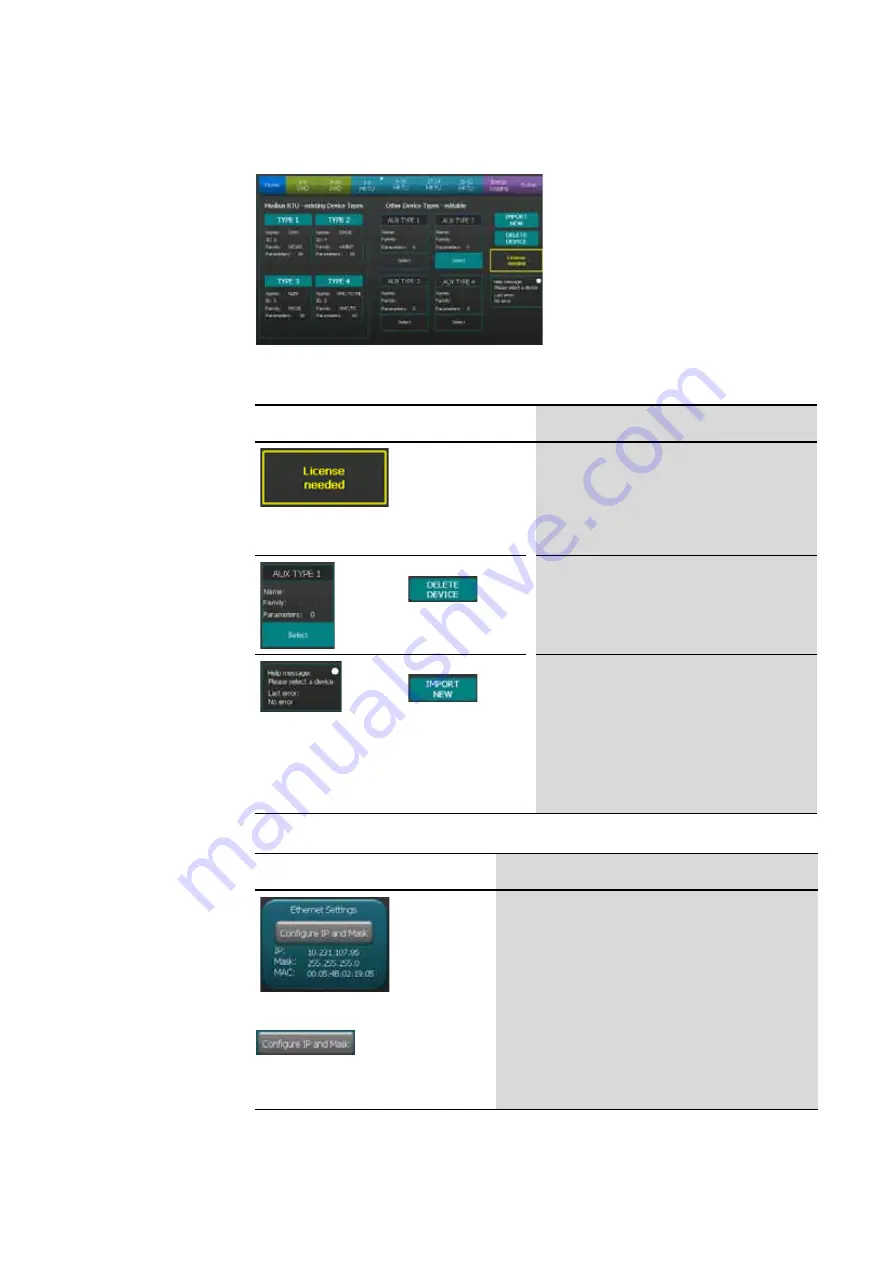
2 Operator interface
2.7 “Extras” screen
28
BreakerVisu
06/16 MN01210001Z-EN
www.eaton.com
Figure 21:Available device types (7“ variant)
Table 23: Controls – Available device types (7" variant)
Table 24: Controls – “Ethernet settings” (7“ variant)
Control
Action
The
License
needed
box indicates that the system is
missing the license required for managing configurable
device types. Accordingly, the corresponding controls
will be disabled. As soon as the license is provided, this
box will disappear.
Additional information
The
AUX TYPE
box contains basic information regarding
the custom devices defined by the user: name, type, and
number of device parameters.
Tap the
Select
button to select a third-party device.
To delete a selected third-party device, tap the
DELETE
DEVICE
button.
Tap the
IMPORT NEW
button to start reading and
configuring custom device types. The
Help message
box will show a flashing circle to indicate that an import
process is in progress. The system will also display help
messages to provide you with instructions or with the
process‘ progress. Finally, “Last error” will show the
process‘ result.
Additional information
Control
Action
In order to be able to use the IP connection, the network
configuration must be correctly set up in the BreakerVisu console.
Tap the
Configure IP and Mask
button to open the WinCE
“Network Connections” folder, where you will be able to
configure the required network settings.
Once you are done configuring the network settings, close the
folder and go back to the
Extras
screen.
The
Ethernet Settings
box will display the BreakerVisu
console's current network configuration (IP address, subnet
mask, and MAC address).
For more information, please refer to
5.1.1, “Ethernet/IP settings”, page 41 and manual MN048013EN.
Summary of Contents for BreakerVisu NZM-XMC-MDISP35-MOD
Page 4: ...2...






























