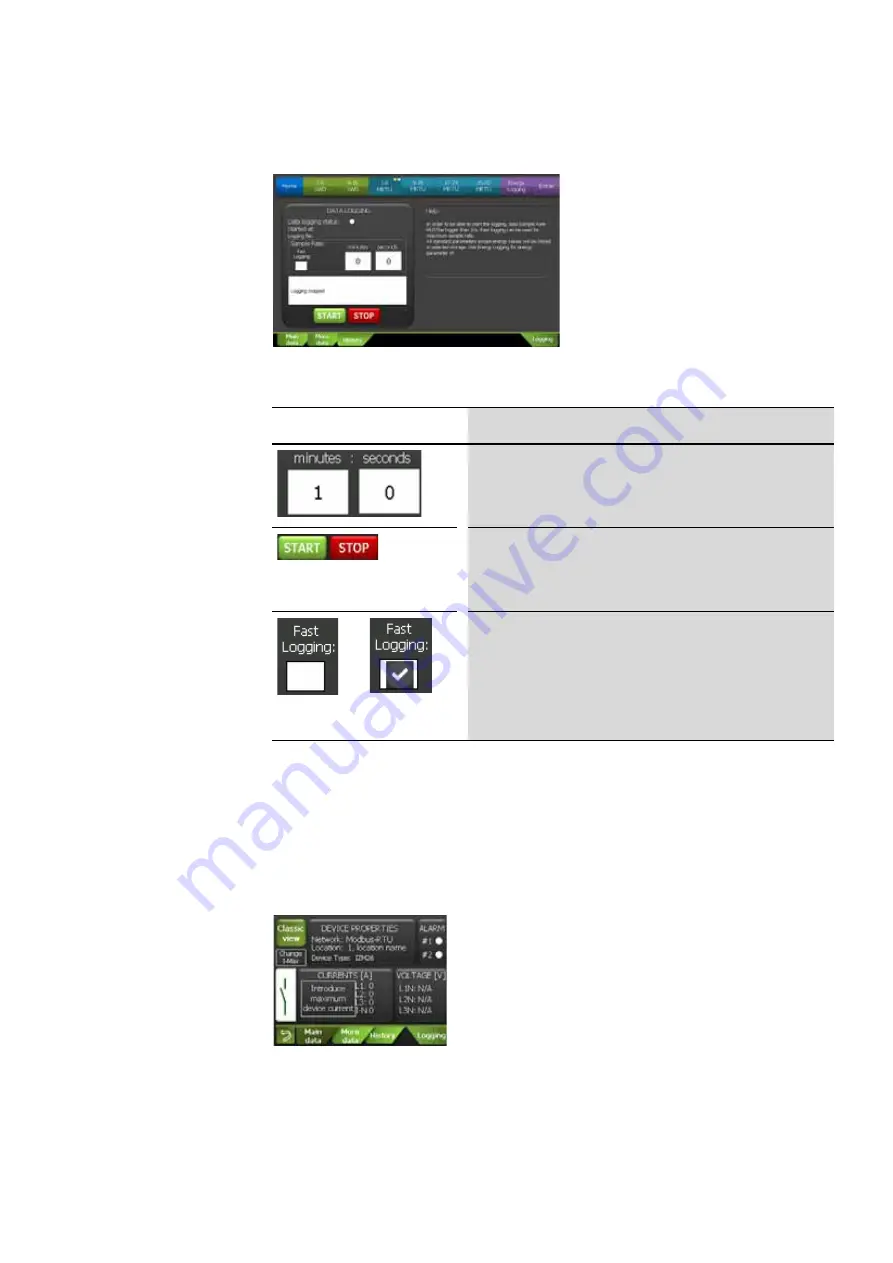
2 Operator interface
2.5 “Device details” screen
BreakerVisu
06/16 MN01210001Z-EN
www.eaton.com
21
Figure 11:Device details – “Logging” (7“ variant)
Table 14: Device details - Measuring controls (7“ variant)
2.5.2 3.5“ variant
The
DEVICE PROPERTIES
screen in the 3.5“ BreakerVisu variant may be
different for devices without initialization (i.e., in which the maximum device
current has not been set) and for devices for which the maximum device
current has been specified in the register and which have values that the
BreakerVisu device can read.
Figure 12:Device details – “Main data” (at the beginning) (3.5“ variant)
Control
Action
To set the data acquisition scan rate, tap on the
minutes
and
seconds
fields and enter the values you want.
The minimum scan rate is 720 min (= 12 h) and the maximum one is 10 s.
If you need faster data acquisition, enable the
Fast Logging
option.
Additional information
Section 7.3, “Device data logging”, page 45
Once you have set a data scan rate, you can start the data acquisition
function by tapping the
START
button. To stop it, tap the
STOP
button.
When the data acquisition function is running, the display will show a
flashing circle next to
Data logging status
, as well as a start date and
time and a data file name.
When the data acquisition function is not running, you can make the
system use the maximum scan rate by tapping the
Fast Logging
checkbox. Please note that this option can only be used for two devices at
the same time and that it will overwrite the scan rate you entered for the
next start/stop measuring period. To return to the scan rate you selected,
you will first have to stop the measuring function (by tapping the
STOP
button) before being able to disable the checkbox.
When the
Fast Logging
option is enabled, the scan rate will be 2 s.
Summary of Contents for BreakerVisu NZM-XMC-MDISP35-MOD
Page 4: ...2...






























