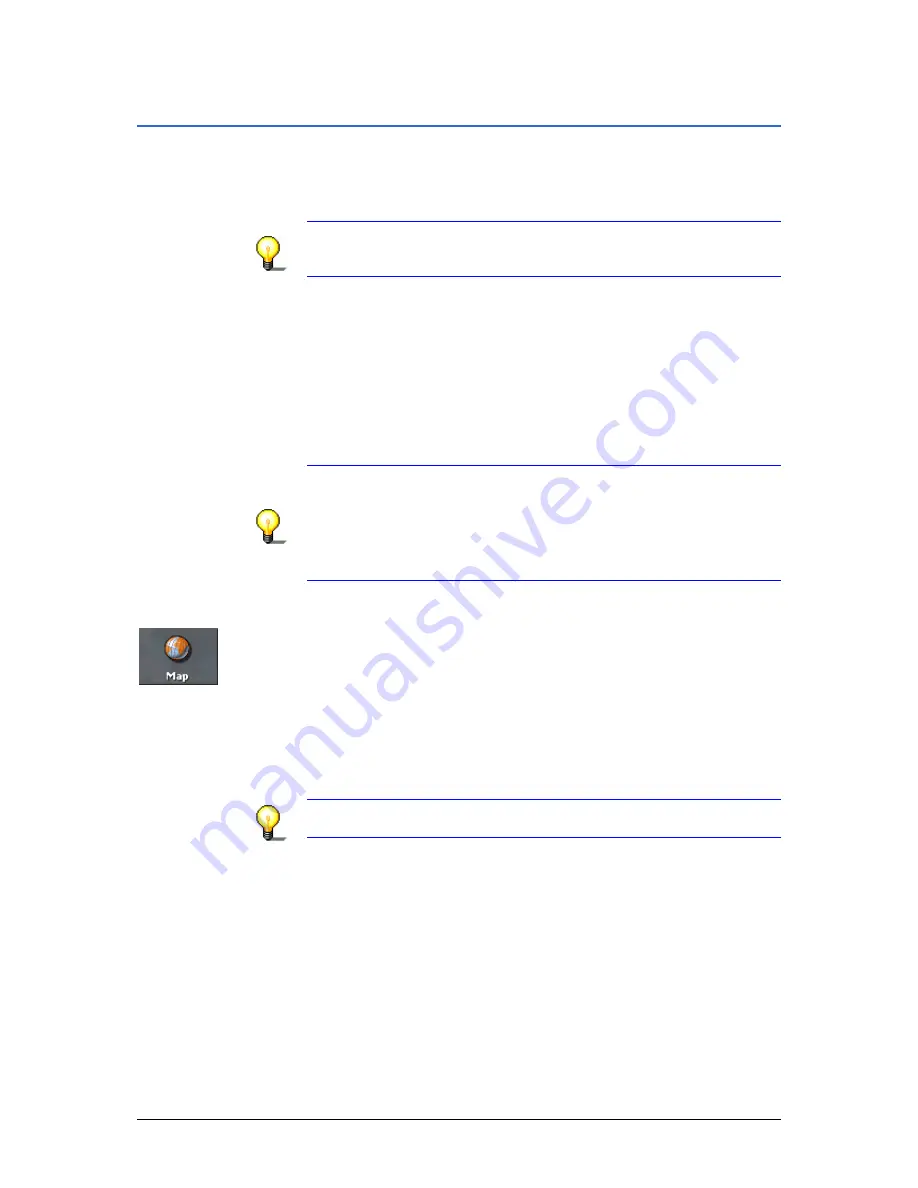
User's manual OnCourse Navigator 5
- 88 -
Selecting a map
6.1
Selecting a map
Provided maps
There are additional maps included in the delivery on DVD. In
case you want to use one of those maps, copy it via a card
reader to a storage card.
Note: Maps for which you have not purchased the right of use
must be activated. Please refer to the separate manual in the
enclosure.
Proceed as follows:
1.
Connect your PC and your Pocket PC via ActiveSync.
2.
Insert the OnCourse Navigator DVD 1 into your DVD drive.
The Installer-Tool starts automatically.
3.
Click "Transmit map".
4.
Follow the instructions on the screen.
Follow then the instructions given below in "Selecting a map".
Note: In case the Installer-Tool does not start automatically,
start the Windows-Explorer. Select the directory of your DVD
drive and double-click the "setup.exe" file.
Note: Maps for which you have not purchased the right of use
must be activated. Please refer to the separate manual in the
enclosure.
Selecting a map
To load another map which is available on the currently inserted
storage card, proceed as follows:
1.
If the desired map is on another storage card than the
currently inserted one, open the M
AIN SCREEN
and tap the
Quit button.
1a Remove the storage card, which is currently inserted.
1b Insert the storage card, which contains the map you want to
work with.
1c Start OnCourse Navigator over.
Note: You need not execute steps 2 to 4 unless there is more
than one map stored on the inserted storage card.
Summary of Contents for OnCourse Navigator 5
Page 1: ...User s manual OnCourse Navigator 5 as on June 2005 ...
Page 6: ......
Page 10: ......
Page 26: ......
Page 88: ......
Page 104: ......
Page 114: ......
Page 126: ......
Page 130: ......
Page 132: ......
Page 135: ...User s manual OnCourse Navigator 5 Index 133 Volume 120 Z Zoom bar 95 ...















































