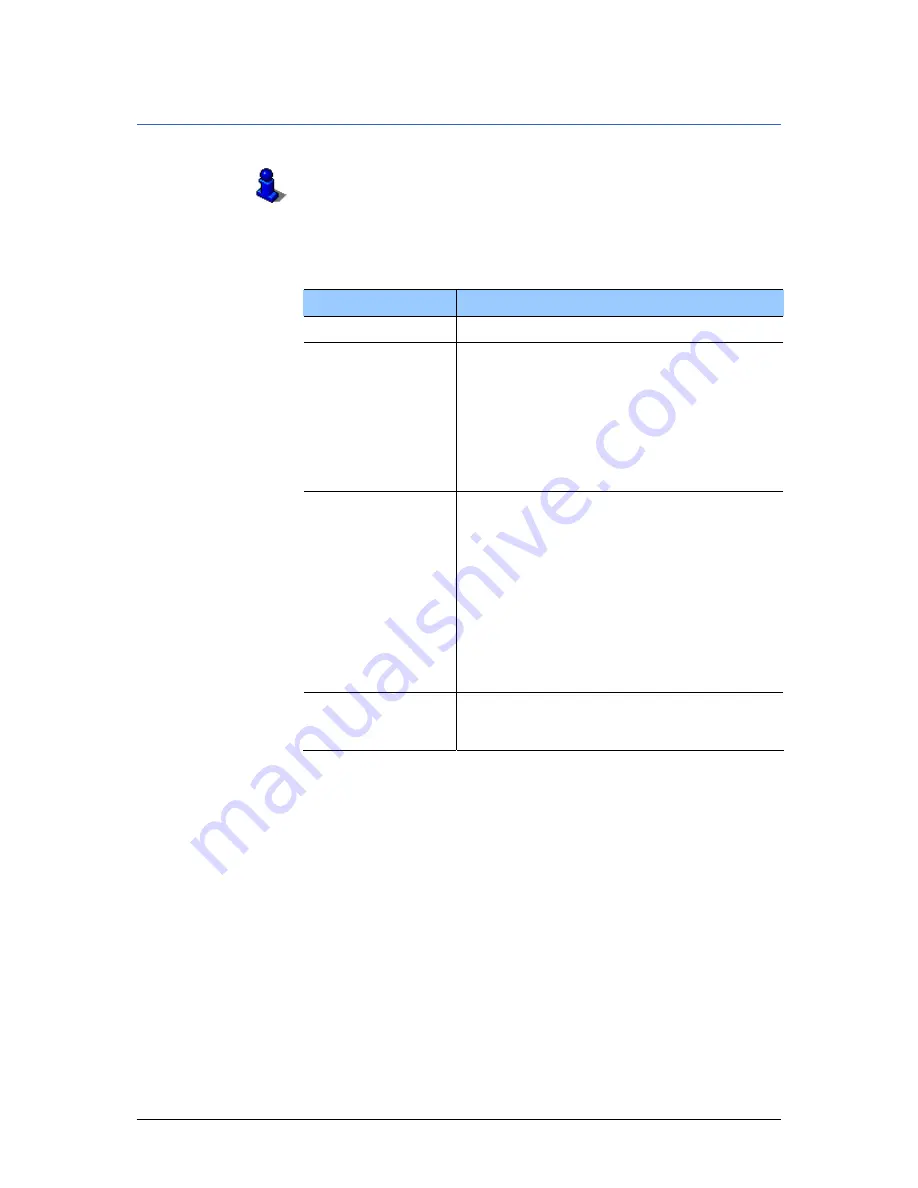
User's manual OnCourse Navigator 5
Configuring OnCourse Navigator
- 119 -
8.1.8
Automode
This function is only available in "Extended mode".
For information on how to change the user mode, please refer to
"Changing the user mode", page 38.
Auto mode
On the A
UTO MODE
screen, you may effect the following
modifications:
Setting
Signification
Begin with
Select the default map view: 2D or 3D.
3D Autozoom
Select the default for navigation with 3D
view:
Autozoom or No Autozoom.
With Autozoom, the system changes the
scale of the map depending on your current
speed: When you drive slowly, the scale
becomes small. When you drive fast, the
scale becomes high.
2D Autozoom
Select the default for navigation with 2D
view: Low Autozoom, Standard
Autozoom, High Autozoom, or No
Autozoom.
With Autozoom, the system changes the
scale of the map depending on your current
speed: When you drive slowly, the scale
becomes small. When you drive fast, the
scale becomes high.
The lower the Autozoom, the lower the
scale.
2D View
Select the default for navigation with 2D
view: North oriented or In driving
direction.
Summary of Contents for OnCourse Navigator 5
Page 1: ...User s manual OnCourse Navigator 5 as on June 2005 ...
Page 6: ......
Page 10: ......
Page 26: ......
Page 88: ......
Page 104: ......
Page 114: ......
Page 126: ......
Page 130: ......
Page 132: ......
Page 135: ...User s manual OnCourse Navigator 5 Index 133 Volume 120 Z Zoom bar 95 ...





























