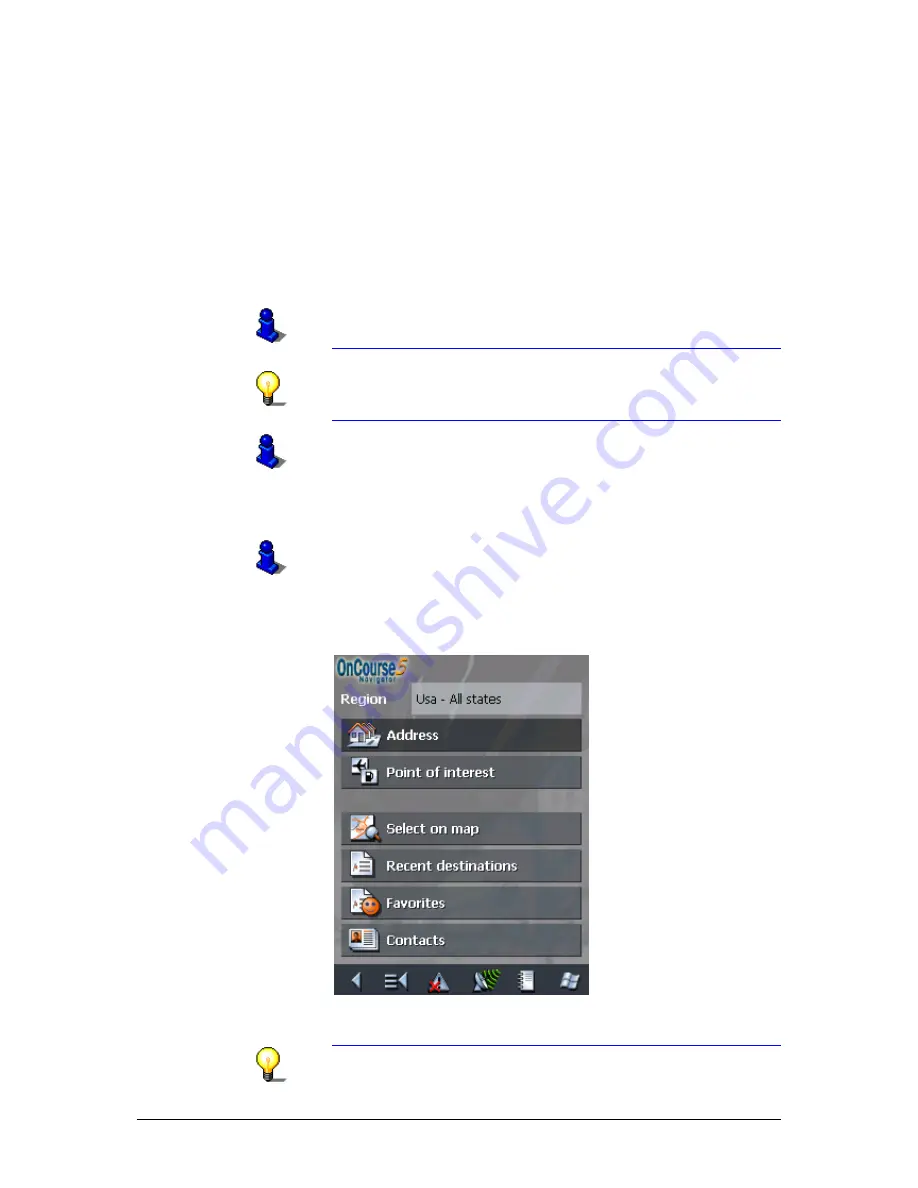
User's manual OnCourse Navigator 5
- 54 -
Indicating a destination
2.
Enter the name of the city in which you want to search for
points of interest into the City or ZIP field.
3.
Select the main category of points of interest to search for
from the Category list field (e.g. Nightlife). Only categories
matching your City or ZIP entry are listed.
4.
Select the Subcategory of points of interest to search for
from the right one of the two Category list fields (e.g.
Cinema).
5.
Select the correct destination from the Point of interest list
field.
For information on working with lists, please refer to "Lists",
page 33.
Note: You need not make entries into the Category and
Subcategory fields. Their purpose is only to shorten the
Point of interest list. This list may become very extensive,
especially in big cities.
For information on saving destinations, please refer to
"Saving a destination", page 66.
Point of interest of nationwide significance
This function is only available in "Extended mode".
For information on how to change the user mode, please refer
to "Changing the user mode", page 38.
1.
In the M
AIN MENU
, tap Navigation.
The D
ESTINATION
screen opens.
Tap the Region entry field and select the country (or state,
or province) of your destination if it is not yet indicated.
Note: Only countries (or states or provinces) of which at least
a part is represented on the currently loaded map may be
Summary of Contents for OnCourse Navigator 5
Page 1: ...User s manual OnCourse Navigator 5 as on June 2005 ...
Page 6: ......
Page 10: ......
Page 26: ......
Page 88: ......
Page 104: ......
Page 114: ......
Page 126: ......
Page 130: ......
Page 132: ......
Page 135: ...User s manual OnCourse Navigator 5 Index 133 Volume 120 Z Zoom bar 95 ...






























