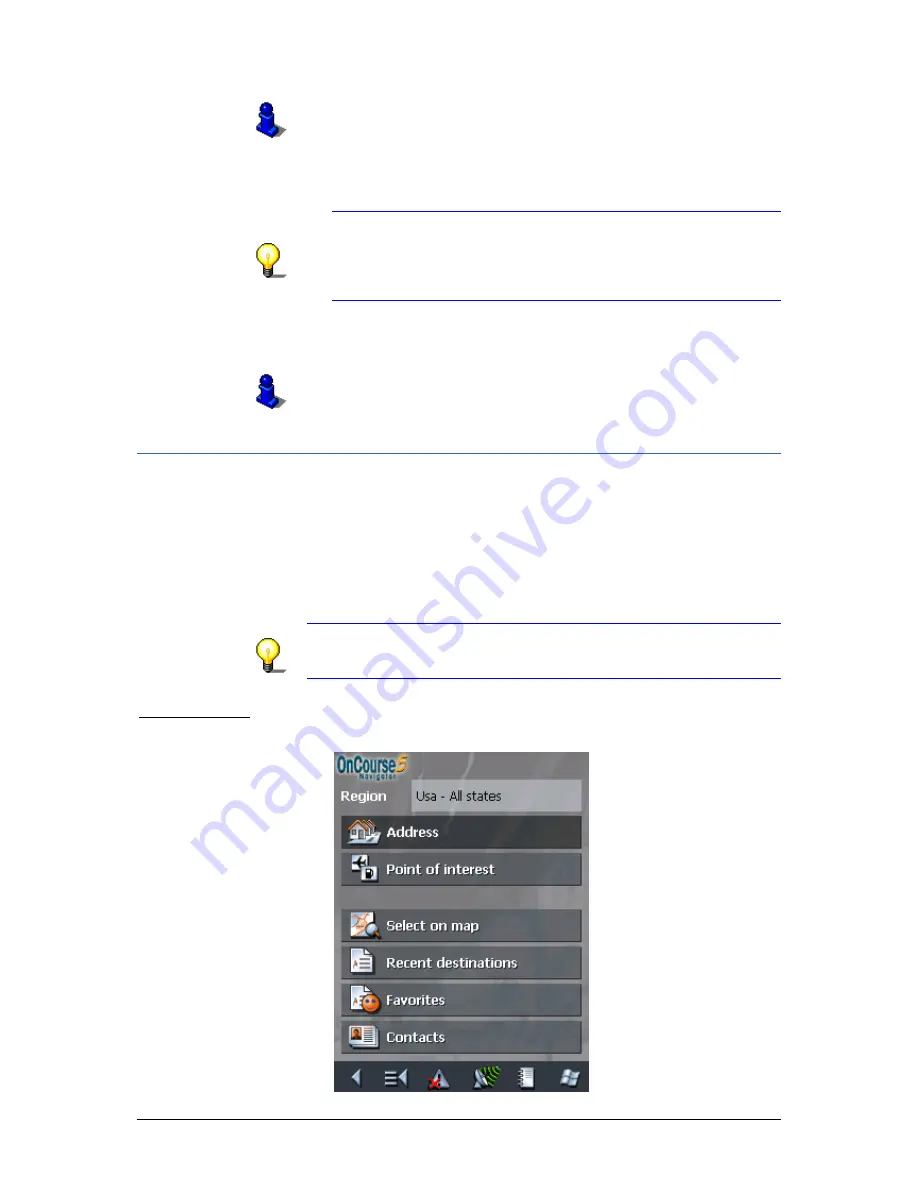
User's manual OnCourse Navigator 5
Navigation
- 49 -
For information on working with lists, please refer to "Lists",
page 33.
3.
Enter the destination street into the Street entry field.
4.
Enter then the house number of your destination into the Nr.
field, if you know it.
Note: If the house numbers of the respective street are
stored in the database of places, you may tap the field
besides the Street field.
If no house numbers are stored, the respective field is
deactivated. The software navigates to the respective street
5.
Or enter the name of an intersection into the Intersection
entry field if you want to define an intersection as destination
point (e.g. because the house number is not available).
For information on saving destinations, please refer to
"Saving a destination", page 66.
5.3.2
Selecting a point of interest
Points of interest
Points of Interest, also referred to as POIs, are stored in the
database of places and may be displayed on the map. Ports,
airports, restaurants, hotels, gas stations, public buildings, and
others belong to the special destinations.
Indicate a point of interest by selecting one
Point of interest nearby
Note: You may only select Points of interest nearby when the
GPS receiver is turned on and when the GPS signal strength is
sufficient.
Extended mode
1.
In the M
AIN MENU
, tap Navigation.
The D
ESTINATION
screen opens.
Summary of Contents for OnCourse Navigator 5
Page 1: ...User s manual OnCourse Navigator 5 as on June 2005 ...
Page 6: ......
Page 10: ......
Page 26: ......
Page 88: ......
Page 104: ......
Page 114: ......
Page 126: ......
Page 130: ......
Page 132: ......
Page 135: ...User s manual OnCourse Navigator 5 Index 133 Volume 120 Z Zoom bar 95 ...
















































