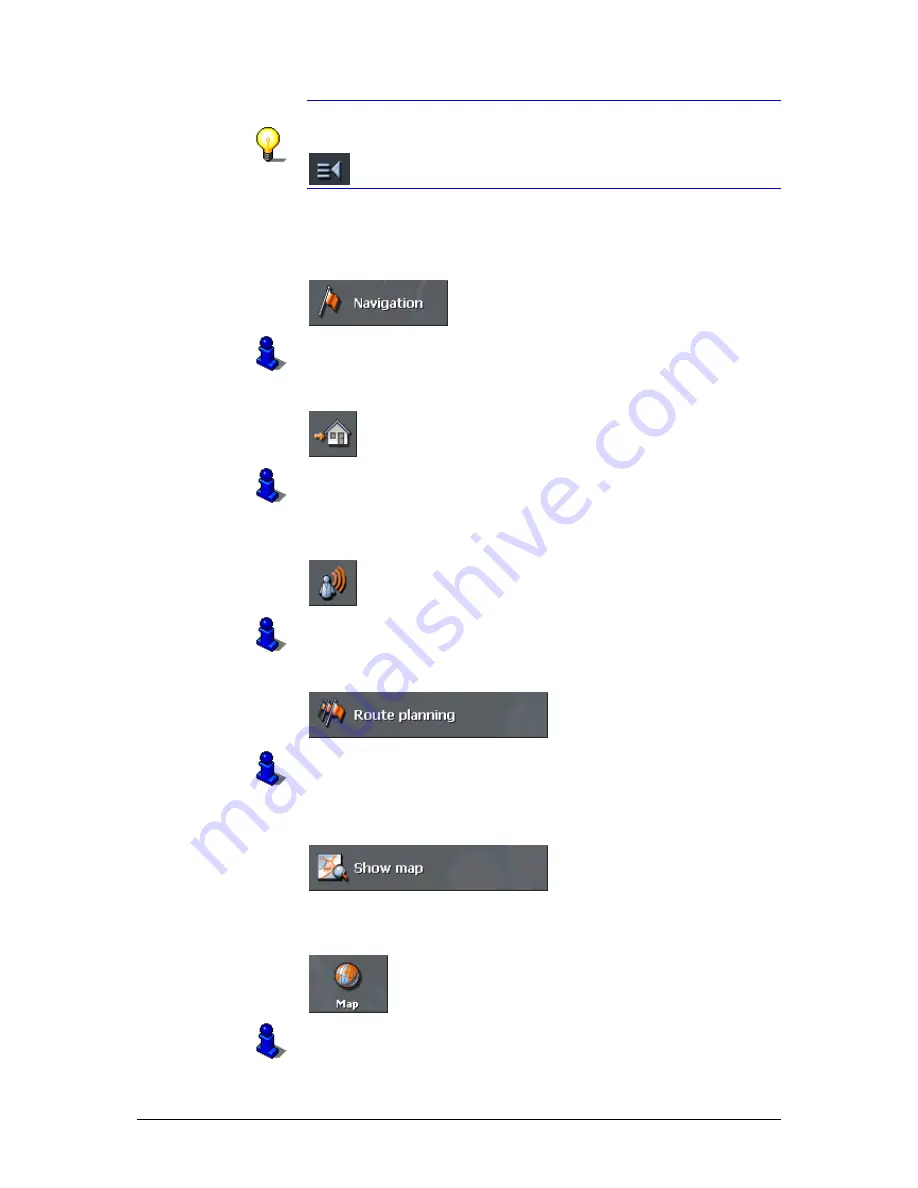
User's manual OnCourse Navigator 5
- 44 -
Starting OnCourse Navigator
Note: When you turn your PDA on it shows the screen which was
displayed when it was turned off. Nevertheless, you may access
the Main screen from all other screens by tapping
.
One destination
Tap the Navigation button to indicate a destination for
navigation (no stopover).
For details, please refer to "Indicating a destination", page 45.
Navigation
homewards
Tap the Home icon to navigate to your home address.
For details, please refer to "Using your home address", page 64.
Navigation via voice
command
Tap the Voice command icon to start navigation to a favorite
via voice command.
For details, please refer to "Voice command", page 65.
Route planning
Tap the Route planning button for route planning purposes.
For details, please refer to "Route planning (Itineraries with
stopovers)", page 69.
Display the map
Tap the Show map button to display the map which is currently
in use..
Select map
Tap the Map button to select another map from the storage card
which is currently inserted.
For details, please refer to "Working with the map", page 87.
Summary of Contents for OnCourse Navigator 5
Page 1: ...User s manual OnCourse Navigator 5 as on June 2005 ...
Page 6: ......
Page 10: ......
Page 26: ......
Page 88: ......
Page 104: ......
Page 114: ......
Page 126: ......
Page 130: ......
Page 132: ......
Page 135: ...User s manual OnCourse Navigator 5 Index 133 Volume 120 Z Zoom bar 95 ...






























